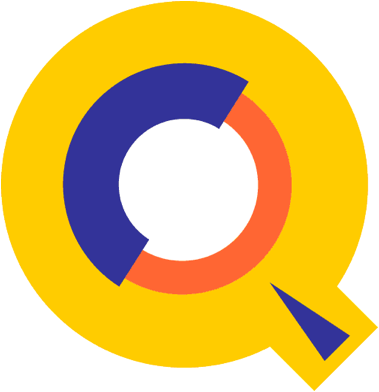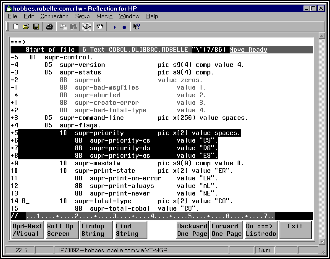Qedit operates in Line mode or Visual mode, depending upon the type
of terminal. The same commands are used in both modes. In Line mode, you do
everything with commands. In Visual mode, you do most editing with built-in
functions of your terminal, but use commands for some things. Line mode
commands work in Visual mode, and Visual mode function keys work in Line mode.
Here we describe the Qedit commands in
alphabetic order. For each command, we show both the longest and the shortest
name that Qedit can recognize, as in Add [A]. Highlighted terms (e.g., linenum) and jargon words (e.g.,
"workfile") are defined in the "Glossary". The Visual command is described only
briefly in this section: see the chapter "Getting A Quick Start with
Full-Screen Editing" for full details.
Here are general guidelines that apply to
using the Qedit commands.
Each Qedit command has a name such as List that you can abbreviate
to any leading subset. Thus, L means List. Some commands require more than one
letter: GARbage, DEStroy, RENumber, SHut, VIsual. You may append option letters
to the command: Q, T, or J. Q means "quiet", T means
"template", and J means various things, depending on the command.
list all {fully spelled out}
l @
{maximal abbreviation}
lq
{list quietly}
listqt {list
quietly, with template}
lqjt
{list quiet, jumping, with template}
list $ {most
recent external file name}
s dec on {Set Decimal command}
sh
{Shut command}
You
can enter the commands in uppercase or lowercase. These commands are identical:
LIST ALL {uppercase}
list all {lowercase}
You can enter several commands on a single line, if you separate
them with semicolons. The maximum command line is 256 characters, and & is
not supported for continuation. If you want to have an MPE command or a
calculator command in the stack, you should enclose it in parentheses. This
prevents Qedit from passing the rest of the line as parameters. For example,
List 5;Listspf o
;seleq=[owner=mgr.acct];List 4 {fails}
List 5;(Listspf o
;seleq=[owner=mgr.acct]);List 4 {works}
If the syntax requires semicolons and
parentheses, you have to put the problematic command in a command file, a UDC,
or set it in a MPE variable and use it in the command list instead.
Any error causes Qedit to flush the
remaining commands in the line.
list 505;add
*-1 {list line 505; add just
before it}
shut;stream job23
When combining Qedit commands, be certain
to use the same quote character in all the commands.
Wrong:
/c7/7"DISPLAY";c\.\\
Right:
/c7/7"DISPLAY";c".""
You
may annotate Qedit commands by putting comment text in curly braces at the end
of the line:
keep
sample,yes {update disc
file}
Such comments are recognized at the
"/" prompt, in usefiles, command files, and UDCs (of course, MPE
won't like them!), as well as Visual's home line and Next? prompt and List's
More? prompt. In command files and UDCs the {comment} may appear on continuation
lines, before or after the "&".
STREAMX is a product from VESOFT that permits you to build flexible
job streams. STREAMX contains a complete programming language with loops, prompts,
and parameter substitution. A problem arises when trying to enter comments into
a Qedit batch job that will be submitted with STREAMX. Qedit uses the {...}
pair to delimit comments. STREAMX uses these same characters for expressions.
You cannot change Qedit's comment
character, but you can change the {...} characters in STREAMX. The following
example changes the STREAMX expression characters from {...} to ~...~:
!job
helpfile,user.acct
::setbraces ~~
!comment Purpose: This job stream uses the QLIB
tools
!comment
Prose and Qhelp to create
!comment
a helpfile from a user manual.
!comment
!purge
~product~.help.acct
!setjcw outhelpcomp=1
!run
helpcomp.qlib.robelle;parm=3
~product~.doc.acct
yes
~product~.help.acct
!release ~product~.help.acct
!run qedit.pub.robelle
open
~product~.help.acct
list .beginkey
(U) {optimizing
pointers for speed}
exit
!tell
~hpjobname~,~hpuser~.~hpaccount~;Help created!
!set stdlist=delete
!eoj
You
can stop most Line mode functions by pressing the Control-Y key. For example,
to stop an inadvertent List ALL, use Control-Y. To stop the Add, Modify, or
Replace commands, use either Control-Y or two slashes (//).
Some
commands have no alphabetic name. In Line mode, pressing only Return means
display the next line and a backslash (\) means display the previous line, $
means enable Memory Lock and $- means disable Memory Lock. In either mode, ?
means Help, any line number means go to that line, a string means display the
next line with that string, and "^" means search backwards for a
string:
|
55
|
find and display line 55 or higher
|
|
FIRST
|
find and display first line
|
|
;;;;
|
display the next 5 lines
|
|
\
|
display the previous line
|
|
-5
|
move current line back 5 lines
|
|
"string"
|
display next line with string
|
|
^"string"
|
display previous line with string
|
|
$
|
turn on memory lock at this line
|
|
$-
|
turn off memory lock
|
Qedit accepts the eight user function keys of HP terminals as
one-keystroke abbreviations for useful functions:
|
F1
|
Go into Visual; Update/Getnext if in
Visual
|
|
F2
|
Roll the screen up 6 lines; browse
|
|
F3
|
Findup (find previous line with current
string)
|
|
F4
|
Find (find next line with current string)
|
|
F5
|
Browse Backward One Page
|
|
F6
|
Browse Forward One Page
|
|
F7
|
Listredo (line) or execute ===>
line (Visual)
|
|
F8
|
Exit from Qedit or Exit from Visual to
Line mode
|
^1 through ^8 are another way of invoking
the user function keys in Line mode.
Qedit
executes MPE commands, UDCs (see Set UDC), and command files, whether they
start with a colon (":") or not. Your UDCs must first be activated in
Qedit using the Set UDC command.
Qedit
accepts most MPE commands, including Run commands, User Defined Commands,
command files, and Implied Runs, with or without the colon. You only need the
":" if the MPE command is also a valid Qedit command (e.g., :help
requests MPE help). Beware of some unobvious Qedit
commands composed of abbreviations and options. For example, PRT is interpreted
as a Qedit command (Proc with the template option) so you must put a colon in
front of it to have Qedit execute it as a User Command. Any MPE command causes
Qedit to post to the disc all changes to your current workfile.
Examples
/listf abc.source,2
/list abc.source
5/10;listf abc.source,1
/fcopy
from=abc.source;to=
/:showtime
/showjob
/file bobtape;dev=tape
/stream
abc12.compile {stream
Qedit files, *}
/showcatalog
{see Set UDC command}
/:help listf
{colon is recommended}
/:help udcname
{see set UDC}
/compile *
{Set Lang decides compiler}
/cobol abc.source,,lp
/prep
$oldpass,abc12.prog;pmap
/run abc12.prog;lib=g
/dbutil
{implied Run dbutil.pub.sys}
/segmenter
/display Print this
message on the screen.
/pause Press Return when
ready to continue:
/tdpdraft *
{invoke Scribe on Qedit file}
/reflect dir
{Reflection PC command}
/qhelp
qlib.help.robelle {get Robelle Help}
The Break key will not stop Qedit in the middle of a long :Listf or
other command. You may want to use :Break and :Resume to do a long :Listf.
Control-Y sometimes stops a :Listf on certain versions of MPE/iX, but generally
Control-Y doesn't stop most commands. Control-Y does stop a compile if the compiler
has been "fixed" to use our interface routines to read Qedit source
files. The Qedit syntax for Prep and Run is more forgiving than in MPE; you can
abbreviate the keywords, leave out the commas, and use default parameter
values. Qedit adds a number of new commands that MPE forgot -- Reflect,
Display, Pause, Activate, Kill.
Unlike Qedit commands, MPE commands
cannot normally be shortened, and only one may be entered per command line. You
will find MPE commands handy to check files (listf), to check users (showjob), to
redirect files (file lp = $stdlist), to compile without leaving Qedit, to :Prep (or :Link on MPE/iX),
and to :Run programs:
/listf
/file lp;dev=serialp
/cobol *,,lp
/prep
{$oldpass to $newpass by default}
/run
{defaults
to $oldpass}
Any command that begins with an equal sign (=) is treated as a
calculator expression. This feature can be used to compute temporary values and
do conversions from one number base to another.
Qedit has a JCW (like a variable) that keeps track of how many lines
were processed by the last command: QEDITCOUNT. This JCW is updated after those
commands that can print a total: List, Delete, Add-file, Add-move, Add-copy,
Append, Change, Divide, Glue, Justify, Keep, Merge, Proc, and Text. The line
count is truncated at 32,000.
/deleteq
"$page"
29 lines DELETED!
/showjcw qeditcount
QEDITCOUNT = 29
Qedit updates a variable, QEDCURWFILE, with the name of your current
or last workfile. The name in this variable is the same as the name substituted
when you use "*" as a parameter in a User Command. This gives you the
ability to reference the current workfile easily from within a User Command
without having to pass it in as a parameter.
If you
define an external program such as MPEX with the Set Extprog command, you can
then send it commands by prefixing them with a percent sign (%). When the
external command completes, you return to Qedit.
/set extprog
main.pub.vesoft
/%!altfile
@.@;squeeze;extents=1
Awakens
one of the programs that you have held in Qedit. See also Kill.
:ACTIVATE [ progname [,entrypoint] ]
(Defaults: most recently used)
The progname
must be the name of a program file that you ran within Qedit, that
suspended on exit, and that you held. The default is the program most-recently
used. You need not spell out the entire program file; you may shorten the name
to any substring. Use Verify Run to see what programs are ready to be
activated.
Examples
/run
suprtool.pub.robelle
>base xx;get
yy;list;xeq {do Suprtool task}
>exit
{return to Qedit}
End Run
SUPRTOOL is still
alive. Okay to HOLD onto it
[no]?yes
/list all...
{continue
editing}
/ac supr
{activate Suprtool}
SUPRTOOL.PUB.ROBELLE
>get zz;list;xeq
>exit
Program Held. Use :Activate/:Run to rerun.
Adds lines into the workfile. There are five varieties of Add that
cover all the ways you can add lines into a Qedit workfile:
|
NEW
|
Add new lines to your workfile from
Stdin.
|
|
STRING
|
Add a new line from the command prompt.
|
|
COPY
|
Copy lines from one place to another.
|
|
MOVE
|
Move lines from one place to another.
|
|
FILE
|
Bring lines in from an external file.
|
Add some new lines from the terminal keyboard. Insert them at a
given line number or after it.
ADD [ linenum ]
(Q=no
linenums, J=justified, T=template)
(Default:
linenum = *)
The linenum
parameter specifies where to add new lines and also determines the
increment between new lines. If linenum is
9.1, lines will be incremented by 0.1; if 9.01, then 0.01. If linenum already exists, Qedit increments
it and begins adding after the existing line. If linenum is 0, Qedit adds new lines before the first existing line
in the file. If you don't say which linenum,
Add inserts the lines after the current position (*). (See Miscellaneous Points
below.)
Examples
/add 5
{add new lines after line 5}
5.1 line a {Qedit prompts with line number}
5.2 line b {you enter line of text and
Return}
5.3 // {you enter
// or Control-Y to stop}
/aq
{add after * line; no prompt}
This is new text
// {end
the Add command}
Temporary
Workfile: Qeditscr
If you do not have a named workfile Open when you Add, Qedit
automatically builds a temporary workfile for you. This file is named Qeditscr
(or Qednnnnn if you have Set Work Random
On), and it is job temporary, meaning it goes away when you log off the
computer. Therefore, you should convert it into a permanent Qedit workfile by
doing Shut filename or into a
permanent Editor-style file by doing Keep filename.
Making
Qeditscr Permanent
Do you access Qedit over a telephone
line? Have you ever been disconnected by noise on the line? If so, you probably
know that Qeditscr is a job temporary file. When your session is lost, so is
your editing work. Of course, if you were editing a named Qedit file that you
Opened, you would not lose anything.
Qeditscr can easily be converted into a
permanent file so that it will not be lost on :BYE. However, if two people
share the same logon group, the Qeditscr file cannot be permanent for both of
them! Here are the commands to create a permanent scratch file for yourself:
/:purge
qeditscr,temp {purge existing file}
/set work size
3200 {ensure file is
big enough}
/open
{creates new Qeditscr}
/shut
/:save qeditscr
{make permanent}
Another way of using permanent scratch
files is to pass a file name for Qedit to edit, or to use Set Work Random On.
See the "Running Qedit Under MPE" chapter for more information.
Using
the Tab Key
By default, Qedit defines tabs every 10 columns across the line
(every 8 for Qedit/UX). You can override these default tab stops using Set Tabs
Stop n (every 2 to 15 characters) or
Set Tabs 5 10 22 28 ... for completely custom tab stops. When you press the tab
key as you Add lines, Qedit correctly inserts spaces in your lines and skip to
the correct column on your screen (assuming you are using an HP terminal).
Overflowing
Lines or Line Numbers
The Add command continues prompting until you press Control-Y, or
you type "//" at the end of a line, or you run out of line numbers.
When you exhaust the line numbers possible between two lines, Qedit prints
"Error: Already". You can continue by doing a range Renumber on the
area where you wish to add more lines. Thus, if your last line added was 4.999,
use Renum 4/5 to spread out the lines between 4 and 5.
You
can configure Qedit to automatically renumber part of the file so that you do
not have to renumber it manually. See the Set Visual Renum option.
Line
Wraparound
If you
enter a line that is too long, Qedit divides it into several lines. Set
Wraparound ON divides lines on "word" boundaries only. Any words that
will not fit on the current line are moved to the next line. If only a small
number of words are moved to the next line, Qedit prompts you to complete the
line. To end the Add when this happens, press Return before typing
"//". If you are editing FORTRAN source code, Qedit generates a valid
continuation line for you.
Automatically
Indenting Lines
AJ for
justified is a special option to indent new lines. The linenum you specify must be an existing line. You enter new lines
beneath it. Qedit will then indent the new lines by exactly the same number of
spaces as the existing line. You can shift the indentation left by typing {'s
at the start of a line, or shift it right with }'s. To redefine the { and }
characters, use Set Zip.
Modifying
a Line During Add
When you know you made a typo, and prefer to fix it now instead of
going on, the auto-modify character will help you. Enter the command Set Zip
[]@{}#, or better yet, put it in your Qeditmgr configuration file. The #
character (or other special character of your choice) is called the auto-modify
character. It allows you to modify the line you are currently entering. Type
"#" at the end of the line, and Qedit redisplays the line for you to
modify. When you are done with the Modify, you press Return to continue adding
new lines.
Miscellaneous
Points to Note
If you have Set Left/Right margins, the new lines added will have
spaces to the left and right of the margins. That is, the line you enter will
be left-justified within the current margins of the workfile.
The maximum default increment between new lines is 1.0 (or 0.1 for
standard COBOL files). You can change this default with Set Increment.
You
can ask Qedit to remove nonprinting characters from your input lines using Set
Editinput Data ON. If you do not wish to allow the extended Roman-8 characters,
use Set Editinput Data ON Extend OFF.
Add one new line, with the text coming from a string in the command
itself. This is handy when you need some literal text within a User Command or
Use file, but don't want to create a temporary file to hold it.
ADD linenum string
(Q=no
linenums, J=justified, T=template)
(Default:
linenum = *)
The linenum
parameter specifies where to insert the new line containing the string.
Examples
/add 5 "new
line"
5.1 new line
/add 10.01
"change datasetdata setall"
10.01 change datasetdata setall
Add
lines by copying duplicates of existing lines.
ADD linenum = rangelist
(Q=no
display)
(Defaults:
none)
The linenum
parameter tells Qedit where to insert the copied lines. The number of
decimal places in linenum tells Qedit
how finely to number the new lines:
/add 50 = 1/9
{new lines will be 50.1, 50.2, 50.3...}
/add 50.10=1/9
{new lines will be 50.10, 50.11, 50.12...}
The rangelist
parameter tells Qedit which lines to copy:
/add 50.1 = 1/9
10/15 {'1/9 10/15' is the rangelist}
Examples
/list 4/8
{how lines look before the copy command}
4 aaaaaaaa
5 bbbbbbbb
6 cccccccc
7 dddddddd
8 eeeeeeee
/add 5 = 7/8
{copy lines 7 and 8 after line 5}
5.1 dddddddd
5.2 eeeeeeee
2 lines COPIED
/list 4/8
{how lines look after the copy command}
4 aaaaaaaa
5 bbbbbbbb
5.1 dddddddd
5.2 eeeeeeee
6 cccccccc
7 dddddddd
8 eeeeeeee
/aq 5 = 5
{duplicate line 5 after itself}
Notes
Add prints each new line, unless you use
AQ. When you copy lines, the rangelist must
not include the linenum (e.g., /Add 5
= 4/6 is rejected because it would be an infinite loop). Qedit prints
"Error: Already". The lines copied are not deleted from the original
location. You now have two copies of the lines (and a copy in the Hold0 file,
see Add-Move). Add-Copy is like the Copy command of EDIT/3000.
If you have Set Left/Right margins, Qedit prints only the portion of
each line within the margins. However, it will actually copy the entire line,
including the portion outside of the current margins.
Move
some lines from one place in the file to another, deleting them from the
original position.
ADD linenum < rangelist
(Q=no
display)
(Defaults:
none)
The linenum
tells Qedit where to move the lines. The number of decimal places in linenum determines the line number
increment. For example, "/add 5.10<100/200" creates lines 5.10,
5.11, 5.12, etc.
The rangelist
tells Qedit which lines to move. Add deletes the original lines after
moving them. You still only have one copy of each line.
Examples
/list 4/7
{how lines look before the move}
4 aaaaaaaa
5 bbbbbbbb
6 dddddddd
7 cccccccc
/add 5 < 7
{move line 7 after line 5}
5.1 cccccccc
1 line MOVED
/list 4/7
{how lines look after the move}
4 aaaaaaaa
5 bbbbbbbb
5.1 cccccccc
6 dddddddd
Notes
Control-Y during a move stops the move,
but it also changes the move into a copy. The lines being moved in the current
range are not deleted.
Add-Move ignores Set LEFT/RIGHT margins; it moves entire lines.
However, it only prints the portion of the line within the current margins.
Add-Move is like the Gather command in
EDIT/3000.
When
you copy or move lines using Add= or Add<, Qedit first puts the lines into a
"Hold" file called Hold0. It then counts the lines. If you do not
have sufficient line numbers to insert the new lines, Qedit stops and prints
"Error: Already". Use Renum to renumber the range of line numbers and
then copy the lines from the Hold0 file. See also the Hold command.
/list hold0
/add 55=hold0 {add from Hold file}
Add
lines to the workfile from an external file.
ADD linenum = filename [,UNN] [ rangelist ]
(Q=no
display)
(Default:
entire file)
The linenum
tells Qedit where to begin adding the lines from the external file.
The filename
tells Qedit which file to copy from. It can be any type of disc file. If
any of the lines are too long, they will be truncated with a warning. Use filename,UNN when you are adding from a
data file with numeric characters in the last eight columns which are not
really sequence numbers.
The rangelist
tells Qedit how much of the file to copy. The default is to copy the entire
file. If the external file does not have sequence numbers, Qedit assumes that
the file is numbered from 1 by the current Set Increment. When you specify a
rangelist, Add leaves a copy of the lines from the external file in the Hold0
file, as well as in your workfile.
Examples
/add 500.01 =
abc
{copy in the file ABC after 500.01}
500.001 abc line-1 {prints each line copied
from file}
500.002 abc line-2 {prints new line numbers
too}
/aq 5 = xyz 5/10
{copy in lines 5/10 of the file XYZ}
/l template
"$page"(up) {list page breaks in a file}
1 $PAGE "xx" {select the template
you want}
24 $PAGE "yy"
37 $PAGE "zz"
/add 5=template
24/36 {copy the lines between
$pages}
/shut
longname.to.type {establishing
"previous" file}
/new cust
{open another file}
/a 1 = $ 50/60
{$ stands for longname.to.type}
Notes
Add prints each line as it copies it,
unless you use AQ. If Qedit finds invalid sequence numbers in a file, it begins
assigning "logical" sequence numbers using the last valid sequence
number and the current Set Increment.
If you have Set Left/Right margins, Qedit inserts blanks before the
left margin in each line. That is, the lines from the external file are
left-justified within the current margins of the workfile.
Add from a file is like the Join command
in EDIT/3000.
Appends a string to the end of each line in the rangelist.
APPEND "string" [ rangelist ]
(Q=no
display)
(Default:
rangelist = *)
Append allows you to add a semi-colon (or
any other string of characters) to the end of a line (/AP ";" 5/10).
Append prints each line that it changes. If the resulting line would be too
long, Append goes into Modify on that line.
Examples
/list 25
25 to the end of the line
/append "!"
25 to the end of the line!
/ap ")" 1/4
1 (redo
function)
2 (modify
function)
3 (append
function)
4 (list
function)
Starts
"browsing" the current file by displaying one page
"backward". You stay in "browse" mode until you enter any
command (see List, jumping option).
BACKWARD
(F5
key does the same)
In Line mode, Backward and Forward (or
F5/F6) throw you into List-Jumping's browse-mode. Qedit displays a screen of
text, where the screen size is either 23 lines or what you specify with Set
List LJ, then waits for you by asking "More?". Press Return to see
the next screen. Typing a line number moves you to the screen starting at that
line, pressing F2-F6 does the appropriate action, and F8 or "//" or
Control-Y or typing any command gets you out of browse-mode. At the
"More" prompt, the * "current" line is the last line
displayed.
Repeat any combination of the previous 1,000 command lines, with or
without editing.
BEFORE [
start [ / stop ] ]
[
string ]
[
ALL | @ ]
(Default:
redo previous line)
(BQ=redo
without change)
(BJ=listredo)
The Before command allows you to modify
the commands before it executes them. If you don't need to change them, use BQ
or :Do. Commands are numbered sequentially, starting with 1 for the first
command entered and, by default, the last 1,000 commands are accessible. This
numbering sequence applies only to the temporary redo stack, because this stack
is discarded when you exit Qedit. The numbering sequence in a persistent redo
stack, which is accessible across Qedit invocations, continues between
invocations. Use the :Listredo or BJ command to display the previous commands.
You can redo a single command, a range of commands, or the most recent command
whose name matches a string.
The Before command uses Qedit-style
Control characters for modifying the commands. The default mode is to replace
characters. To delete use Control-D, and to insert use Control-B. If you prefer
HP-style modify (D, R, I, and U), use the :Redo command instead of Before, or
do Set Modify HP.
Examples
/listf
@.soruce
{"source" is not spelled right}
NON-EXISTENT
GROUP. (CIERR 908)
/Before
{redo most recent command}
listf @.soruce
{last command is printed}
our
{you enter changes to it}
listf @.source
{the edited command is shown}
you press Return}
/listredo -10/
{show last 10 commands}
/before 5
{redo 5th command in stack}
/bef 8/10
{redo 8th through 10th}
/b listf
{redo last Listf command}
/b listftemp
{redo "listftemp" command}
/b @temp
{redo last containing "temp"}
/before –2
{redo command before previous}
/before -5/-2
{redo by relative lines}
Notes
If you wish to change any characters
within the line, the modify operators are the regular Control Codes used in
Qedit:
Any printing characters replace the ones
above.
Control-D plus spaces deletes columns
above.
Control-B puts you into "insert
before" mode.
Control-A starts appending characters at
the end of line.
Control-A, Control-D, plus spaces,
deletes from the end.
Control-T ends Insert Mode, allowing
movement to a new column.
Control-G recovers the original line.
Control-O specifies "overwrite"
mode (needed for spaces).
To save more commands, use a :File
command on the file Qedredo before running Qedit:
:file
qedredo;disc=5000
:run qedit.pub.robelle
Qedit
allows you to build and fill MPE files in UDCs and usefiles:
:BEGINFILE filename
: data
records
:ENDFILE
The :Beginfile command opens a new
temporary file with 256-byte records. :File equations are allowed to override
the format of the file. Qedit writes all of the data records between the :Beginfile and the :Endfile into this new
file. Each data record must have a
colon at the start, but the colon is not written to the temporary file. Also
note that Qedit removes all leading spaces between the colon and the first
character on the line. The :Endfile command closes the file as a temporary
file. If the session already has a file with the same name, Endfile asks the
user if he wishes to purge the existing file or rename the new one. If you
don't want the end-user to go through this dialogue, you should :Purge the existing
file before the :Beginfile.
Examples
You can use this file as input to
programs, using a :File command and/or the Stdin parameter of Run:
:purge
basename,temp
:beginfile basename
:menu
:endfile
:file
inname=basename,oldtemp
:run
dbutil.pub.sys,create;stdin=*inname
:reset inname
:purge basename,temp
Notes
A useful application of :Beginfile is to
create command files in job streams. However, when creating a file with
:Beginfile in a job stream, be certain that each data line starts with a colon (:). Otherwise, Qedit thinks that those are
Qedit commands and it attempts to execute them.
Changes one string or column range to another string in some or all
of your lines. There are two basic varieties of Change:
|
STRINGS
|
replace one string with another
|
|
COLUMNS
|
replace a column range with a string
|
Replaces one string of characters by another string, the two strings
being separated by a single quote character.
CHANGE "string1"string2" [ rangelist ]
(Q=no
display, J=verify, T=CobX Tag)
(Default:
rangelist = *)
The string1
tells Change what string of characters to find. The default for string1 is the last string used, and you
specify this default via the null string (e.g., change
""xxx"). The null string recalls the
last string and the window used with it. If the target string1 occurs more than once in a line, Qedit changes every
occurrence.
The string2
tells Change what characters to substitute. In this format of the Change command,
only three quote characters are used to define the two strings, not four as you
would normally expect. Another oddity is that string2 does not become the current string. This is so that you can
do another Change or Find command using "" as the target (i.e., the
last string), finding and fixing multiple occurrences of the same string (e.g.,
find "nad"; CH ""and"; F; CH
""and"; ...). The third difference of string2 is that a null string for this
parameter actually means "null". change
"very"" 100 means remove
"very" from line 100.
The rangelist
tells Change what lines to search for string1.
The default rangelist is the current
line only.
If string2
is shorter than string1 (e.g., change
"Robert"Bob"), Qedit shortens the line
by shifting the rest of the line left. If string2
is longer (e.g., change "Bob"Robert"), Qedit lengthens the line by shifting characters right. If string2 is so much longer that the line
would be too long, Qedit sends you into the Modify command to fix the line by
hand.
Change prints each line that it updates,
unless you use CQ.
Examples
/list 55
{display line with mistake}
55 select lines contaning
both of two
/change
"contan"contain" {change string in current line}
55 select lines
containing both of two
/change
"sub"subindex" all {make a global change}
10 subindex = subindex +
1
11 table(subindex) = 0
213 if subindexway =
0 {oops-bad change!}
/cj
"cust"Customer" 200/300 {change with user approval}
225 Display Customer {shown for approval}
Change okay (Y,N,or
Modify) [No]: yes
/list 9
{display line to review}
9 The test results were
very exciting.
/c
"very""
{remove word, change to null string}
9 The test results were
exciting.
/find "wiith" {search forward for
line with error}
99 the string is combined wiith
the second string
/c
""with"
{change "wiith" to "with"}
99 the string is combined with
the second string
Using
Alternates to Quote
You
may select your own quote character if you find " too much work because it
is a shifted key. Among the alternatives are \ : and ' (apostrophe). See the
"Glossary" for more on strings and other alternates to quotes.
/c :wiith:with:
/c \wiith\with\
Approving
Each Changed Line
Use CJ
to give yourself approval over each change before it is updated. With CJ, Qedit
displays the line as it would be and asks you for a Yes, No, or Modify answer.
Use CJ when you have trouble working out the precise strings to change.
Searching
for Two Strings at Once
Because
the rangelist can contain a search
string, you can actually select lines containing both of two strings:
/c
"xxx"filename" all
{"xxx" becomes "filename" in ALL}
/c
"xxx"filename" "rename" {line must contain
"rename" too}
Including
a Window
The form of Change command just described requires only three quotes
per command, but does not allow all options. You cannot specify a special window - you will always use the default
Set Window value. To do a Change with a special window, you must specify four
quote characters, two for each string:
CHANGE "string1" (window)
"string2" [ rangelist ]
Each string is delimited by two quote
characters and the two strings must be separated by a space or a comma. Between
the two strings you may insert a window such
as (SMART) or (20/30) or (UPSHIFT).
Changing
Within a Column Range
If you insert a column window, Qedit changes only the columns within
the window. Columns outside the window are untouched:
/change
"CUSTREC" (10/39) "CUSTOMER-RECORD"
In this example, "CUSTREC" is
expanded to "CUSTOMER-RECORD", but the data at column 40 and beyond
is not moved. In addition, the Change must not cause the rest of the window to
overflow.
Changing
Uppercase and Lowercase
If you
specify an upshift window, Qedit ignores the case of letters when matching the
target string. It will match words that are spelled with caps or without:
/change
"JONES" (upshift) "Fitz-Jones" all
In this example, Change selects lines
containing "JONES", "Jones", or even "joneS".
Avoiding
Changes to Embedded Words
If you
specify a Smart window, Qedit rejects those matches in which the target string
is actually in the middle of another word:
/change
"FRANK" (smart) "Frank" all
This example selects "FRANK",
but reject "FRANKLYN." You can combine Smart and Upshift.
Patterns
and Windows
In
other commands the window can specify
a pattern to match. In the Change
command patterns are not allowed, because Change cannot perform pattern
changes. However, a string specified in the rangelist portion of the Change
command may be a pattern. For example:
/change
"CUSTREC" "CUST-REC" "@01@PIC@" (pattern)
{change custrec to cust-rec in all lines that}
{ also contain
"01" and "PIC" in that order}
CobX
Tags
Cobol tags are short strings stored in columns 73 to 80 of CobX
source files. The Cobol tag value is defined using the Set X command. Once
enabled, updated lines and added lines are automatically updated with the tag.
They can also be modified manually with custom tag values.
In its regular form, the Change command
affects only the text area in columns 7 to 72. If you wish to make changes to
Cobol tags, use the T suffix. You
can think of it as the Tag option.
This option operates only on the tag area itself, columns 73 to 80.
/change
"CUST" "SUPP" all
{change cust to supp in all lines. }
{ cust must be between columns 7 and 72. }
/changeT
"CUST" "SUPP" all
{change cust to supp in all lines. }
{ cust must be between columns 73 and 80. }
To to this, the Tag option temporarily changes the margins to (73/80). Qedit displays a warning every time this option is used. Because
the margin values have changed, explicit column range in a Window can only be
between 73 and 80.
/changeT
"CUST" (50/60) "SUPP" all
Warning: ChangeT: editing the Cobol tag area only
(73-80).
Error: Window
/changeT
"CUST" (73/80) "SUPP" all
Warning: ChangeT: editing the Cobol tag area only
(73-80).
10 SUPP0102
1 line changed
Because the margins have been changed,
Qedit displays text in the tag area only except when the Justify option is
used. In this case, Qedit prompts for confirmation before making the change. It
would be hard to determine if a line needs to be changed based only on the tag
value. So, when the Justify option is used, Qedit displays the complete line.
The user has the option to accept the changes, reject the changes or manually
modify the line. If the user chooses to modify the line, only the tag is
displayed.
Replace some columns in some lines with a new string of characters.
Use Change to insert columns, shift text left, or shift text right.
CHANGE column [/column] [(window)] "string" [rangelist]
(Q=no
display, J=verify)
(Default:
rangelist = *)
Change replaces the target column range with the string in the lines of the rangelist. You can use this to insert a
string at a specified column. You can also use it to replace, expand, or
contract specified columns.
If you specify a single column instead of a range, Qedit inserts
the string before that column and
shifts the rest of the line to the right. You can create new columns by
inserting blanks in front of a position (e.g., change
5 " ").
If you
specify a range of columns, Qedit replaces that column range with the string. The string may be the same length as the column range, longer, or
shorter. If the string is shorter than the column range deleted, the rest of
the line shifts left. If longer, the rest of the line shifts right. You can
remove columns entirely by changing them to a null string (e.g., change
5/7 "").
Examples
/change
5"|"all
{draw vertical line of "|"s in file}
/cq 1/2 ""
10/15 {shift
lines 10/15 left 2 spaces}
/cq 1 " " 10/15 {shift lines 10/15 right 3
spaces}
/cq 1(1/8)"
" all {shift
columns 1/8 right 1 space}
{don't change text beyond column 8}
/change 12/12 :: {delete column 12 in
the current line}
Notes
See the discussion of windows under "Changing
Strings". Those notes also apply to column changes.
The first column number is usually
1,except for standard COBOL source files, where it is 7 (seven). The last
column number depends on the current values for Set Language, Set Length, and
Set Right. See the COBOL section in the chapter "Using Qedit with MPE
Programming Tools."
Change prints each line modified, unless
you use CQ. CJ asks you to verify each change.
Shut the current work file and remove it from the recently accessed
file list.
CLose
(Default:
none)
The Shut command is the normal way to
close a workfile. When you Shut a file (or Open another one), Qedit remembers
the name of the current workfile in a list of recently accessed files. This
allows you to reopen the file using open ?. However, the list is of limited size. If you are not coming back
to edit the current file again, use the Close command instead of Shut. This
keeps other file names from falling off the bottom of the list.
Examples
/open abc
/open def
/close {close
"def" and forget it}
/open * {current file is
now "abc"}
Copies one or more columns to a different
location on the same line.
COLCOPY source [ /source2 ] destination1 [ /destination2 ]
[ rangelist ]
(Q=no display, J=verify, T=CobX Tag)
(Default: rangelist = *)
Colcopy copies text
in columns specified by source1 and source2 to the destination columns
specified by destination1 and destination2 in the lines of rangelist. Even though Colcopy can
modify multiple lines using a rangelist,
it really operates on one line at a time. You can not copy columns from one
line to another.
Source and
destination columns always represent the original location. All changes are
based on that assumption.
If source1 only is specified, Qedit copies
just that column (length of 1). If destination1
only is specified, the source columns are inserted at that location. If you
wish to replace a single column, enter a destination range where destination1 and Destination2 are the same e.g. Colcopy 1 10/10.
/list 1
1
abcdefghijklmnopqrstuvwxyz
/colcopy 1 10
{ insert column 1 at column 10 }
1
abcdefghiajklmnopqrstuvwxyz
1 line changed
/colcopy 1/5 10 {
insert columns 1/5 at column 10 }
1
abcdefghiabcdejklmnopqrstuvwxyz
1 line changed
If destination1 and destination2 are specified, text in these columns is replaced by
the source text. If the source text is narrower or wider, the line is shortened
or expanded as needed.
/colcopy 1
10/15 { copy
column 1 to columns 10/15 }
1 abcdefghiapqrstuvwxyz
1 line changed
/colcopy 1/5
10/11 { copy columns 1/5 to
10/11. Line expands. }
1
abcdefghiabcdelmnopqrstuvwxyz
1 line changed
/colcopy 1/5
10/20 { copy columns 1/5 to
10/20. Line shortens. }
1 abcdefghiabcdeuvwxyz
1 line changed
Trailing
Spaces
Trailing spaces on the line are not significant. This means that a
line can expand until a non-space character reaches the current right margin (Set Right). However, trailing spaces from the source text are significant and
are copied in the operation. If the line can not be expanded further,
Qedit displays a warning message and allows the user to modify it.
/list 2
2 abcd efghiabcdeuvwxyz
/colcopy 1/8 20 {
insert columns 1/8 at 20 }
1 abcd efghiabcdeabcd uvwxyz
1 line changed
/Set right 30
/colcopy 1/5 30 {
insert columns 1/5 at 30 }
Warning: Source
columns could not be inserted. Please modify. (Warning 2)
1 abcd efghiabcdeabcd uvwxyz
1 line modified
Overlapping
Columns
When source and destination columns do not overlap, the results are
straightforward. If source and destination columns overlap partially or
completely, the results might not be as expected. Keep in mind that:
·
source and destination columns
are always based on the original line
·
the destination columns are
removed
·
the source columns are put in
their place
Approving Each Changed Line
Use COLJ to give yourself approval over each
change before it is updated. With
COLJ, Qedit displays the line as it would be and asks you for a Yes, No, or
Modify answer.
CobX Tags
Cobol tags are short strings stored in columns
73 to 80 of CobX source files. The Cobol tag value is defined using the Set X
command. Once enabled, updated lines and added lines
are automatically updated with the tag. They can also be modified manually with
custom tag values.
In its regular form,
the Colcopy command affects only the text area in columns 7 to 72. If you wish
to make changes to Cobol tags, use the T suffix. You can
think of it as the Tag option. This option operates only on the tag area itself,
columns 73 to 80.
/ColT
73/74 79/80 all { copies
content of columns 73 and 74 }
{
into columns 79/80
}
/ColT
73/74 75 all {
inserts content of columns 73 and 74 }
{
in column 75. Columns 76-80 are shifted. }
To to this, the Tag option temporarily
changes the margins to (73/80). Qedit displays a warning every time this
option is used. Because the margin values have changed, explicit column range
in the source and destination columns can only be between 73 and 80.
/ColT
23/24 79/80 all
Warning: ColcopyT: editing the Cobol tag area
only (73-80).
Error: The Sourcestart column (23) is not
between 73 and 80
/ColT
73/74 79/80 10
Warning: ColcopyT: editing the Cobol tag area
only (73-80).
10 ME0307ME
1 line changed
Because the margins
have been changed, Qedit displays text in the tag area only except when the
Justify option is used. In this case, Qedit prompts for confirmation before
making the change. It would be hard to determine if a line needs to be changed
based only on the tag value. So, when the Justify option is used, Qedit
displays the complete line. The user has the option to accept the changes,
reject the changes or manually modify the line. If the user chooses to modify
the line, only the tag is displayed.
Moves one or more columns to a different
location on the same line.
COLMOVE source [ /source2 ] destination1 [ /destination2 ]
[ rangelist ]
(Q=no display, J=verify, T=CobX Tag)
(Default: rangelist = *)
Colmove moves text in
columns specified by source1 and source2 to the destination columns
specified by destination1 and destination2 in the lines of rangelist. The source columns are
removed from their original location.
Even though Colmove can modify multiple lines using a rangelist, it really operates on one
line at a time.
You can not move
columns from one line to another. Source and destination columns always
represent the original location. All changes are based on that assumption.
If source1 only is specified, Qedit moves
just that column (length of 1). If destination1
only is specified, the source columns are inserted at that location. If you wish to replace a single column,
enter a destination range where destination1
and Destination2 are the same
e.g. Colcopy 1 10/10. A move means the original columns are removed and the
line is shifted left. Then the source text is inserted at the destination.
/list 1
1
abcdefghijklmnopqrstuvwxyz
/colmove 1 10
{ move column 1 to column 10 }
1
bcdefghiajklmnopqrstuvwxyz
1 line changed
/colmove 1/5 10 {
move columns 1/5 to column 10 }
1
fghiabcdejklmnopqrstuvwxyz
1 line changed
If destination1 and destination2 are specified, text in these columns is replaced by
the source text. If the source text is narrower or wider, the line is shortened
or expanded as needed.
/colmove 1
10/15 { move
column 1 to columns 10/15 }
1 bcdefghiapqrstuvwxyz
1 line changed
/colmove 1/5
10/11 { move columns 1/5 to
10/11 }
1
fghiabcdelmnopqrstuvwxyz
1 line changed
/colmove 1/5
10/20 { move columns 1/5 to
10/20 }
1 fghiabcdeuvwxyz
1 line changed
Trailing Spaces
Trailing spaces on the line are not significant.
This means that a line can expand until a non-space character reaches the current right margin (Set Right).
However, trailing spaces from the source text are significant and are moved in
the operation.
/list 2
2 abcd efghiabcdeuvwxyz
/colmove 1/8 20 {
move columns 1/8 to 20 }
1
efghiabcdeabcd
uvwxyz
1 line changed
Overlapping Columns
When source and destination columns do not
overlap, the results are straightforward. If source and destination columns
overlap partially or completely, the results might not be as expected. Keep in
mind that:
·
source and destination columns
are always based on the original line
·
the source columns are removed
·
the destination columns are
removed
·
the source columns are put in
their place
Here is an example:
/list 1
1
abcdefghijklmnopqrstuvwxyz
/colm 6/20 15
1 abcdefghijklmnopqrstuvwxyz
1 line changed
Apparently, nothing
has changed but, in fact, something did happen to the line. Qedit removed the
source columns "fghijklmnopqrst" and tried to insert the original
text where column 15 used to be. Column 15 was part of the area that has been
removed so Qedit inserts the text where it should have been i.e. between
"e" and "u". So, it's putting the original text back where
it was.
Moving Passed the Right Margin
Destination columns can exceed the current right
margin. In this case, Qedit assumes the columns should be moved to the end of
the line. Effectively, the source columns are inserted in the rightmost columns
of the line. The destination columns do not have to be a precise value. They
just need to be larger than the current right margin. If the right margin is
currently set at 80, the following commands yield the same results.
/v right
Set Right 50
/lt2
....+....10...+....20...+....30...+....40...+....5
2
abcdefghijklmnopqrstuvwxyz
/colm 1/5 51
2
fghijklmnopqrstuvwxyz
abcde
1 line changed
/colm 1/5 88/90
2
fghijklmnopqrstuvwxyz
abcde
1 line changed
Approving Each Changed Line
Use COLMJ to give yourself approval over each
change before it is updated. With
COLMJ, Qedit displays the line as it would be and asks you for a Yes, No, or
Modify answer.
CobX Tags
Cobol tags are short strings stored in columns
73 to 80 of CobX source files. The Cobol tag value is defined using the Set X
command. Once enabled, updated lines and added lines
are automatically updated with the tag. They can also be modified manually with
custom tag values.
In its regular form,
the Colmove command affects only the text area in columns 7 to 72.If you wish
to make changes to Cobol tags, use the T suffix. You can
think of it as the Tag option. This option operates only on the tag area itself,
columns 73 to 80.
/ColmT
73/74 79/80 all {
copies content of columns 73 and 74 }
{
into columns 79/80
}
/ColmT
73/74 75 all {
inserts content of columns 73 and 74 }
{
in column 75. Columns 76-80 are shifted. }
To to this, the Tag option temporarily
changes the margins to (73/80). Qedit displays a warning every time this
option is used. Because the margin values have changed, explicit column range
in the source and destination columns can only be between 73 and 80.
/ColmoveT
23/24 79/80 all
Warning: ColcopyT: editing the Cobol tag area
only (73-80).
Error: The Sourcestart column (23) is not
between 73 and 80
/ColmoveT
73/74 79/80 10
Warning: ColcopyT: editing the Cobol tag area
only (73-80).
10 ME0307ME
1 line changed
Because the margins
have been changed, Qedit displays text in the tag area only except when the
Justify option is used. In this case, Qedit prompts for confirmation before
making the change. It would be hard to determine if a line needs to be changed based
only on the tag value. So, when the Justify option is used, Qedit displays the
complete line. The user has the option to accept the changes, reject the
changes or manually modify the line. If the user chooses to modify the line,
only the tag is displayed.
Qedit supports many commands for compiling using MPE V or CM
compilers: three for COBOL, two for FORTRAN, SPL, Pascal, and RPG. To select a
default CM COBOL compiler, use Set Whichcomp. Qedit provides a generic :Compile
command that uses Set Language to determine which compiler to use. Once you
have compiled a program, you can also :Prep and :Run it from within Qedit.
The
generic :Compile command does not currently apply to NM compilers. Instead, use
the regular command files in Pub.Sys, which we adjust to use our special
Qcompxl routines (e.g., COB85XL).
Commands
for MPE V and CM Compiles
COMPILE
files [ ;INFO [=] "string"
]
CO
files
COBOL files {see Set Whichcomp}
COBOLI
files
COBOLII
files
SPL files
RPG files
FORTRAN files {see Set
Whichcomp}
FTN files {FORTRAN 77}
Pascal
files
The
files Parameters
All of the compile commands use the same
file parameters:
:COMPILE text, usl, list, master, new
The text file is the file
that contains the source code. It may be a Keep file or a Qedit workfile (if
the compilers have been properly "fixed"). Compiler fixing is part of
the standard Qedit install jobs. But, the "copylib" file for COBOL
cannot be a Qedit file; it should be KSAM. If the text file is "*", the currently open workfile is
compiled. If none is open, the one just closed is compiled.
The usl
file is the file where the compiler deposits the machine code that it
generates. This file must be "prepped" into a program file before you
can actually :Run. The usl file
defaults to $newpass (or $oldpass). You can specify a USL file created via the
Segmenter (-buildusl) or by a previous compile (e.g., :save $oldpass after
compile).
The list
file is where the compiler sends its listing. The default is to print on
$stdlist (i.e., your screen). If the list
file is "LP", it always refers to Dev=LP. To direct the listing
to a device name other than "LP", use a regular File command:
/file
sp;dev=serialp
/cobol x,,*sp {compile file x, list to device Serialp}
The master
file is a master source file that is merged with the text file by line number at compile time. This parameter is not
supported for FORTRAN 77, Pascal, or C.
The new
file is an optional output disc file that can be created by merging the master file and the text file.
Examples
/cobol
abc.source,,lp {output
goes to dev=lp}
/open def.source
{open another source file}
/co *
{Lang of file selects compiler}
/shut
{close current workfile}
/spl *
{compile errors to terminal}
/open *
{resume editing}
Compiling
a Range
You can specify a line range instead of a
filename if you like:
This option works only with the current
workfile, accepts only explicit line numbers (e.g., 1.0, not FIRST), and allows
only a single range (e.g., not 5/10,20/30).
Set
Whichcomp Command
Qedit has the :COBOLII command to run the COBOLII program and
:COBOLI to run the COBOLI program. To use COBOL-85, you need to use Set Whichcomp.
/set whichcomp cobol 85 {run COBOLII,COBOLIIX}
/set whichcomp cobol
74 {run COBOLII for
:COBOL}
/set whichcomp cobol
68 {run COBOLI for
:COBOL}
Qedit has the :FORTRAN command to compile
FORTRAN 66 and :FTN to compile FORTRAN 77. Use Set Whichcomp to make FORTRAN 77
the default for :Compile:
/set whichcomp
fortran 77
Interrupting
with Control-Y
You can use Control-Y during a long compile to interrupt the
compiler. It should print the question "Terminate program [no]?".
Answer "YES" to abort the compile, or answer "NO" to
continue compiling.
Compile
Priority
Normally, the compiler is run in the same priority subqueue as
Qedit, but the System Manager can specify a maximum subqueue for compiles that
is lower than the programmer's logon priority. In these cases, the compiler is
run in the lower subqueue (see the installation chapter). The System Manager
can also specify that no on-line compiles at all are to be done in Qedit.
Include
Files
The Qedit compiler interface interprets $include commands within
Qedit workfiles at compile time. This is the syntax:
$INCLUDE filename or !INCLUDE (filename)
The HP Pascal syntax for $include is
okay: $include 'filename' $. For Transact
systems, use !Include with the filename in
parentheses. For C, use #Include <file>.
The Include statement must start at the beginning of the line.
When the Include command is encountered
during the compile, the Include file is opened, and the lines are returned to
the compiler with their actual sequence numbers. If the file cannot be opened,
Qedit returns the include line to the compiler for interpretation. If the file
can be opened, the include line is returned as a comment. Include is recognized
only in Qedit workfiles, not in Keep files. However, "included" files
themselves can be either Qedit files or Keep files. Nesting of includes is
supported to ten levels deep.
Note that the SPL compiler interprets
lines that start with an exclamation mark as a comment, even !include. The
Qedit compiler interface treats this as a valid !include statement, not a
comment. To prevent this, use the SPL << >> comment syntax instead.
Compiling
to a Disc File
If you direct your compiler error listing
to a disc file, you can use Qedit to examine the errors and fix them.
First, add a line to the beginning of
your workfile specifying "$control nolist", which means "list
only lines with errors":
/add 1.1
1.10 $control nolist
1.11 //
Later, when you want a full listing,
change this line to "$control list",
or "$control source" for COBOL.
Build a disc file, compile the listing
into it, and display it:
/:build
list;rec=-132,64,f,ascii;disc=4000,32
/:spl *,,list {compiler listing goes to List}
/lq list
{displays compiler listing on your terminal}
On subsequent compiles, you can use the
same file and the compiler should erase the previous contents. With this
technique, you can do your compile in a job stream and continue editing another
file while you are waiting. When the stream job finishes, you can check the
results from within Qedit, even if you are remotely located from the batch line
printer. Using :Tell, you could have the Job send a message to your Session
when it completes.
Trapping
Compiler Syntax Errors
Qedit can trap compiler syntax errors and
show you each line in your source code for you to correct. See the chapter
"Using Qedit with MPE Programming Tools" for full details.
Deletes lines from the workfile.
DELETE [ rangelist ]
(Q=no
display, J=verify)
(Default:
rangelist = *)
Delete prints each line in rangelist, with an underline character
after the line number, as it deletes them, unless you use DQ.
Notes
If you do Delete All, you must answer "Y" to a verifying
question before the lines will be deleted. This also applies if you Set Check
Delete is ON and you delete more than 5 lines.
If you delete the wrong lines, you can cancel the Delete by striking
Control-Y. However, you must use Control-Y before you press Return on the next
command line. Qedit responds by printing "Undeleted" or
"Canceled". Once you have typed in the next command line and press
Return, your chance to recover using Control-Y is gone and the previous Delete
command is final. You can still undo the deletion using Undo.
Delete All resets the Set Keep Name
(default for Keep command) so that a later Keep command will not wipe out the wrong file by
mistake.
Confirm
Each Deletion
Use DJ to give yourself approval over each delete before it is
carried out. With DJ, Qedit
displays the line (even if the Quiet option is used) and asks you for a Yes,
No, or Stop answer.
Answer No or Return to keep the line.
Answer Yes to delete the current line. Unlike the basic Delete operation where
lines are removed with the next command, lines confirmed in DJ are deleted
immediately. They can be recovered with an Undo command.
Answer Stop if you wish to stop the delete process. When you use Stop, lines
that have been deleted are not recovered automatically. Use Undo to recover
them.
Examples
/delete 5/6
{remove lines 5 and 6 from file}
5 _this is line 5
6 _and this is line 6!
/dq 2 10/49
{delete lines 2 and 10/49}
/delete
"."(1/1)
{delete lines with "." in column 1}
{Implied rangelist is ALL}
/del "."(1/1
nomatch) {delete lines without "."}
/d
"~"(pattern) {delete
all blank lines}
/dj 3/66
3 this is line 3
Delete it (Y,N or Stop) [No]:
4 this is line 4
Delete it (Y,N or Stop) [No]:Y
5 this is line 5
Delete it (Y,N or Stop) [No]:n
6 this is line 6
Delete it (Y,N or Stop) [No]:S
1 line Deleted!
Purges
the current workfile, a named MPE file, a Copylib member, or a spool file,
after first verifying with the user.
DESTROY
[ filename ]
(Default:
current workfile)
The filename
parameter can be the name of any file that you have write access to,
"$" to refer to the "last" file name mentioned in another
command, or "*" to refer to either the current workfile or, if none
is currently open, the one just Shut. To purge a Copylib member, put the name
in parentheses and do a :File command for "copylib". To purge a
native-mode spool file, just refer to the number preceded by a #.
Examples
/destroy
crept23.dead
CREPT23.DEAD.GREEN,OLD
Qedit File, # of lines=162
Purge file [no]?
Oui {that's French for
Yes}
/open ctemp
/des *
CTEMP.BOB.GREEN,OLD
Qedit file, # of lines=15
Purge file [no]?
{Return key means "no"}
File NOT purged
/list datapg2
{check contents of file}
/destroy $
{...then purge it}
/destroy #o1234
{purge an NM spool file}
/file copylib=copylib.pub.develop
/destroy (custrec)
Notes
The MPE :Purge command also purges files,
but it does not ask for your approval first. If you abbreviate the Purge
command (as in PU), you are sent to the Destroy command instead.
If you are purging an opened file that is
"clean" (that is, a file that has not been changed since the last
save), Qedit does not ask for approval before purging the file.
Prints
a message on the terminal - handy for instructions in UDCs. The message is not in quotes and is
separated from the command name by a single space. See also Pause.
:DISPLAY [ message ]
(Defaults:
blank line)
Examples
/display To get out
of Suprtool, type Exit
/display
/run suprtool.pub.robelle
Divides
a line into two or more lines at specified columns. Divide can turn a
field-oriented record into a series of lines with one field per line. It can
also append a blank line after every line in a file. See also VV in Visual. For
the opposite of Divide, see the Glue command.
DIVIDE [ ( columnlist ) ] [ rangelist ]
(Default:
columnlist = ], rangelist = *)
The columnlist
parameter is one or more valid column numbers in ascending order such as
(10 20 30), or it may be a (]) for "after end-of-line" (i.e., append
a blank line). All characters from the specified column to end-of-line are
moved to a new line after the original line.
The rangelist
parameter specifies one or more lines in the file. Each line is split into
two or more lines according to the column parameter. The default rangelist is the current line.
The default columnlist is "]", except when the Divide command has no
parameters or only a "string" rangelist.
Then the current line is split at the "current column". When Divide
has no parameters, the current column is "]". Following a successful
string match, the current column is the first column of the string position in
the line(s).
Examples
/find
"abc";divide
{move "abc..." to a new line}
/list *+2;divide {move
ahead 2 lines, add a blank line}
/divide (20) all {split
every line at column 20}
/divide (20 40) @ {split every
line at columns 20 and 40}
/divide (10 20
30) {split
current line at 3 places}
/divide (])
*/*+10 {add blank
line after lines */*+10}
/divide
(20)"Qedit"
{split all "Qedit" lines at column 20}
/divide
"Qedit"
{split all "Qedit" lines at "Qedit"}
/divide
(])"Qedit"
{add blank line to all "Qedit" lines}
Notes
After a Divide command, the current line
is the last line divided. To not print the lines, use DivideQ.
Divide works within the current Left and
Right margins. That is, characters to the right or left of the current margins
are not moved.
When working with COBOLX files, the
Divide command does not consider the tag (columns 73 to 80) as part of the
data. This means that the current tag data is not moved to the new split line.
It also means that you cannot divide a line passed column 73.
The QEDITCOUNT JCW is updated with the
number of lines divided, rather than the number of lines resulting.
The :Do command repeats (without changes) any of the previous 1,000
commands.
DO [ start [ / stop ] ]
[
string ]
[
ALL | @ ]
(Default:
repeat the previous command)
Commands are numbered sequentially from 1
as entered and the last 1,000 of them are retained. Use the :Listredo command
to display the previous commands. You can repeat a single command (do
5), a range of commands (do
5/10) or the most recent command whose name matches a
string (do list). If you want to modify the
commands before executing them, use :Redo or Before.
Examples
/listredo
{or /bj or ,, }
/do
{do previous command again}
/do 39
{do command line 39 again}
/do 5/8
{do command lines 5 to 8 again}
/do list
{do most recent List command}
/do show
{do last starting with "show"}
/do showjob job {do last "showjob job"
command}
/do @job
{do last containing "job"}
/do -2
{do command before previous}
/do -7/-5
{do by relative line number}
/do 5/
{do command lines 5 to "last"}
Notes
The :Do command can be abbreviated to
",." as in MPEX, but you cannot use ";" to combine commands
on the same line. To stop a :Do All, use Control-Y.
Pulls
up "errors" in source files for the user to correct. :Editerror
depends upon a special error-file that
is usually generated by the program that detects the errors. See Appendix B for
the file format. Some compilers, such as SRN's SPLash! compiler, can generate
Qedit error-files. For COBOL, SPL, Pascal, and HP C, Qedit converts compile
errors into :Editerror format using the Editerr utility program.
:EDITERROR
error-file [VISUAL | NEXT | PREV]
(Default:
Line mode)
There are two basic types of :Editerror
command: the first command after a compile, and a subsequent command.
/:editerror error-file [VISUAL] {first command}
/:editerror error-file NEXT {subsequent}
Finding
the First Error
The
first command after a compile would not specify NEXT or PREV and would find the
first error in the error-file. Qedit prints the error message, then Opens or
Texts the source file containing the error, and positions itself to the line
with the error. If the current open file is a Qedit workfile, :Editerror does
an automatic Shut command on it. If the current open file is Qeditscr and you
did a previous Text and made some changes, :Editerror does an automatic Keep
command on it (you will see the question "Purge existing file?").
:Editerror can handle Copylib members if the member name is enclosed in
parentheses and followed by the name of the Copylib file (without a space).
If you specify VISUAL on the first
command, Qedit assumes that you wish to correct the errors in Visual mode.
Qedit does not throw you into Visual mode, but if you enter (or re-enter)
Visual at this point, Qedit will display the error message at the top of the
screen where the error occurred. If you do not specify Visual, Qedit assumes
that you want to correct the errors in Line mode. Normally, the first command
would be included in the UDC that does your compile.
Subsequent
Errors
Subsequent commands retrieve the
"next" (or "previous") error in the same error-file.
If you used the Visual option on your
first command, Qedit allows you to use the F4 and F3 keys in Visual to find the
Next or Previous error. Visual mode does the necessary :Editerror commands for
you automatically.
If you do any string searches in fixing
your errors, you will lose the ability to use F4 and F3 for Next and Previous
Error. This often happens when you must search backward in your file for the
definition of a data item. If the current string value does not equal
"$error", the F4 and F3 keys do not pull up the next and previous
errors to be fixed. You can now reactivate error-fixing by searching for
"$error" explicitly.
You do not need to go through all the
errors before recompiling. If you go past the last error to be fixed, Qedit
prints a warning that says so. The same occurs if you try to go backwards
beyond the first error to be fixed. Qedit does not turn off error-fixing just because
you reach the end -- you can still go back to the previous error by pressing
F3.
Resetting
:Editerror Mode
Once you do the :Editerror command you
are in a special mode where the F4 and F3 keys pull up errors. This mode stays
enabled until one of the following resets it:
·
another :Editerror operation
·
:Editerror without any
parameters
·
any explicit Text, Open, Keep,
Shut or New command
·
using the F8 key to exit from
Visual back to Line mode
Line
Mode Tip
If you use Line mode to correct your
errors, you will need a UDC to retrieve the next and previous error. For
example, if the error file is called cerrors:
nexterror
option nolist
editerror cerrors next
*****
Screen
Format
In
most programming languages, it makes more sense to see the lines above the
point of error, rather than after. The error line becomes the current line in
:Editerror and the default Visual display is zero lines above the current line
and 19 lines after. You can of course override this with Set Vis Above and Set
Vis Below. If your Above value is 0, :Editerror changes the screen format so
that there are 9 lines above and 9 fewer lines below (with a minimum of 9).
Naturally, :Editerror saves the original values and resets them when you end
error-fixing mode.
UDCs
See the UDCs called COBERR and EDERR in
the file Udc.Catalog.Robelle for examples of how to use the Editerror command
effectively.
The :Escape command causes control to leave all User Commands
(regardless of nesting levels) and return to the Qedit prompt. The :Escape
command is valid only in User Commands (UDCs and command files). It returns an
error if executed from the Qedit prompt or in a Use file.
:ESCAPE
(Default:
none)
Examples
if cierror = 999
then
escape
endif
See also the :Return command.
Exit from Qedit and return to the operating system.
EXIT [string]
The current workfile is closed and Qedit
terminates. The F8 user key is the same as Exit.
To close the current workfile without
exiting, use Shut. Remember: you do not need to Exit in order to do :COBOL,
:Prep or :Run, but you do need to Exit in order to do :BYE.
When you Exit, Qedit checks whether you
have any unsaved edits in any of your Extra scratch files. If so, you are
prompted to Discard? them, or stay
in Qedit to save them. If your primary Qeditscr file is temporary and named
"Qeditscr", Qedit warns you that you forgot to save your changes, but
does not purge the file. You can re-enter Qedit, Open it and resume work or
save your edits.
Examples
:hello
bob.green {log on to the computer}
:run qedit.pub.robelle
/open qedit.doc {open file
to work on}
/modify 2482.5/ {do some
editing...}
.
.
.
/:prose *
{use a UDC to format a document}
/exit
{ready to quit for the day!}
:bye
{disconnect from computer}
Notes
To avoid accidental Exit as a result of
pressing F8 one time too many, you can run Qedit with Parm=64. This forces user
approval of Exit.
The only situation where Qedit does not terminate on an Exit is when
you invoke Qedit from another user program (e.g., from SPOOK, MPEX, or SELECT).
In this case, Qedit "suspends" so that the father process can quickly
"activate" Qedit again. When you reactivate Qedit you can resume
editing with Open *. If the father does not want to hold onto Qedit, he should
get rid of it with the KILL intrinsic. If the father process is like HPDesk and
does not notice that Qedit remains suspended, you should :Run Qedit with
Parm=32 or do Set Suspend Off to force Qedit to terminate on Exit instead of
suspending.
The string parameter is only allowed when Qedit is running as a
server. The
string is a message sent to the Qedit for Windows client. The client
receives the exit notification, displays the message and disconnects
immediately. If no string is specified, a default message is displayed.
Finds the next line in the workfile that contains a string. Use
Findup if you want to search for the previous line. Find always finds a single
line that matches a string. Use the List command if you want to find many lines
that match a string.
FIND [string] [linenum]
FIND [string range] [linenum]
(Q=no
display)
(Default:
string = recent; linenum = *+1)
Find defaults string to be "same as last string" and linenum to be "starting from the
next line". This saves having to repeatedly type the string and linenum. Once
you have defined your string and
starting position, just enter "F" to find the next line.
Find does not start searching at the
beginning of your file. Find will start searching for the string at the line after the current line, unless you
specify a linenum to start the
search. If you want to search from the beginning of your file, use Find string FIRST.
The F4 user key does the same function as
Find with no parameters.
Examples
/find
"exit" first
{find first line with "exit"}
45 this command will
cause an exit from the
(28)^
/f
{find next line with "exit"}
90 after you exit from a
module, the program
(11)^
/f
{continue finding
lines...}
...
/f
{...until you reach end of file}
Warning: No Line
{prints error and rewinds}
Error: End of File
/f
{next Find wraps around!}
Warning: Rewind to
FIRST
45 this command will
cause an exit from the
(28)^
/fq"$page"(1/5);m {find next $page
and modify it}
/fq;c""exit"
{find next string and change it}
/fq;c"""
{find next string and remove it}
/f
"start"/"end" [ {find string range and
set ZZ}
Lines 5/11 saved in ZZ
Notes
The Q option lets you find the line
without printing it. Use FQ if you intend to Modify the line after you find it.
Find prints an error when the search
reaches the LAST line without locating the string. Then, if you enter another
Find without a line number, the search starts from the FIRST line in the file,
after printing a warning.
See the /Qedit command for a command file that uses the Find command
and checks the value of CIERROR to see if the string was found. The Find
command only sets the CIERROR JCW when it is executed from a User Command. It
does not set the JCW when executed from $stdin or from a usefile.
To find/see all occurrences of a string
in a file, use the List command.
When a string range is used and a
corresponding block is found, the start and end line numbers are stored in the ZZ marker.
Finds the previous line in the workfile that contains a string.
Findup can be shortened to ^. Use Find if you want to search for the next line.
FINDUP [string] [linenum]
(Q=no
display)
(Default:
string = recent; linenum = *-1)
Findup defaults string to be "same as last string" and linenum to be "starting from the
previous line". This saves having to repeatedly type the string and linenum. Once you have defined your string and starting position, all you need to enter is
"^" or "FINDU" to find the next string.
The F3 user key does the same function as
Findup without parameters.
Examples
/findup
"exit" last {find
last line with "exit"}
90 after you exit from a
module, the program
(11)^
/findup
find previous line with "exit"
45 this command will
cause an exit from the
(28)^
/^
{continue finding lines...}
...
/^
{...until you reach start of file}
Warning: No Line {prints error
and rewinds}
Error: Beginning of
File
/findup
{next Findup wraps around!}
Warning: Rewind to
LAST
90 after you exit from a
module, the program
(11)^
/findupq;mod
{find string and modify it}
/findupq;c""exit" {find string and
change it}
/findupq;c"""
{find string and remove it}
Notes
Refer to the notes under the Find
command.
Displays information about a
self-describing file created by programs such as Suprtool. These programs store
information about the record layout such as field names, data types, length.
FORM [ $lp | $lpa | $lpb ] [ filename ]
(Default: filename = current Text file)
If filename is omitted and a workfile is
currently active, Qedit uses the name of the Text file (see Verify Keep).
An external filename can be specified.
If the file is not
self-describing, Qedit displays the following message:
Error: File is not self-describing.
Self-describing files
on MPE have a special filecode, SD. The data description information is stored in
the file userlabels. For example, a self-describing file would look like this:
ACCOUNT= GL
GROUP= DATA
FILENAME CODE ------------LOGICAL
RECORD----------- ----SPACE----
SIZE TYP
EOF
LIMIT R/B SECTORS #X MX
X1DSBEDR SD 302B FA
3500
3500 13 320 1
1
The Form output looks
like this:
Self-describing
information for X1DSBEDR.DATA.GL
File: X1DSBEDR.DATA.GL (SD Version B.00.00)
Entry:
Offset
CHAR-FIELD
X5
1 <<Sort# 1 >>
INT-FIELD
I1 6
DBL-FIELD
I2 8
PACKED-FIELD
P12 12
PACKED*-FIELD
P12 18
QUAD-FIELD
I4 24
ID-FIELD
I1 32
LOGICAL-FIELD
K1 34
DBLLOG-FIELD
K2 36
ZONED-FIELD
Z5 40
Limit: 3500 EOF: 3500 Entry Length: 44 Blocking: 64
LP
listing
Overrides default
output to $stdlist. $lp, $lpa and
$lpb send output to a file with the same name as the option.
Starts
"browsing" the current file by displaying the next page
"forward". You stay in "browse" mode until you enter any
command (see List, jumping option).
FORWARD
(F6
key does the same)
In Line mode, Backward and Forward (or
F5/F6) throw you into List-Jumping's Browse mode. Qedit displays a screen of
text, where the screen size is either 23 lines or what you specify with Set
List LJ, then waits for you by asking "More?". Press Return to see
the next screen, typing a line number moves you to the screen starting at that
line, pressing F2-F6 does the appropriate action, and F8 or "//" or
Control-Y or typing any command gets you out of browse mode. At the
"More" prompt, the * "current" line is the last line
displayed.
Finds
and recovers wasted space in the current workfile.
GARBAGE
(Q =
no summary)
If you
keep adding lines to a workfile and editing them, eventually you will get an
"Error: Full" message in Line mode or "File nearly full!"
in Visual mode, and be unable to add more lines. One method of continuing at
this point is to use the Garbage command.
/garbage
/gar
{minimal command name}
Garbage combines partially full blocks to
squeeze out free blocks, but it also searches the workfile for any blocks that
have been "lost" (i.e., are no longer on the "free list" or
the "text list"). Garbage does not release extents, nor does it
reduce the EOF. It does not make your file any smaller, it just allows you to
continue editing by finding usable space within the file.
Garbage prints a summary of how much
space it recovered and how much is available in the file. The summary report
can be suppressed using GarbageQ.
5 blocks squeezed
out, 2 found, 55 used,
10 on free list, 9 for
expansion.
In this example, Garbage reports that 5
blocks were retrieved via squeezing, 2 lost blocks were found, 55 blocks are
currently used to hold text, 10 empty blocks are held on a
"deleted-block" list (the free list), and 9 blocks are available if
the EOF is expanded toward the LIMIT.
Expanding
Your File
If you need still more space, you should build a bigger file using
the Text command. Text creates a workfile with room to add more lines.
/open crept23
/add
5.11 this is a new line
Error: Full
/shut
{close the file that is too small}
/text * {text Crept23
into larger Qeditscr}
/shut * {rename as new
Crept23, purge old}
/open * {open new big
file and edit...}
/add
5.11 this is a new line
Compressing
Your File
If you want to compress your file into minimal disc space because
you are through editing it, use Garbage to minimize the number of blocks, then
use New to build a new smaller file, deriving the number of lines from a Verify
Open of the old file, and copy the old file into the new with Text:
/open crept99
/garbage
{minimize number of blocks}
/verify open
{find out number of lines in file}
/shut saveold
{rename file as Saveold}
/new crept99
(2900) {build new, smaller file}
/text saveold
{copy old file into new}
Joins
a line with one or more following lines, either concatenated or at specified
tab positions. Use Glue to turn a list of fields into a single record-oriented
line. See also GG in Visual mode. For the opposite of Glue, see the Divide
command.
GLUE [ ( columnlist ) ] [ rangelist ]
(Defaults:
columnlist = ], rangelist = */*+n)
The columnlist
is a list of ascending column numbers in parentheses such as (10 20 30), or
( ] ) for "after the end-of-line", which is the default.
The rangelist
specifies which lines to combine. The default rangelist is the current line plus n. When you specify a range of lines, Glue joins the lines in
"pairs".
Examples
/glue
{joins *+1 to *}
/gluej
{joins *+1 to * with space between}
/glue;glue
{join *+1 and *+2 to *}
/glue (10) all {joins lines in
"pairs" at column 10}
/glue (10 20 30) {joins 4 lines into 1 record}
/glue
"string"
{glue "string" lines to lines that follow}
Notes
If there are not enough lines at the end
of a rangelist to fill in each column
of the list, Glue does not go beyond
the rangelist. If there is not enough
room to move all of the characters into the line, as many characters as will
fit are moved, the following line is not deleted, and Qedit prints an
"overflow" warning.
After a Glue command, the current line is
the line last spliced together. To suppress printing of the spliced lines, use
GlueQ.
If you don't specify a list of column
fields, Glue removes leading spaces from the following lines before moving
them. To insert a single space between them, use GlueJ instead. If you do
specify columnar fields, Glue treats spaces as valid data and moves them
intact. If you specify more than one field, some nonblank data may be
overwritten if the columns are too close together or the lines to be glued are
too long. You can always use Undo to cancel a Glue command.
The QEDITCOUNT JCW is updated with the
number of lines resulting, rather than the original number of lines that were
affected.
If Left or Right margins have been Set,
only the text within the margins is copied and the following lines are not
deleted.
When editing COBOLX files, the tag area
(columns 73 to 80) is not considered part of the data. This means that the tag
string on the next line is not moved to the new line. It also means you cannot
glue to columns passed 73.
Gives instructions on the use of Qedit. Everything in the Qedit User Manual is also in the Help
command. "?" means the same as Help.
HELP [ command
[ ,keyword ] ]
[
TERMS [ ,word] ]
[
INTRO ]
[
NEWS ]
(Default:
browse through the entire help file)
(Q =
Quick Reference Guide "Quick Help")
The parameters have the following
meaning:
command explains command; lists subsidiary keywords to
select.
command,keyword finds keyword under command.
command,@ prints
everything about the command.
TERMS [,word] explains word (see "Glossary").
INTRO explains
how to apply Qedit to typical problems.
NEWS shows any
new features in Qedit.
Examples
/h text {explain the Text command and show
sub-keywords}
/h text,@ {tell all
about Text. Comma is required}
If Help cannot find your specified topic
in the Qedit help file, it prints a warning and search the system help file. To
get system help directly, put a colon in front of Help (i.e., /:help).
Quick
Help - HQ
HQ looks for entries under the keyword Quick in the helpfile. Quick
contains the text from the Qedit Quick
Reference Guide, offering the experienced user a review of command syntax.
/hq visual
{full-screen options}
/hq shortcuts
{quick list of shortcuts}
Notes
The help file must be on the system for
the Help command to work. If the file is missing, Qedit still works fine, but
you cannot get any on-line help. The default file name is Qedit.Help.Robelle,
but if you move Qedit to another account you should move the help file to that
account as well. Within the Help command, use "+" to see what levels
exist "beneath" you and "?" for "help on Help".
The help file is organized into levels: to go back to the previous level, press
Return instead of entering a keyword. Press F8 to exit the QHELP subsystem
completely and return to Qedit. Use the Prev Page (or Page Up) key on your
terminal to review help already printed.
Lets you explicitly write lines to the Hold file.
HOLD [ filename ] [ rangelist ]
(Default:
hold current line)
(Q=hold
without display)
(J=append,
without erasing)
You can refer to the current contents of the Hold file by the actual
file name, "hold", in any of the commands that access external files
(Add-File, List, Use).
Examples
/hold 50/60
{erase Hold, hold lines}
/holdj 100/198 {append more lines to
Hold}
/ho
"direct" {hold
lines with string}
/open abc.src
/add 33=hold {adds held
lines to abc.src}
/holdq
qedhint.help.robelle
/list hold
Implicit Hold
When using the Add command to move or
copy lines within a file, Qedit overwrites a file named Hold0 with a copy of
the lines. It counts the lines and tries to select a line number increment that
will accommodate the number of lines being added to your workfile. So, if the
command fails or if you wish to copy the same lines again, you can refer to the
Hold0 file. Adding from an external file also holds the lines if you specify a
rangelist for the file, and if the file is not the Hold file itself.
/add 55=hold0
/list hold0
{the Hold file is temporary}
Notes
You can save the current Hold file using
the MPE Save command:
/save hold
/rename hold,newname
On MPE/iX, the Hold files are created with variable-length records
and a limit of 250,000 lines. On MPE V, the Hold files are created with
variable-length records and space for 3 megabytes of data.
Every
time you use "hold" or "hold0" by themselves as a file name
in any command, Qedit replaces the word with the fully-qualified file name of
the appropriate Hold file.
translates to
/Add
1=hold.mygroup.myacct
In
command files, UDCs, usefiles, and even from the /-prompt, use If, Endif, Else
and Elseif commands to create conditional logic. See also the While command,
the /Qedit command and the INSIDEQEDIT JCW.
:IF expression [THEN]
:ELSEIF expression [THEN]
:ELSE
:ENDIF
Examples
Here is a sample command file to show a
specific session or all sessions on the system. The parameter is the session
number, which the If tests for zero default value in deciding whether to show
one or all sessions:
PARM sessnum=0
setjcw jsnum=!sessnum
if jsnum=0 then
showjob job=@s
else
showjob #s!sessnum
endif
To invoke this command, put it in a file
named "SS", then type the file name, optionally followed by a session
number:
Although :If commands may be nested up to
30 levels deep, :Elseif provides an alternative, effectively giving you a
"case" command. Any number of Elseifs may follow an If, but only one
Else may follow an If or Elseif. The "Then" keyword is optional in
Elseif, and in If as well.
With
Justify, you can do text formatting: center lines, right-justify lines,
left-justify lines, and fill text into margins.
JUSTIFY [option] [keyword ...] [rangelist]
(Q=no
display)
(Default
option: Null or Set Justify)
When the Justify command is processing
the range of lines you specified, if you decide not to continue, press
Control-Y to stop the formatting.
Options
Specify Which Function
|
Justify Right
|
right-justify each line
|
|
Justify Center
|
center each line
|
|
Justify Centre
|
Canadian spelling!
|
|
Justify Left
|
remove leading spaces
|
|
Justify Format
|
fill lines, ragged right margin
|
|
Justify Both
|
fill lines, straight right margin
|
|
Justify Null
|
default - no changes - safety
|
Keyword
Parameters of Justify
|
MARGIN column
|
right edge, relative to left
|
|
TWO [ ON|OFF ]
|
maintain 2 spaces after . ? and !
|
|
INDENT spaces
|
indentation for list of points
|
|
WITHINDENT
|
activate configured indentation
|
|
STOP "chars"
|
break justification when found
|
|
START "chars"
|
start new paragraph
|
You may shorten options and keywords to
the leading letters.
Rangelist
Specifies Which Lines
For the Format and Both options, the rangelist specifies some lines to format. Warning: if you type a
single line number (e.g., just
both 5), Qedit begins formatting lines from that line
number to the end of the paragraph. Qedit sees blank lines as end-of-paragraph
markers, so if you justify format all you end up with smooth and even chunks of text, set off by blank
lines. This is one of the few places in Qedit where a single line number
implies a range of lines.
For the Left, Right and Center options, a
single line rangelist means a single
line. But, you can specify a "string" rangelist to center or justify only lines containing a string.
Specifying a "string" rangelist
with the Format or Both options is equivalent to specifying a single line
number i.e. formatting starts with the line which has the string to the end of
the paragraph.
Verification
Before Formatting
If Set Check Justify is ON, Justify Format and Both require user
verification before formatting more than 5 lines. This should eliminate
inadvertent formatting of entire source programs!
You can also use the Undo command to undo
the effects of the Justify command.
Left
and Right Edges for Justify
Justify works within borders called the left and right edge. The
left edge is usually column 1, or column seven 7 in standard COBOL. The right
edge is usually the highest column number allowed in the file (e.g., 80 for JOB
files). However, if you use Set Left and Set Right to create margins for your
file, Justify operates within those limits. Set Left will be the left edge and
Set Right will be the right edge. You can also use the Margin keyword to
establish the right edge for Justify, but remember that this edge is relative
to any Set Left value.
Examples
/justify center
5/6 {center lines 5
through 6}
/j right 5/6
{right-justify lines 5 through 6}
/j left 5/6
{left-justify lines 5 through 6}
/j format 5/50
{format lines 5/50 into margins}
/j f 5/6
{splice lines 5 and 6 into one line}
/j both 5
{format a paragraph, even right edge,}
{ from line 5 to the next
blank line}
Right
Justifying Lines
Justify Right shifts each line of rangelist to the right until the last nonblank character is at the
right edge. For example:
/justify right
margin 50 rangelist
Input lines:
Robelle Solutions
Technology Inc.
Tools for HP3000
Output lines:
Robelle Solutions Technology Inc.
Tools for HP3000
Centering
Lines
Justify Center adjusts each rangelist
line so that it is centered between the left edge and the right edge. For
example:
/justify center
margin 50 rangelist
Input lines:
Robelle Solutions
Technology Inc.
Tools for HP3000
Output lines:
Robelle Solutions Technology Inc.
Tools for HP3000
Left
Justifying Lines
Justify Left removes leading spaces from each rangelist line, until the left-most nonblank character is at the
left edge. This will left-justify the lines. Use for this option to recover
from an inadvertent Center or Right option. For example:
Input lines:
Robelle Solutions Technology Inc.
Tools for HP3000
Output lines:
Robelle Solutions
Technology Inc.
Tools for HP3000
Filling
Words into Tidy Paragraphs
Justify
Format adjusts the processed lines so that the words fill the space between the
left edge and the right edge, but allows the right edge to be ragged:
/justify format
margin 50 rangelist
Input lines:
The Format keyword
performs a
function which is
equivalent to
Format mode in
TDP/3000. Uneven lines
are converted into
lines of about
the same length.
Output lines:
The Format keyword
performs a function which is
equivalent to Format
mode in TDP/3000. Uneven
lines are converted
into lines of about the same
length.
Making
Both Edges Even
Justify Both is similar to Justify Format, except that both the left
and right edges of the text are even. This is accomplished by inserting blanks
between words. For example:
/justify both
margin 50 rangelist
Input lines:
The Both keyword
performs a
function which is
equivalent to
Format;Just ON in
TDP/3000. Uneven lines
are converted into
lines of
exactly the same
length.
Output lines:
The Both
keyword performs a
function which is
equivalent to Format;Just ON in TDP/3000. Uneven
lines are converted
into lines of exactly the same
length.
Null
Option
Justify Null is included as an option to
serve as a default. If Both were the default option, most of your file would be
quickly formatted if you accidentally typed "J 5" instead of "LJ
5".
Configuring
the Justify Command
The five options (Right, Center, Left, Format, and Both) and the four
keywords (Margin, Two, Indent, and Withindent), configure the Justify command.
The hierarchy of configuration values is as follows:
Startup default (the "default
default")
overridden by
SET Justify (the configured default)
overridden by
Keywords in Justify command
You
set your own defaults for the Justify option
and keyword values using Set
Justify. Once you find the setting you like, you may want to put them in your
Qeditmgr configuration file so you won't have to do the Set Justify command
every time you run Qedit. For example:
/set justify null margin 50 two on
causes
/justify both 5
to be interpreted as
/justify both margin 50 two on 5
but you can override your own defaults,
as in
/justify both margin 60 10/20
which merges with your Set Justify values
to produce
/justify both margin 60 two on 10/20
Configuring
the Right Edge
The
Margin keyword specifies the right-most column for processed lines. This column
is needed for the Right, Center, Format and Both options. The value you specify
is relative to any Set Left margin that is effective at the time of the Justify
command.
Determining
the Left Edge
For
the Both and Format options, the left margin is determined by looking at the
first and second lines of each "paragraph". If the first and second
line are indented, the entire paragraph will be indented. Of course, this
indentation is relative to any Set Left.
/justify both
margin 50 linenum
Input lines:
The Both keyword
performs a
function which is
equivalent to
Format;Just ON in
TDP/3000. Uneven lines
are converted into
lines of
exactly the same
length.
Output lines:
The Both keyword
performs a function which is
equivalent to Format;Just ON
in TDP/3000.
Uneven lines are
converted into lines of
exactly the same
length.
Two
Spaces at End of Sentence
Normally, when Qedit adjusts text with Format and Both, it inserts
one space between each symbol, regardless of the number of spaces between
symbols in the input text. If the Two keyword is ON, Justify maintains two
blanks after the end of a sentence (i.e., after a . ? or !, or one of those
three followed by a quote mark or a right parenthesis and a space). The default
for this keyword is OFF.
Justify does not insert two spaces if the
input only contains one; it merely maintains two spaces if they are there
already (this means you don't have to worry about getting two spaces in a name
like Calvin C. Cook).
/justify format two
on margin 70 99.5/
Formatting
a List of Points
The Indent keyword is a special capability for handling lists of
numbered points (1., 2., 3., ...). It assumes that your text is indented and
that the numbers for each point appear to the left of that indentation. The
Indent parameter specifies the number of spaces at the start of each line that
will not contain text to format. Justify leaves anything to the left of this
border "as is". In fact, the existence of text to the left of the
border acts as an "end-of-point" indicator, eliminating the need for
a blank line between points to stop the justification. Indent is relative to
any Set Left.
The end of each point in a list is
effectively an end of paragraph. Here is a sample of what happens when you
attempt to format a list of points without the Indent keyword:
/justify both
margin 50 rangelist
Input lines:
1. Text which occurs in
a list of points should also
be formatted into even
lines.
2. Any text to the left of column 5
causes a
"justification
break".
Output lines:
1. Text which occurs in a list of points should
also be
formatted into even lines. 2.
Any
text to
the left of
column 5 causes a
"justification
break".
All of the points have been run together
into a single point. You can avoid this result by inserting a blank line at
each point, or by doing Justify on each point individually, or by using the
Indent keyword:
/justify both
margin 50 indent 4 rangelist
Input lines:
1. Text which occurs in
a list of points should also
be formatted into even
lines.
2. Any text to the left of column 5
causes a
"justification
break".
Output lines:
1. Text which occurs in a list of points should
also be formatted into even
lines.
2. Any
text to the
left of column 5 causes a
"justification
break".
Activating
Indentation
Withindent
activates an Indent value that you have previously configured with Set Justify
Indent. Withindent allows you to settle on a single indentation for all
"lists of points" without having to respecify that value on every
Justify command. You merely specify Withindent when you format a list of
points:
/set justify indent
4 {configure
potential indentation}
/justify format 5
{this is not a list of points}
/just f with 9
{this is a list of points}
Justification
Breaks and Formatting Commands
Justify has options to define characters that start and/or stop
justification when found in column one. These options make it much easier to
justify text in files which contain embedded commands and special characters
for a format program (e.g., Prose, TDP, etc.). The specific characters are
defined using the Start and Stop options:
/set justify stop
".+" start "` "
This command says that any line with
"." or "+" in column one stops text justification and that
line is not changed. Any line with "`" or " " (space) in
column one ends justification of the previous paragraph and signals a new
paragraph (i.e., that line is formatted as part of the next paragraph).
It's important to note that a
"string" rangelist has
precedence over Start and Stop characters. In other words, the latter options
are ignored.
Here is an example which justifies some
text from a Robelle document that consists of both text and embedded Prose
formatting directives. Note that lines beginning with "." and
"+" are not altered, and the line beginning with "`"
properly appears as a new paragraph.
/justify start
"` " stop ".+" margin 50 format all
Input lines:
.for([ T S:40 // l55 / "-" pn:1 "-"
/]
+ [ S T:40 // l55 / "-" pn:1 "-"
/])
.par(f` p5 s1
u3).com Define ` as Start of Paragraph
.ent `|1Welcome to
Compare|
.beginkey compare
Welcome to version 2.2
of Compare -- a
file comparison
program for text files.
`Compare answers the
question,
"How different
are these two text files?"
Compare will tell you
whether lines
have been added, or
whether a block of
lines is now
different.
Output lines:
.for([ T S:40 // l55 / "-" pn:1 "-"
/]
+ [ S T:40 // l55 / "-" pn:1 "-"
/])
.par(f` p5 s1
u3).com Define ` as Start of
Paragraph
.ent `|1Welcome to
Compare|
.beginkey compare
Welcome to version 2.2 of Compare
-- a file
comparison program for
text files.
`Compare answers the
question, "How different are
these two text
files?" Compare will tell you
whether lines have
been added, or whether a block
of lines is now
different.
Creates a standard disc file and writes the workfile into it,
including any user labels copied by the Text command. Can also update or create
a "member" in a COBOL Copylib. Keep is the reverse of Text, which
copies a standard disc file into a workfile that you can edit. Use Text when
you need to duplicate a file. You should not need Keep very often - especially
if you retain your files in Qedit format. In that case you would use New or
Open to start editing the Qedit workfile, and Shut to stop editing.
KEEP [filename][,options] [ rangelist ]
(Q=no
linenums)
(Defaults:
rangelist=ALL, filename=last)
Keep
Options
Qedit allows several options on the Keep
command. Note that the comma preceding the option name is mandatory, and that
spaces are not allowed before the comma or the option name.
|
Keep filename,TEMP
|
temporary instead of permanent file
|
|
Keep filename,UNN
|
unnumbered (same as KQ)
|
|
Keep filename,YES
|
go ahead and purge old file
|
|
Keep filename,NO
|
never purge an old file
|
|
Keep filename,XEQ
|
assign xeq access
|
|
Keep filename,NOLABELS
|
discard user labels
|
|
Keep filename,RELEASED
|
:Release security
|
|
Keep filename,IFDIRTY
|
only if changes made
|
Keep creates a new disc file named filename. You can combine several options
on the same Keep command. The default filename
is the name and domain (temporary vs. permanent) of the last Text or full
Keep (i.e., it does not count if you use a rangelist
or have reduced the margins with Set Left or Set Right). If filename already exists, Qedit will ask
you to verify that it is okay to purge it unless you specify the ,YES or ,NO
option.
Usually the file will have sequence
numbers in each line (this is called numbered), but you can omit the sequence
numbers with KQ, or by specifying the ,UNN option.
Keep transfers rangelist lines from the workfile to filename. The default rangelist
is ALL. Warning: Qedit writes only the data within the current left and
right margins, so reset the margins first if you want the entire line (e.g.,
Set Left; Set Right).
To save the current workfile lines as a
COBOL Copylib member, put the member name in parentheses, optionally followed
by the file name (default is "copylib" for which you usually have a
:File command). If the member already exists, you will be asked if you want to
purge the old copy. If the member does not exist, it will be created.
Examples
/text
menu.schema {make
a copy of existing schema file}
QEDITSCR
/find
"FUNCTION-CODE"
14
FUNCTION-CODE,
X8;
/change
"X8"X10"
14
FUNCTION-CODE,
X10;
/keep menu.new
{create a new schema file}
...
{do some more changes}
/keep
{save again with same name...}
MENU.NEW.DEV,OLD 80B
FA # of records = 127
Purge existing file
[No]? yes {you must authorize
purge!}
/s left 1;s right
50 {define margins as first 50
columns}
/kq
nov99.datafile
{unnumbered with 50-byte records}
/k notes,UNN,TEMP,YES
{unnumbered, temporary, purge old file}
/keep ,yes
{keep to last text, purging old}
/file
copylib=copylib.pub.develop
/text (custrec)
/visual
/keep
{updates member}
/keep (custrec2) {creates new member}
/keepq (custrec)
copylib2.test.develop
Absolute
File Name
If you are on a version of MPE/iX 5.0 which supports the Chdir
command and the creation of new files in the POSIX namespace, you may find
yourself doing the following: Text file xxx, Chdir to another directory to add
from some other files, then Keep to update your original file. Keep defaults to
the "absolute" name (e.g., xxx.src.util or /user/dev/lib/src/xxx).
This means you can change to other directories after a Text, but still easily
Keep the file back under its original name. In the past, Keep would default to
the "relative" name of the Text file (e.g., xxx), saving the file in
your current working directory.
Keep
Only When Changes Were Made
Keep,Ifdirty only does the Keep operation if the workfile has been
modified since the last Text or Keep. This can be useful in job streams that do
Changes: by not Keeping files where no string changes occurred, you reduce the
number of files that appear on the partial backup. To see whether your workfile
is clean or dirty, do Verify Open.
Resetting
File Commands
The
Keep command pays attention to any :File commands that you have active. If you
specify a file-close disposition like Temp or Save, and then try to text and
keep the file with Qedit, the purge of the existing file cannot be carried out
and Qedit will print an error message (Fclose Err: Duplicate). Qedit observes
the :File equation even if you do not specify an asterisk before the file name.
To avoid this confusion, :Reset the :File equation before texting or keeping
the file.
/purge sj
/file
sj;rec=-80,16,f,ascii;disc=200;nocctl;save
/showjob *sj
/t sj
Qeditscr
27 lines in file
/k
SJ.JIM.TECHSUP,OLD 80B
FA # of records=27
Purge existing file
[no]? y
Existing file
apparently purged,
but still cannot save
new file.
Fclose Err: Duplicate
SJ.JIM.TECHSUP,NEW 80B
FA # of records=27
DUPLICATE PERMANENT
FILE NAME (FSERR 100)
/reset sj
/k
SJ.JIM.TECHSUP,OLD 80B
FA # of records=27
Purge existing file
[no]? y
27 lines saved
File
Modification Timestamp
When
you use the Text command on a file, Qedit stores the file's modification
timestamp in the workfile. If you try to Keep the file, Qedit compares the
stored timestamp with the file's current timestamp. If they are different, it
means the original file has changed since you first opened it. Qedit will alert
you to the difference by displaying a message similar to the following:
Warning: Original
file has been modified since the initial
Text or last Keep
The file timestamp can change for a
number of reasons. Here are few examples:
·
Someone else might have been
working on that same file with Qedit and saved their changes before you did.
·
The file could have been
restored.
·
Maybe you used the file to test
a program which modified the file in some way.
Because the timestamp message is just a
warning, Qedit continues its processing. It then asks for Keep confirmation. If
you answer "Yes", the file will be purged and you might lose someone
else's changes. Qedit will also store the new modification timestamp.
If you answer "No", you should
compare the contents of the file with your workfile and decide if it is safe to
Keep your changes. This is one way to compare the files:
·
Keep the workfile under a
different name
·
Use our Compare bonus program
to display the differences between the original file and the new version you
just created
·
Look at the report and separate
the lines that you changed from the ones you did not touch
·
If needed, apply changes to
your copy so you are not missing anything important
By default, timestamp checking on Keep is
enabled. If you want to change this setting, use the Set Keep Checktimestamp
command.
If you want to erase the saved timestamp,
you can use the Set Keep Name command.
Notes
You do not need to Keep your Qedit
workfile before compiling. Only use Keep when you need a file as input to
software that does not read Qedit files. For example, you would Keep an IMAGE
schema before compiling it (although you can convert DBSCHEMA to read Qedit
files; see the chapter on installation at the end of this manual).
When you Text a file and Keep it again,
Qedit attempts to duplicate the original file. The form of the Keep file
depends upon the current language and Set options, especially Set Keep and Set
Extentsize. To see what the Keep file will look like, use Verify Keep.
Keep will retain the security of your existing file (including the
:Release state and the ACDs) if you answer Yes to the "Purge old?" question.
ACDs (Access Control Definitions) are a form of security that allows you to say
exactly which users can do what to a file. Keep does not retain the ACDs on MPE
V or when purging a remote file.
Kills
any or all of the programs that are currently held.
:KILL [ @ | progfile [,entrypoint] ]
(Defaults:
most recently used)
When you save a son process (such as
SPOOK) after returning to Qedit, you can awaken it later. The process, and its resources,
will not be released until you Exit from Qedit, even if you never use it. To
terminate a son process at any time, you can use the :Kill command. You can
either kill all of your sons, one specified by name, or the most-recently used
one (this is the default). See also Run and Activate.
Examples
/COMMENT Assume
that suprtool is already held.
/run
suprtool.pub.robelle
{activate Suprtool}
Warning: Held program
activated!
>get zz;list;xeq
>exit
Program Held. Use :Activate/:Run to rerun.
/kill
Terminate: SUPRTOOL.PUB.ROBELLE
Prints
lines of the current workfile, an external file, a spool file, or a Copylib
member, either on your screen or to a printer file.
LIST [$option...] [ rangelist ]
(Default:
rangelist = *)
LIST [$option...] filename[,UNN] [ rangelist ]
(Default:
rangelist = ALL)
(Q=no
linenums, T=template, J=jumping)
If you do not specify a filename,
List displays lines of the current workfile. If you do specify a filename, List displays lines from that
file without Shutting your current workfile. You can refer to the
"previous" file by a shorthand method, a "$".
If you specify a single line number as a rangelist and that line
does not exist in the current file, Qedit's action depends on the Set List
Nearest setting. If the option is Off, the default, Qedit displays a No Line
warning. If the option is On, Qedit displays the nearest line. For example, if
lines 100 to 120 are missing from a file, here is what would happen:
/List 100
Warning: No Line
/Set List Nearest On
/List 100
121 This is line #121.
If you are trying to do something similar
on an external file, Qedit does not display anything.
Specify filename,UNN when listing a data file which has numeric characters
in the last 8 column positions and they are not valid sequence numbers.
When you list lines of your current
workfile, Qedit shows only the columns within the current left and right
margins, and the default rangelist is
the current line (e.g., List = List *). When you List an external filename, margins are ignored and the
default rangelist is ALL.
Examples
/list 5
{display line 5 only}
/listq 5/
{List-Quiet from 5 to Last}
/list
"customer"
{all lines containing "customer"}
/list -5/+5
{display current vicinity}
/l r23gl.src
{display entire source file}
/l r23gl.job
]-10/ {print last 11 lines of
job file}
/l $
"$page"(1/5)
{"$page" in column 1 of previous file}
/set left 55;set right
132 {set margins in wide file}
/listt all
{show template above columns}
/list
"bob" (upshift)
{"bob","BOB","Bob",etc.}
/list
"@UPD@MAST@" (pat)
{strings UPD and MAST both in line}
{pattern matching}
$-Options
You
can configure permanent options for
the List command using Set List; you can also select temporary options within a specific List command. The temporary
options are preceded by a dollar sign.
LIST [ $option ... ] [ filename[,UNN] ] [ rangelist ]
The temporary $-options come after the
command name and before the external filename
and rangelist.
Here are the $-options accepted in the
List command:
|
[$lp | $lpa | $lpb | $record ]
|
Overrides
default output to $stdlist. $lp, $lpa and $lpb send output to a file with the
same name as the option. $Record sends output to LPCRT=$stdlist via Record
mode.
|
|
[$DEVice filename]
|
The $device option sends output to the specified file name. If the
file name is not equated to a particular device, the output is sent to that
file name. If the file name is redirected with a file equation (file
filename;dev=printer), then the output is sent to
that device.
|
|
[$HEX | $OCTAL | $DECIMAL]
|
Numeric dump
|
|
$CHAR
|
Remove
garbage; combines with Hex/Octal/Dec
|
|
$PCL code
|
LaserJet fonts and orientation
|
|
$DUPLEX
|
Double-sided printing on certain LaserJets
|
|
$EVEN | $ODD
|
Outputs
even or odd number of pages
|
|
[$COLUMNS (range, ...)]
|
Lists only certain columns
The $columns option allows you to list only the contents of certain columns.
You can specify up to four column ranges. The ranges have to be enclosed in
parentheses and can be separated by commas or spaces.
A range must have a start column and, optionally, an end column. If only a
start column is specified, the end column is assumed to be the same. In this
case, Qedit lists only one column. For example
/List $columns (5) {lists only the contents of column 5}
/List $columns (5/10) {lists the contents of columns 5 to 10}
/List $columns (5 20/30) {lists column 5 and 20 to 30}
Column numbers must be valid for the Language of the file. For most files,
the first column is 1. For COBOL-type files, the first column is 7. Column
numbers must also be within the current left and right margins. The column
numbers do not have to be entered in a particular order. For example, the
column numbers in the first range can be greater than the column numbers in
the second range. The text appears in range order (i.e., range1, range2,
range3 and range4). The same column can be included in multiple column
ranges. The total number of columns listed cannot exceed the absolute line
length maximum (8,172 characters).
Although a template Listing is allowed with $columns, the output might not be
very helpful. For example,
/LT $column (15/20)
+....2
1 O
2 pp
3 QQQ
4 rrrr
List $include is supported with $columns, but included files are treated as if
they are the same type as the main file. For example, if you include a COBOL
file within a Data file, the COBOL file will start at column one.
You can specify a rangelist (e.g., a search string with $columns). Qedit
first searches for the string, which can appear anywhere on the line, then
applies the $columns specification.
|
|
$DOUBLE
|
Double space the listing (or $DBL)
|
|
$SHIFT
|
Shift the listing four spaces to the
right
|
|
[$RIGHTBY spaces]
|
Shift the listing to the right by the number of spaces
The $rightby option works like the $shift option. It allows you to shift the
printed output to the right. The $shift option shifts the output by four
spaces. The $rightby option allows you to specify the number of spaces by
which the output is shifted. This number can be between 1 and 30.
/List $shift LP {shifts output by four spaces}
/List $rightby 4 LP {also shifts output by four spaces}
/List $rightby 20 LP {shifts output by 20 spaces}
|
|
$INCLUDE
|
List/search $include files as well
|
|
$USE
|
List/search usefiles as well
|
|
$COPY
|
List/search COBOL Copylib files as well
|
|
$PAGE [ ON|OFF ]
|
Override Set List Page option
|
|
$LINES count
|
Override Set List Lines (per page)
|
|
$PRE | $POST
|
Override pre- or post-spacing (default)
|
|
$SKIP | $NOSKIP
|
Override skip (default) or noskip on perf
|
Here is an example that uses three of the
$-options:
/list $lpa $double
$shift all
This command would list all of the current file to the LPA with
double spacing, and the listing would be shifted four spaces to the right. The
file LPA defaults to Dev=LPA, but you can use :file lpa;dev=serialp to redirect
it.
When listing an external file, the
$-options must come before the file name:
/list $hex $char
filename
{hex-char dump of file}
Include
Files
Normally,
Qedit only searches the current file for a string. If you specify the $include
keyword, however, Qedit will also search the $include files for the string.
/list $include
"global_variable"
The
lines that specify Include files must begin with either "$",
"#", "!", or ".". In SPL programs, an exclamation
point indicates that the rest of the line should be treated as a comment. So,
if a line starts with an exclamation point followed by the word Include, Qedit
also assumes this to be a comment and not an actual Include statement.
The $include command must be spelled out
in full, and it can be indented from the prefix character ($, #, etc.). The
prefix character can be in any column as long as it is preceded by spaces only.
Even though Qedit allows prefix indentation, other programs such as compilers
might require prefixes to be in specific columns e.g. column 1.
So, as far as Qedit is concerned, the
following examples are valid Include source lines:
$include
'globals.source'
$include constant.srcinc
$ include headers
#include
<strings.h>
#include
"parser/bnf.c"
! include somefile
.include chapter1.book
You cannot combine the $use and $include
options.
Usefiles
The
$use option is very similar to the $include option. If you specify the $use
keyword, Qedit will also search any usefiles for a string. Usefiles are
commonly used in PowerHouse source code, Qedit and Suprtool command files, and
jobs streams that run Qedit and Suprtool.
The lines that contain the
"use" directive must have the word "use" as the first word
in the line. Leading blanks are allowed. Everything after the word
"use" is assumed to be a file name.
You cannot combine the $use and $include
options.
COBOL
Copylib
The
$copy option is very similar to the $include and $use options. This option
works with files of Language COBOL, COBX or COBFREE. It does not have any
effect on files with other languages.
If you specify the $copy keyword, Qedit
scans all the lines in the rangelist for the word Copy anywhere in columns 8 to 72 (columns 1 to 256 for COBFREE files).
Qedit assumes the next word on the line is the member name. It then looks for
an In or Of clause. If there is one, Qedit uses the next word as the library
name. If there is no In and Of
clauses, the library name defaults to Copylib.
Qedit will also search any COBOL Copylib
files for a string.
/list $copy
9/10
{list all Copylib members found}
{in lines 9 through 10}
/list $copy
"CUSTREC" {list all lines
containing the string}
{also scans Copylib members}
You cannot combine $copy with $use and
$include options.
$Device
Option
The
new $device option is very similar to the $lp, $lpa, and $lpb keywords.
The above command opens a file called
Printer and sends the list output to it. To redirect the output from the List
command to a printer, you must specify a file equation to a valid device.
:file
printer;dev=laser
/list $device printer
If both the $device and $lp keywords are
used, the $device takes precedence.
Configuring
Printers
By
using :File commands in your Qeditmgr file, you can define LP, LPA and LPB as
three different printers on your system. The default device class is LP, if no
file equation is specified.
:file lp;dev=lp
:file lpa;dev=serialp
:file lpb;dev=33
Merging
Options
The $-options in the List command are
merged with the Set List options, except that Set List Record ON applies only
to the file LP, not LPA and LPB. The $-options can be combined wherever they
make sense; they can be used with Jumping, Quiet and Template, and can work on
the current workfile or an external file. $-Options may be shortened (e.g., $h
= $hex).
Interrupting
a Listing
Press
the Control-S key to "pause" the listing for review. Then, press
Control-Q to resume the listing. On newer HP terminals, the Stop key pauses a
listing until you press Stop again. To stop the List command, press the
Control-Y key.
Listing
External Files
With the List command, you can look at
any file on a system to which you have read access security.
Qedit studies the file and determines
whether it has sequence numbers or not. If you ask for a rangelist of lines, Qedit implicitly numbers a file without
numbers. It starts at line 1.0 and adds the current Set Increment value. If the
file has sequence numbers, Qedit uses them, unless it finds illegal numbers or
numbers out of sequence. It then prints the following
message:
Error:
line number out of sequence (001200) - renumbering the rest
The string in
parentheses is the incorrect line number. You should make sure it contains
numeric digits only and that it is greater than the number on the previous
line. To check this information, you should text the file using the Unnumbered option.
After reporting the
information, Qedit then assigns new numbers to the lines, starting with the
last valid number and adding the current increment.
Qedit uses this shorthand character to refer to the most recent
external file name: "$". For example,
/list abc.source
"$page"(1/5)
/list $ 500/600
Because Qedit uses "LP" as a
reserved keyword in this command, you must use a :File command if you want to
list an external file named LP.
/:file xyzzy = lp
/list xyzzy
Listing
Temp Files
Normally the List command looks for
either a temporary file or a permanent file with the specified name. To list
only a temporary file, append the Temp keyword to the file name:
You can append more than one keyword to
the file name:
Listing
Output Spool Files (NM)
On MPE XL 2.1 and later, spool files are now regular files that can
be listed in Qedit. To make this easier, Qedit converts the spool file numeric
format (i.e., #o1234) into an MPE file name for you. You can omit the
"o" if you like.
/showout
/list #o1234
/lqj #456
Pre-
Versus Post-Spacing and Skip-on-Perf
If you
Text a spool file into Qedit and then reprint it using LQ, you may find that
the file has switched from pre-spacing to post-spacing or from
noskip-on-perforation to skip-on-perf. These are the defaults, and the
information to override them is sometimes hidden in the spool file where Qedit
cannot find it. Similar problems may occur when editing CCTL disc files.
List has the $pre, $post, $skip and
$noskip options to deal with these problems.
/listq $pre $lp
all
{pre-spacing on LP}
/listq $noskip $rec
all {on attached
printer}
/listq $pre all
{on $stdlist}
A
program selects these printer options by using a carriage control code. The
codes can be specified in two ways: either through the Fwrite intrinsic, or the
Fcontrol intrinsic (in this case they do not show up when Qedit Freads the spool
file). Here are the four CCTL codes:
|
|
Char
|
Dec
|
Octal
|
Hex
|
|
Post-spacing
|
" "
|
64
|
%100
|
$40
|
|
Pre-spacing
|
"A"
|
65
|
%101
|
$41
|
|
Skip-on-perf
|
"B"
|
66
|
%102
|
$42
|
|
Noskip-on-perf
|
"C"
|
67
|
%103
|
$43
|
Listing
Copylib Members
To display a member of your Copylib file, you just put the member
name in parentheses. You don't need to mention the name of the Copylib itself
if you have a :File command for "copylib". Otherwise just put the
file name after the member name. For example,
/file
copylib=copylib.pub.develop
/list (custrec)
/list (custrec)
copylib.test.develop
To list the member names in the Copylib,
instead of the members themselves, specify a pattern instead of an actual
member name.
/list (b@) {names starting
with "b"}
/list (@) {all the
names}
Quiet
Listing and CCTL
LQ means list without showing the line numbers. When you use LQ to
list a file that has CCTL (carriage control), Qedit uses the first column of
each line as carriage control. Thus, Qedit can reproduce application reports
which were redirected from LP to Disc (using :file list = xxx, new; cctl ;dev = disc) with exactly the same spacing and
paging that was used originally. Workfiles may also have CCTL (see Set Keep and
Verify Keep).
Template
Listing
The LT command prints a column-number template before the first line
of the listing.
/lqt 5
....+....10...+....20...+....30...+....40...+....50..
training of Qedit users is
so easy that you will
Remember that the first column number in
a standard COBOL source file is column 7, not column 1. For a COBFREE file, the
first column is 1. In addition, if you have done Set Left and Set Right to
define margins for your file, the template starts with the Left margin column
and ends with the Right margin column.
/set left 20;set
right 41
/lqt 5
20...+....30...+....40
it users is so easy th
Browsing
or "List-Jumping"
When
you add "J" to "List" it means list-jumping. This lists the
lines specified, but stops every 23 lines (this pause is handy at 19.2K baud).
Browse quickly throughout a file, viewing as much or as little of each section
as you like. The default rangelist for
ListJ is */Last, and ListJ linenum means
start jumping at linenum. You can go into
Browse mode quickly from Line mode by using the function keys. Press F6 to
start browsing at the current line, press F5 to browse starting back a page,
and press F2 to roll the screen forward a few lines before starting to browse.
At the end of each screen, ListJ prompts
you for "what to do next?" and waits for your reply. If the user
presses Return or F6, or types "yes", Qedit displays the next screen.
If the user presses F8 or Control-Y, or types "no", Qedit stops the listing.
If the user types a line number, a string, or a relative line count (e.g., -50,
+5), or presses F2, F3, F4, or F5, Qedit moves to a new location within the
file. When you enter any command, Qedit stops the listing, returns to Command
mode, and executes the command. When you are on an HP terminal, ListJ enhances
and erases the line with the "what to do next?" prompt.
You can combine ListJ with the $include
option to browse through the specified files as well as their $include files.
You can combine with ListJ with "Q" to display the lines without
sequence numbers. Also, you can combine "ListJ" with "T" to
print a column template at the top of each screen. In fact, you can combine all
three options into "ListJQT" to List-Jump without line numbers, but
with a column template.
The screensize can be changed from 23 lines
to another number with Set List LJ nn (where
nn is some number of lines from 5 to
100). If you put the command Set List QJ On in your Qeditmgr file, you can
avoid seeing sequence numbers when you browse.
When List-Jumping reaches the last line
of your file, it prints "End! Are you DONE? [yes]" and waits for your
answer. "Yes" ends the listing, and "No" starts listing
again from the beginning. Set List Endstop On disables this question;
List-Jumping just prints the last line of the file and ends the LJ command.
Controlling
Printer Listings
When
you put "$lp" (or "$lpa" or "$lpb") in a List
command, Qedit opens a file named "LP" (or "LPA" or
"LPB") with the device Class "LP." The lines that would
have been printed on the terminal are written to the printer file instead. At
the end of the command, Qedit closes the file, which releases it for printing.
The default Qedit listing to the printer
is a raw dump of your lines, with or without line numbers. It has no page
breaks, no headings, no title, and no page numbers. However, you can override
this default with the Set List command.
Listing
to Attached Printer
To list to a printer that is attached to your terminal, use List
$record. If you want all listings to $lp to go to the attached printer, do Set
List Record On and then List $lp. Qedit will use Record mode on your terminal
or PC to print on the attached printer. This option opens a file named LPCRT
instead of LP.
If you
have a LaserJet connected to your PC and are using Reflection, you will want to
Set Printer-Passthru-Conv No in Reflection. Otherwise you will find that some
characters are printing oddly, such as the square block printing as a
plus-minus sign. If you are using Reflection for Windows, the above option may
be called "Disable Printer Translation" or "Use Host Character
Set." As well, you have to select "Bypass Windows Printing" and
disable "Auto Form Feed."
You can combine this option with other listing options such as $PCL
or $duplex. You cannot interrupt Record mode with Control-Y, but you can do a
soft Reset. This unlocks the keyboard and causes the rest of the output to
appear on the screen. You can then stop it with Control-Y.
LP
Listings with Headings
To
have Qedit do a page break every 60 lines and put a heading with a page number
on each page, do List $page On $lp (or $record, $lpa, $lpb). To configure
"paging" as the default, do Set List Page On. Two lines at the top of
each page are used as a heading. The first line contains the page number, the
file name (or the last Text file name in the case of Qeditscr), and the time of
the listing, and the second line is blank.
In this mode, Qedit also looks for $title, $page, #pragma page, and
#pragma title commands in your file and uses them to create page breaks. The
optional string parameter of these commands replaces the date and time in the
page heading (e.g., $page "Monthly Staff Review"). A $page or $title
command without a string clears the title area of the heading. The only
exception to this processing is an LQ of a CCTL file; in this case, the
carriage control in column one of the file determines the format of the printer
listing, and $page commands are ignored.
To vary the number of lines per page, do List $lines nn, or use Set List Lines nn for a permanent override, where nn is a value between 1 and 256.
(Assumes Set List Page On.).
/set list page on
lines 59
To print the heading only on the first
page, use $lines 0. This causes continuous printing
with no page ejects.
/list $lp $lines 0
all {ignores
$page too}
To perform continuous
printing with no automatic page ejects but skip to a new page on $Page
directives, use $lines 999.
/list
$lp $lines 999 all
{skips to a new page on $page only}
To
drop the file name from the page heading, do Set List Name Off. (Assumes Set
List Page On.)
/set list page on
name off
To drop the page numbers from each page, do Set List Num Off.
(Assumes Set List Page On.)
/set list page on
name off num off
To drop the title from the heading, do Set List Title Off. (Assumes
Set List Page On.)
/set list page on
title off
To drop the two-line heading from each
page while still doing page breaks, use Set List to disable the three
components of the heading:
/set list page on
name off num off title off
Getting
an Even or Odd Number of Pages
There are times when the number of printed pages is important. For
example, you could have a printer that is always loaded with pre-printed forms
that come in pairs (e.g., Page 1 of 2 and Page 2 of 2) or the paper is folded
in certain ways so that a report is easier to tear up and insert into a binder.
In both examples, sending a report with an odd number of pages would cause the
next output to be on a wrong page.
To prevent this from happening, you can
now use the $even or $odd options on the List command and ask Qedit to
"round up" the number of pages. The $even option ensures that the
output has an even number of pages. Similarly, the $odd option ensures there is
an odd number of pages by sending an extra page eject sequence before closing
the output file.
These even and odd options are mutually
exclusive (i.e., they cannot be both enabled at the same time). If you try use
them both on the same command, Qedit uses the last one in the sequence. For
example, you can type
/List $even $odd
$lpa myfile
Qedit does not see this as an error and
uses the $odd option, ignoring $even.
These options only make sense if you are
sending the list to a printer, either attached or spooled. They have no effect
when listing the file to the screen. For this reason, you have to specify a
destination printer using $lp, $lpa, $lpb, $record or $device.
You can also use one of these options as
the default by using the Set List command. Specifying a $-option on the List
command overrides the Set value. There is currently no way to completely ignore
the Set options. If you want both options to be disabled, you have to issue
/Set List Even Off
Odd Off
prior to the List command.
Double-Spaced
Listings
When
listing to LP, you can force the result to be double spaced with List $double.
This feature can be combined with most of the other features of List, including
LT, LQ, and Set List Page On. To make all printer listings double spaced, do
Set List Dbl On. LQ on a CCTL file disables the Double option because the CCTL
codes in the file control the spacing on the listing.
LaserJet
Listings
Qedit has two special options for HP LaserJets: $duplex and $PCL.
Duplex means double-sided printing, and PCL means Printer Command Language,
which is used to select fonts, spacing, and orientation.
$Duplex for Two-Sided Printing. Some
LaserJets can print on both sides of the paper; use List $duplex to enable this
option.
PCL = Printer Command
Language. All LaserJets have several sizes of character fonts and can print
in either landscape or portrait orientation. To help you take advantage of
these features, Qedit has a number of PCL codes that can do all the work for
you. PCL stands for Printer Command Language, which is the HP standard for
printers. To specify a LaserJet option for a single listing, use List $PCL; to
configure all listings, use Set List PCL. To disable the special PCL option,
use PCL 0. Get a quick on-line listing of the PCL options with
Changing
Fonts and Orientation
Landscape-Tiny:
PCL 1. To list to the LaserJet in the tiny font
that prints across the paper sideways (i.e., 16.67 pitch, landscape), use PCL
1. The number of columns is automatically increased; you do not need to do any
special Rec= on your :File command.
/:file
lp;dev=serialp
/list $lp $pcl 1 all
Landscape-Regular:
PCL 2. To list with the regular Courier font in
landscape orientation, use PCL 2. Again, there is no need to specify Rec=.
The
Standard: PCL 3. The normal default for LaserJet
output is portrait orientation (across the narrow side) with the Courier font.
However, once you insert a font cartridge into your LaserJet, it may select one
of the cartridge fonts as the default instead of Courier. PCL 3 allows you to
select the standard Courier font, even if another font cartridge is installed.
Portrait-Tiny:
PCL 4. Some LaserJets provide the tiny "Line
printer" font in portrait orientation as well as landscape orientation.
PCL 4 selects this option.
A4 Special: PCL 5. To
print 80 columns, instead of 77, across A4 paper using the standard Courier
typeface, try PCL 5. This tightens the spacing between characters.
Legal-Landscape-Tiny:
PCL 6. To print tiny letters in landscape
orientation on legal-size paper, use PCL 6.
You can combine PCL 1, 2, 3, 4, 5, and 6
with Page On and Off, with Lines 0, with LQ, with $DBL, with $record, and with
$duplex.
Two-Column
Listings
If your LaserJet supports "Line printer" font in landscape
orientation, you can print listings across the page with two columns of text
side by side.
/list $lp $pcl 10 all {two-column listing format}
/lq $rec $pcl 10 1/200
If you have a legal-size paper tray, you
can use PCL 11 to print two wide columns of 110 characters each on a single
piece of paper.
A4-Size
Paper
Most of the PCL options, with the exception of PCL 5, were designed
and tested with North American letter-size paper. PCL 5 is especially for A4
paper; it reduces the horizontal spacing between characters so that 80 columns
of Courier output can fit on a single line. In addition, if you add 2000 to a
PCL code, Qedit adjusts the number of rows and columns for that option to match
A4 paper. For example, to print two-up landscape on A4 paper, use PCL 2010
instead of PCL 10.
In general, selecting A4 paper gives you
more space along the long dimension of the paper and less space along the short
dimension. If you are happy with the way letter-size rows and columns work on
A4 paper, simply do not add 2000 to the PCL code. If for some reason you want
more columns than provided by Qedit (perhaps you are using a PCL-compatible
system printer with wider paper), you can override the size by using a :File
command with the Rec= parameter, as in :file
lp;dev=syslp;rec=-220.
Summary
of Qedit PCL Codes
|
PCL
|
L/P
|
Font
|
A4 Rows
|
A4 Columns
|
Letter Rows
|
Letter Columns
|
Notes
|
|
1
|
L
|
lp
|
58
|
188
|
60
|
175
|
|
|
2
|
L
|
courier
|
43
|
110
|
45
|
100
|
|
|
3
|
P
|
courier
|
64
|
77
|
60
|
80
|
"standard"
|
|
4
|
P
|
lp
|
85
|
128
|
80
|
132
|
|
|
5
|
P
|
courier
|
64
|
80
|
60
|
80
|
A4-squeeze
|
|
6
|
L
|
lp
|
60
|
223
|
60
|
223
|
legal-size*
|
|
10
|
L
|
lp
|
58
|
95
|
60
|
87
|
two columns
|
|
11
|
L
|
lp
|
60
|
110
|
60
|
110
|
2-up legal*
|
L/P mean landscape or portrait
orientation.
* Note: PCL 6 and 11 were designed to
print on North American legal-size paper and will select that size. However,
you can see what happens with A4 paper by using 2006 and 2011. Some people have
found this useful.
Roman-8
vs. ASCII
The
PCL option requests a Roman-8 character set, but some combination font
cartridges only supply the ASCII character set (half as many characters means
twice as many fonts in a single cartridge). If you ask for landscape Line
printer and get landscape Courier instead, your Line printer font probably has
the ASCII character set instead of the Roman-8 character set. To request an
ASCII font, add 1,000 to the PCL code. For example, if you have a Super
Cartridge (55 fonts in one!), use PCL 1001, 1004, 1006, 1010 and 1011. To
select both ASCII and A4 paper, add 3000.
Multiple
Copies
To produce multiple copies of a listing to a spooled printer, use a
:File command. For example, use these commands to produce three copies:
/:file lp;dev=lp,,3
/list $lp all
The :File command remains in effect until
you enter another :File command or :Reset LP or :BYE.
Redirecting
Output to Disc
You can also use :File commands to direct output to a disc file:
/:file lpb =
discfile, old; dev = disc
/:build discfile;
rec=-80,16,f,ascii
/list $lpb 100/200
The :Listredo command displays any of the previous 1,000 commands.
LISTREDO [ start [ / stop ] ] [;ABS]
[;OUT=file]
[
string ] [;REL]
[
ALL | @ ] [;UNN]
(Default:
display previous 20 commands)
(BJ,
F7 and ,, are short for Listredo)
Commands are numbered sequentially from 1
as entered and the last 1,000 are retained. You can display a single command, a
range of commands, all 1,000, or all the commands whose name matches the
string. You can print the commands with ABSolute line numbers (the default),
RELative line numbers (-5/-4), or UNNumbered. You can write the commands to
your terminal or OUT to a temporary file. If you want to redo any of these
commands, see :Do, :Redo, and Before.
Notes
Examples
/listredo 5
/listredo 5/10
/listredo help
{print all Help commands}
/bj
{historical shorthand!}
/listredo -10
{print last ten commands}
/listredo ALL
{print entire redo stack}
/listredo purge
{print all Purge commands}
/listredo purge
xx
{print all "purge xx" commands}
/listredo @purge
{print all with "purge" anywhere}
/listredo @;rel
{print all, relative numbers}
/listredo
1/10;out=*lp {dump commands
to printer}
/listredo
@;unn;out=save {write commands to a file}
Notes
The :Listredo command can be abbreviated
to ",," as in MPEX, or to BJ, or can be invoked by the F7 function
key. Using F7 to invoke Listredo only works in Line mode, not Visual mode. You
cannot use ";" to combine commands on the same line.
Displays the complete Undo change log of commands that modified
text, starting with the most recent and working backward.
LISTUNDO
Listundo shows the complete Undo change log, including each command,
the number of lines updated, deleted, added, or renumbered by that command, and
the text lines. Text for deleted lines is preceded by an underscore
("_") as in the Delete command, and the "before" value of
lines that were updated has a Greater Than ">".
Commands are printed in reverse order,
with the most recent command first. This is the command that would undone by
the next Undo command. To stop the Listundo report, use Control-Y.
Examples
Sorts
a range of lines.
LSORT range [ KEYS keylist ]
LSORT string range [ KEYS keylist ]
(Q=no
display)
(Default:
by entire line)
The simplest Lsort command just specifies
a range of lines to be sorted and no other parameters. This means to use the
entire line as the key and sort the lines into ascending order, printing them
once sorted.
To stop Lsort from printing the sorted
lines, use LsortQ.
Parameters
To sort by some other key fields in the
lines (from one to four are supported) or to sort the lines in Descending
Order, you need to specify the KEYS keylist
parameters. The keylist consists
of one to four keys separated by spaces or commas, with a key consisting of
either a column range or a starting column and length:
column
, length [DESC]
column
/ column [DESC]
Ascending Order is assumed by default,
but you may specify DESC to sort this key in Descending Order.
Examples
/lsort all
{sort entire file}
/lsortq all
{sort without printing}
/lsort 10/33
{sort some lines only}
/lsort 30/last keys
10,5
{col 10 through 14}
/lsort zz keys
10/20
{col 10 through 20}
/lsort 20/last keys
1,10 20,5,desc {two keys}
Merges
an external file into the current workfile by line number. Use Merge to apply
source-code "changes-files" containing new and revised text, that are
distributed by some application vendors.
MERGE filename [ (rangelist) ]
(Q=no
display, J=Justified)
(Default:
rangelist: ALL)
MergeQ suppresses printing of the merged
lines.
The optional rangelist specifies a subset of the external file to merge into the
current file.
Examples
/text
master.src {start with the master
file}
/merge changes {update changed lines, add
new}
Notes
To make your own "merge file",
create a file that contains edits to be applied to your current workfile. Mark
the lines of text that will replace existing lines in your workfile, with the
corresponding line numbers. Give new line numbers to any completely new lines
of text to be added to your workfile. To delete lines in your workfile, use the
$edit Void command of the MPE compilers in the merge file. $Edit Void removes
the line number specified in the command and, optionally, lines up to and
including a Void= line number. Warning: the
Void= parameter cannot accept a
decimal point so, for example, you must enter Qedit line 60.1 as 60100. To
delete from line 55 to 60.1, you would use the following:
Justified
The default is to replace existing lines with
the corresponding line from the external file. The Justified option appends the
corresponding line from the external file. Text is appended immediately after
the last non-blank character if Set Work Trailingspaces is disabled. If Trailinspaces is enabled,
text is appended immediately after the last significant trailing space. If the
resulting merged line is too long for the current length, the merged line is
truncated. Let's say the current workfile contains:
and the external file
contains:
A MergeJ would result
in:
If the maximum length
was 5, the resulting file would be:
/mergej
myfile
1 11111
Warning: Result line will be too long. Truncating merged text.
2 22222
Warning: Result line will be too long. Truncating merged text.
3 33333
Warning: Result line will be too long. Truncating merged text.
3
lines merged
/l
all
1 abc11
2 def22
3 ghj33
Editing characters within lines using either Control codes (default
Set Mod Robelle), D-I-R-U edits (Set Mod HP), or Control codes with visible
feedback (Set Mod Qzmod).
MODIFY rangelist
(Q=no
linenum, T=template)
(Default:
rangelist = *)
By default, Modify displays the first line
and puts the cursor under the first column. You enter an "edit-line"
to specify a changes. You use spaces to move the cursor under the word you want
to change, then type new characters to replace those in the columns above. For
example:
/modify 5
5 Over 2000 computers use
Suprtool. {prints line}
750
{you edit it}
5 Over 2750 computers use
Suprtool. {prints new line}
<Return>
{end Modify}
Each time you press Return, Modify
applies your changes to the line and prints the new result. This cycle
continues until you enter only a Return (no more edits).
You use nonprinting Control codes for
editing, such as Control-D to delete. For visual feedback, do Set Mod Qzmod,
which puts your cursor right on top of the line and responds to each Control
code by revising the image on the screen (i.e., Control-D actually makes the
character disappear from the screen). If you would prefer to use MPE-style
edits (D-I-R-U) instead of Control Codes, do Set Mod HP to reconfigure Modify.
To force the line number onto a separate
line, use Set Mod Prompt OFF.
Examples
/modify 5/
{modify from line 5 until ^Y or end}
/find
"corelate";m {find spelling error and modify line}
/mod
"q_flag"
{modify all lines with
"q_flag"}
Getting
into Modify Mode
There are other commands that invoke Modify mode in Qedit:
·
Change, when a line overflows
or you use CJ.
·
Add, when you use the auto modify character from Set Zip.
·
Before, so that you can revise
and redo a previous command.
·
Redo, also enables you to
revise and redo a previous command.
Edit
Functions of Modify
Here are the edit functions of Modify and
their Control codes, which may be changed with the Set Modify command.
|
Function
|
Key
|
Purpose
|
|
Overwrite
|
Control-O
|
Replace characters (default).
|
|
Delete
|
Control-D
|
Delete characters.
|
|
Before
|
Control-B
|
Insert characters before a column.
|
|
Append
|
Control-A
|
Add characters to end of the line.
|
|
Divide
|
Control-V
|
Divide line in two at this column.
|
|
Goof
|
Control-G
|
Restart Modify with original line.
|
|
Terminate
|
Control-T
|
End this edit so you can do another.
|
|
Lengthen
|
Control-L
|
Same as Append (Control-A).
|
|
Insert
|
Control-^
|
Same as Before (Control-B).
|
Advanced
You create Control codes by holding down the Control key while
pressing the other key. Most Control codes are invisible and do not move the
cursor. In the user manual, the symbol (^) as a prefix stands for the Control
key (^-D for Control-D).
Some functions combine two of the Control
codes: pressing ^-T then ^-V in the first column of a line splices two lines together (and deletes the second line if it's
emptied). Actions not restricted to column 1 may be performed at any point on
the line.
|
Function
|
Key
|
Col.
|
Purpose
|
|
Splice
|
^T ^V
|
1
|
Fills current line from next line.
|
|
Insert Line
|
^A ^V
|
1
|
Adds a blank line before current one.
|
|
Insert Line
|
^A ^V
|
|
Adds a blank line after current line.
|
|
Delete Last
|
^A ^D
|
|
Spaces remove characters at end of line.
|
|
Replace End
|
^A ^O
|
|
Replaces from end of line (overwrites).
|
|
Delete Line
|
^T ^D
|
1
|
Deletes current line.
|
Overwriting
Characters
To overwrite characters in a line, type
the new characters underneath the ones to be replaced. There is no need to type
a control character; "overwrite" is the default edit function. Once
you are in Overwrite mode, you can also use the Space bar to erase the columns
that you move through. If you have not yet typed any characters, the Space bar
just moves your column position to the right one place. You can get into
Overwrite mode at any time while in modify by pressing Control-O. Terminate
overwrite mode and go into space- transparency mode by typing Control-T.
Start
Over Editing a Line
To
correct a Modify mistake, enter the Goof control code (Control-G) and press
Return. Qedit restores the line to its original contents and restarts the
Modify cycle. Control-G does not undo Splits and Splices.
Doing
Several Edits in One Line
You can do more than one edit operation
in one edit-line if each edit is clearly separated from the preceding and
following ones. When the edits are at different ends of the line, you must
Terminate the first function so that you can move the cursor right to the next
column. The Terminate control code (Control-T) provides this capability.
The following illustrates where to place
your control codes (^ stands for the Control key), even though they will not
appear on your screen. The first example capitalizes the "r" in
"return", then replaces "in error" with "by
mistake", which requires inserting the letters "ke." The second
example inserts the word "Goof" and a space at the start of the line,
and deletes the last two words at the end of the sentence, adding a final
period.
/m 13
13 a return. If you do this in
error,
{displays line}
R
by mistake
{^codes are: }
<spaces>
R<^T, spaces>
by mista<^B>ke<Return>
13 a Return. If you do this by
mistake, {redisplays}
/m+1
14 control code restores the line for
you. {displays line}
Goof
.
{^codes are: }
<^B>Goof <^T,
spaces>
.<^D, Return>
14 Goof control code restores the
line. {redisplays}
Deleting
Characters
To delete characters from the line, starting with the current column
position, enter the Delete control code (Control-D). Then space to the right
the number of columns to be deleted. Any remaining characters in the line are
left-shifted to fill in the deleted columns.
In all cases, the columns deleted are
those immediately above the cursor, regardless of what other functions have
been performed previously on the same line. The Delete function is stopped by the
first nonblank character, either Return, a printing character to switch back
into Overwrite function, or another control code.
Erasing
the Line
To erase from the current column to the
end of the line, enter the Delete control code, followed by a Return. If you do
this by mistake, the Goof control code restores the line for you.
Inserting
Characters
To insert characters in the line before the current column position,
enter the Before control code (Control-B). Then type the characters to be
inserted. The existing characters starting in the insert column are
right-shifted to make room for the new characters.
On the operator's console of certain HP
e3000 models,
the Control-B character puts the terminal into
"maintenance" mode. In these cases, use Control-^ instead. If you do
press Control-B on the console accidentally, type "CO" on a Series
800 or 900. On a Micro3000, type "RUN".
Adding
Characters to the End of a Line
To add
characters to the end of the line after the last nonblank character in the
line, enter the Append control code (Control-A). Then type the characters to be
added. This function is independent of the current column position.
Dividing
a Line into Two Lines
The
Divide control code (Control-V) splits the current line into two lines at the
current column position. If a line number is available, Qedit moves all
characters from the current column to the end of the line to a new line that is
added after the current line. The Goof function recalls the original contents
of the line, but does not delete the new line (neither does Control-Y). See
also Divide command.
Splicing
Two Lines Together
To
splice two lines together, you must be on the first column of the first line
you wish to splice. Type Control-T, then Control-V, and quick as a wink, all the
characters from the second line are appended to the end of your current one.
Qedit moves only as many characters as will fit. If all the characters are
moved, the second line, now empty, is deleted. See also the Glue command.
Editing
Lines with More Than 80 Columns
To modify long lines (i.e., more than 80
columns), use Set Left and Set Right to define a slice through the lines.
/set left 55
/mqt *
{quiet, with template}
+....60...+....70...+....80...+....90...+....100..+....
ubsequent Sales Follow-up
- Completion Ratio Report
Or use Set Modify Qzmodify, it handles
long lines without the need to set margins.
Qzmodify:
WYSIWYG
You
may want to try Set Modify Qzmodify to replace the normal Qedit modify with a
"visual" modify (What You See Is What You Get). Qzmodify uses the
same Control codes, plus many extensions, but Qzmodify does single-character
reads. This allows it to respond immediately and visually to each keystroke,
but means that the performance is unacceptable over NS, packet-switching LANs,
and the DTC. Once in Qzmodify, type Control-Q for a list of commands.
How
to Edit in Qzmodify
In Qzmodify, "what you see is what
you get". The cursor rests on the same line as the text you are editing.
If you press any printable key (ASCII code 32 or greater), that key either
replaces the character the cursor was on, or (if Insert mode is on) inserts the
key before that character, moving the rest of line to the right by one
character.
When you initially enter Qzmodify you are
in Transparent mode--here, a blank simply causes the cursor to move one space
to the right. Pressing any other printable character immediately terminates
Transparent mode and puts you in Overwrite mode, so the character replaces the
one the cursor is on. The three basic modes are:
|
Mode
|
To enter
|
To exit
|
|
transparent
|
^T
|
any printable char, ^B, ^O, or ^X
|
|
overwrite
|
^O
|
^T, ^B, or ^X
|
|
insert
|
^B or ^^
|
^T, ^O, or ^X
|
Qzmodify will not allow you to create a
line longer than a maximum specified by the calling program, nor can you
accidentally "lose" characters off the right edge when using Insert
mode ... Qzmodify beeps when you try to do something illegal. To edit Roman-8
characters, use Set Editinput Extend ON.
Editing
Commands
Qzmodify has an extensive set of commands, all of which are invoked
via control characters. In this documentation, the symbol ^ means that the
following character is a control character (e.g., ^G is control-G). Control
characters may be entered as lowercase or uppercase letters (i.e: ^g and ^G are
identical).
|
Char Mnemonic
|
Description
|
|
^A append
|
Go to end-of-line. Moves the cursor to
just after the last character on the line. If the line is already at the
maximum length, the cursor is placed at the last character.
|
|
^B before
|
Turn on Insert mode. Turns off Overwrite
mode. If you enter a character while in Insert mode, it will be put Before
the character the cursor is on, and the rest of the line will move one to the
right.
|
|
^^ before
|
Control up-arrow...synonym of ^B. Use ^^
instead of ^B if you are on a system console!
|
|
^C case
|
Change case of current character. If the
current character is a lowercase letter, it will be changed to an uppercase
letter and vice versa.
|
|
^D delete
|
Delete character. Pressing ^D will cause
the character under the cursor to be deleted, and the rest of the line to be
moved one space to the left.
|
|
^L^D delete end
|
If the cursor is just past the last
character in the line, (i.e., you just did a ^L or ^A), then the ^D will
delete the last character of the line.
|
|
^E erase
|
Erase to end of line. This will erase all
of the text from the cursor to the end of the line.
|
|
^F<c> find
|
Find next occurrence of character
<c>. The cursor will be moved to the next occurrence of the character
<c> to the right of the cursor. If <c> is not found, you will
hear a beep.
|
|
^F<n><c>
|
Find nth occurrence of <c> where
1<=n<=8.
|
|
^G goof
|
Undo all current modifications. Restores
the line of text to its original form. Note: ^V, ^K, ^T^D, and ^T^V cannot be
undone.
|
|
^H backspace
|
Move back one character (nondestructive).
|
|
^I tab
|
Skip ahead to the next tab stop.
|
|
^J justify
|
Deletes blanks from the cursor to the
first nonblank (does not delete that character).
|
|
^K add
|
Requests Qedit to add a line after the current
line. The current line will then be redisplayed for editing and you will get
to edit the new line.
|
|
^L lengthen
|
Go to end-of-line...synonym of ^A. Use ^L
instead of ^A if you are on a Type Ahead Engine (TAE).
|
|
^M return
|
Marks the end of editing a line. Returns
the modified line to Qedit. Note that ^M is the same as Return.
|
|
^O overwrite
|
Initiates Overwrite mode and turns off
Insert mode (^B). In Overwrite mode, if you enter a character, it will
replace the one on the screen.
|
|
^P<#><dir>
|
Moves up or down some number of lines of
text. For example, ^P3- moves back three lines.
|
|
^Q query
|
Displays list of Qzmodify functions.
|
|
^S<c> scan
|
Find previous occurrence of <c>.
The cursor will be moved to the first occurrence of <c> to the left of
the current cursor position. If <c> is not found, you will hear a beep.
|
|
^S<n><c>
|
Find nth occurrence of <c> where
1<=n<=8.
|
|
^T Transparent
|
Terminates Insert mode and Overwrite
mode. After ^T, if you type blanks, the cursor simply moves right one space
without affecting the text. Transparent mode is always turned off
automatically whenever a nonblank printable character is entered, then
Overwrite mode is turned on.
|
|
^T^D delete
|
If done at column one, this deletes the
entire line.
|
|
^T^V splice
|
If done at column one, this will join the
next line to the end of the current line and display the spliced line for
editing. If not a column one, then is the same as ^V.
|
|
^U jUmpback
|
Move back to the previous tab stop. This
is the opposite to ^I. As an aid to remembering them, ^I is the same as
pressing the tab key, and ^U is just to the left of ^I on the keyboard.
|
|
^V split
|
Split the current line (at the cursor)
into two lines and modify both of them. Note that ^Y restores the text if you
decide not to make the change, but you have to manually remove the second
split-off line.
|
|
^X eXamine
|
Examine (redisplay) the current line.
|
|
^Y abort
|
Terminates modify without changing the current line.
|
|
^W Wordproc
|
Shifts into "word-processor"
mode. In word-processor mode, the next control character is used to select a
function. The functions are:
|
|
^W^C
|
Compress multiple blank spaces to single
blank spaces.
|
|
^W^D
|
Delete Word. Deletes from the cursor to
the next blank, and then any following blanks up to (but not including) the next
nonblank.
|
|
^W^H
|
Toggles a flag that remembers if you have
an HP 110 (or an HP 2640). The flag is needed because the HP 110 knows only a
subset of the "standard" HP 26xx escape sequences, and some of them
incorrectly!
|
|
^W^L
|
Draws a ruled "line"; similar
to the ListT command.
|
|
^W^N
|
Toggles Numbered mode. A line-number
prefix will be displayed in front of a line of text only if both of the
following are true:- line numbers have been requested (either via a Modify
command from Qedit or via ^W^N);- the line number was passed to Qzmodify by
Qedit (i.e., you did an Modify command, not an ModifyQ command)
|
|
^W<c>^D
|
Delete all characters from the cursor up
to, but not including, character <c>. Note: <c> must be a
printable ASCII character (character code > 31). If the cursor is
currently on the same <c>, it is deleted immediately before looking for
the first <c>. If <c> is not found, nothing is deleted.
|
|
^W^P<c>
|
Put the character into the text. This is
useful when you want to put a control character into the text. All
nonprintable characters will be displayed as periods (.), so they will take
up one space on the line.
|
|
^W^S^D
|
Downshift all letters from the cursor to
end-of-line.
|
|
^W^S^U
|
Upshift all letters from the cursor to
end-of-line.
|
|
^W^S^T
|
Reverse the case (e.g., "a"
becomes "A" and "A" becomes "a") of all letters
from the cursor to end-of-line.
|
|
^W^T
|
Toggles the Type Ahead Engine (if you
have one) through three states: disabled, enabled, ignored.
|
|
^W^V
|
Prints the version ID of Qzmodify.
|
|
^W?
|
Display the ASCII character code for the
character that the cursor is on.
|
|
^W$<hh>
|
Replace the character at the current
column position with the ASCII character whose hexadecimal value is
<hh>.
|
Symbols
Used in Qzmodify Command List
<c> is any single character.
Qzmodify will search for this character. If <c> is ^W, the search will be
for the next word (words are anything delimited by blanks) instead of for a
single character.
<#> is zero or more digits. For
example, ^P12+ would mean move forward 12 lines. ^P3- would move back three
lines.
<n> is one of: ^A, ^B, ..., ^H and
is interpreted as the number 1, 2, ..., 8 respectively.
<dir> is a "-" to move
"back", or a "+" to move "forward".
<hh> is any pair of hexadecimal
digits.
Note: When modifying a line longer than
79 characters, some commands (e.g.: ^D, ^B, ^E) will not update any line of the
screen display other than the one you are on. Whenever you want to see an
accurate display of your text line, press ^X to refresh the display. This
limitation could be fixed, but only at the cost of slowing down response time
while editing these longer lines.
Note: You cannot use the special keys on
an HP terminal (e.g.: cursor keys, insert char, delete char, clear) because
they are designed to either send no characters to the computer when they are
pressed or two characters ... and both of these choices cause difficult
problems on an HP e3000 without a Type Ahead Engine. Thus, these keys should
not be used. If you use them by accident, a ^X will refresh the display of the
line you are editing.
Qzmodify
with a Type Ahead Engine
The Type Ahead Engine (TAE) from Telamon can be in one of three
states from the Qzmodify viewpoint: disabled, enabled, or ignored. Each is
defined below.
Ignored.
Qzmodify will not do anything to either encourage
the use, or discourage the use, of the TAE. This is usually the initial state
(see below).
Enabled.
Qzmodify will place the TAE in single-character
mode at entry, and restore it to Line mode at exit. This means that the HP3000
won't lose typed ahead input anymore, and that the special keys (e.g., cursor
keys) will work nicely.
Disabled.
Qzmodify will disable typeahead (by sending ^A^V to
the TAE) at entry, and enable it at exit. In this mode, the TAE is effectively
taken out of the "circuit".
With Qedit, you configure TAE-treatment
as part of the Set Modify Qzmodify command:
Set Mod
Qzmodify {ignore
the TAE}
Set Mod Qzmod TAEOFF
{TAE exists, disable it}
Set Mod Qzmod TAE {TAE exists, enable it}
When the TAE is present and enabled, you
can use these extra commands:
|
^W^T
|
Toggles the Type Ahead Engine through
three states: disabled, enabled, ignored.
|
|
leftarrow
|
The HP26xx left-arrow key will move the
cursor 1 space to the left.
|
|
rightarrow
|
The HP26xx right-arrow key will move the
cursor 1 space to the right.
|
|
up arrow
|
Move up to the prior line of text,
leaving cursor in the same column. The terminal screen is scrolled DOWN, so
the line you were just editing is moved down 1.
|
|
down arrow
|
Move down to the next line of text,
leaving cursor in the same column. The terminal screen is scrolled UP, so the
line you were just editing is moved up 1.
|
|
delete char
|
Deletes the character under the cursor
(like ^D).
|
|
insert char
|
Turns on Insert mode (like ^B).
|
|
insert line
|
Asks Qedit to add a new line after the
current line.
|
|
delete line
|
Asks Qedit to delete the current line.
|
|
^leftarrow
|
Moves cursor LEFT to the blank just after
the nearest "word" on the left of the cursor. Valid only if a Type
Ahead Engine is present and enabled. Only available on HP264x terminals.
|
|
^rightarrow
|
Moves cursor RIGHT until it reaches the
start of the next "word" (will not move past current end of text.)
Valid only if a Type Ahead Engine is present and enabled. Only available on
HP264x terminals.
|
Hpmodify:
No Control Characters
Set
Modify Hpmodify replaces Qedit's standard Modify in all places with MPE-style
editing (D for delete, I for insert, R for replace, U for undo, > for
append, >D for delete at end, >R for replace at end, and D> for
clear). We suggest Hpmodify when using Qedit over finicky datacomm networks,
since it does not require any Control codes.
Hpmodify
Keys - Reference
|
Directive
|
Effect
|
|
i
|
INSERT. If text follows the i, this text
is inserted in the current line, starting at the position of the i.
|
|
r
|
REPLACE. If text follows the r, this text
replaces the same number of characters in the current line, beginning at the
position of the r.
|
|
d
|
DELETE. Deletes a character from the current
line for each d specified in the edit line. Note that "d d" does
not specify a range as it does in MPE V but simply deletes one character
above each d. Multiple d's may be followed by an Insert or Replace operation.
|
|
d>
|
DELETE. Deletes to the end of the current
line from the position specified by d>. May be followed by an Insert or
Replace operation.
|
|
>
|
APPEND. If text follows the >, this text is appended to the end
of the current line. If a > without text is positioned beyond the end of
the current line, then a simple replacement is performed instead.
|
|
>d
|
DELETE. Deletes from the end of the
current line, right-to-left. Multiple d's and Insert and Replace strings may
be specified after > .
|
|
>r
|
REPLACE. Replaces characters at the end
of the command line. The last (rightmost) character of the replacement string
is at the end of the line.
|
|
c
|
CHANGE.
Changes all occurrences of one string to another in the current line starting
at the c. The search string and replace string must be properly delimited. A
proper delimiter is a nonalphabetic character (such as ' " or /) The
substitution is specified as cdelim
search-string delim [replace-string
[delim]]. Omitting the replace-string causes occurrences of search-string to be deleted, with no
substitution.
|
|
u
|
UNDO. A single u in column one cancels the most recent edit of the
current line. Using the Undo command twice in a row cancels all edits for the
current line and re-establishes the original, unedited line. If u is placed
anywhere other than column one of the current line, then a simple replacement
is performed. Undo makes sense only if you have a line on which you have
performed some editing that can be "undone."
|
|
other
|
Simple replacement. Any other character
(not i, r, d, d>, >, >d, >r, c, or u) will be put into the
current line at the position above where it is placed, replacing any existing
character. Simple replacement also occurs for the editing characters i, r, c,
or > if they are not followed by text; or if > appears at or beyond the
current end of line.
|
Hpmodify
Examples
|
Edit
|
Action
|
|
u
|
First occurrence undoes the previous
edits. The u must be in column one.
|
|
u
|
Second occurrence undoes all edits on the
current line. The u must be in column one.
|
|
rxyz
|
Replaces the current text with xyz
starting at the position of r.
|
|
xyz
|
Replaces the current text with xyz
starting at the position of x.
|
|
ixyz
|
Inserts xyz into the current line,
starting at the position of the i.
|
|
ddd
|
Deletes three characters, one above each
d.
|
|
d xyz
|
Deletes a single character above the d,
skips one space, then replaces the current text with xyz starting at the
position of x.
|
|
ddixy
|
Deletes two characters, then inserts xyz
in the current line starting at the position of the i.
|
|
d d
|
Deletes one character above the first d,
skips two spaces and deletes a second character above the second d. It does
not delete a range of characters, making it unlike the MPE V version of Redo.
|
|
d d>xyz
|
Deletes a single character above the
first d, skips two spaces and deletes to the end of the line beginning at the
second d, and then places xyz at the end of line.
|
|
>xyz
|
Appends xyz to the end of the current
line.
|
|
>ddxyz
|
Deletes the last two characters from the
end of the current line and then places xyz at the end of the line.
|
|
>rxyz
|
Replaces the last three characters in the
current line with xyz.
|
|
>ixyz
|
Appends xyz to the end of the line. In
this case, the i command is superfluous, because > accomplishes the same
result. Using >xyz would be sufficient.
|
|
c/ab/def
|
Changes all occurrences of ab to def,
starting at c.
|
|
c"ab"
|
Deletes all occurrences of "ab"
starting at c.
|
|
cxyz
|
Replace the current text with cxyz,
starting at c. Because delimiters have not been specified (as they were in
the previous two examples), this is a simple replacement with the four
characters.
|
Creates a new, empty Qedit workfile and opens it. This can be either
an unnamed extra scratch file or a named workfile. The advantages of a workfile
are that you can instantly Open and Shut it, and that it compresses your data.
You can use Text to make a copy of a Qedit file when you wish to protect the
work you have done.
NEW filename [,language [ (size) ]
NEW
(Default:
extra scratch, 3200 lines)
Qedit shuts the current file and builds filename, which it then opens for
editing. If you leave out filename,
Qedit creates a new extra scratch file and assigns it a number (1,2,3..) so
that you can recognize it in Verify Open and Open ?. Up to eight extra scratch
files are allowed (see also the TextJ command). You can convert a scratch file
into a named workfile at any time by Opening it and doing Shut filename. You cannot Exit without
discarding or saving any edits you have done in an extra scratch file.
The language
defaults to the current Set Lang value, but can be overridden. This is
useful for forcing creation of a Jumbo workfile in Qedit/MPE by doing "new
abc,data."
If you want to force creating a Wide-Jumbo format, you should set
the Length to a value larger than 1,000 before issuing the New command.
/Set Length 2500
/New newwork
These commands create a new permanent
workfile called Newwork. If you want to create a new scratch file, enter the
New command by itself.
The optional size specifies
the number of lines you expect to add to the file. The minimum size is 200 lines, the default is 3200
(see Set Work for increasing or decreasing the default size), and the maximum
is either 65,535 or 99,999,999.
Examples
/new
{create an extra scratch file}
/new memos
{create an empty file named Memos}
/set lang job
{define file as 80-column records}
/add
/new forbig,data
(100000) {Jumbo workfile}
/new frankie(500)
{build Frankie for 500 lines}
/aq 1=johnny
{memos was shut automatically}
Building
Workfiles with Text
You
can also create new workfiles while doing a Text command.
/text johnny
{copy Johnny file into Qeditscr}
/shut frankie
{save Qeditscr as Frankie file}
or...
/t frankie=johnny
{build Frankie file ...}
{and
copy Johnny into it}
The advantage of this method over New is
that Qedit ensures that the size of
the new workfile is always large enough for the external file, plus room for
expansion. When you create the workfile with New, you may not build it large
enough to hold a file that you Text into it later.
Instantly opens or reopens a Qedit file for editing or browsing, as
opposed to the Text command which creates a copy of a file for editing.
OPEN filename[,BROWSE|DEFER|NODEFER]
*
*-n
?
(Default:
edit primary scratch file)
Qedit shuts the current workfile and
opens filename. The filename must exist (see New and Text)
and must be a Qedit workfile or scratch file. You cannot Open a Keep file - you
must first Text it into a scratch file.
Open filename,Browse opens a workfile for
browsing in Qedit. You can use the List command, including List-Jumping, Hold,
Visual mode HH and ZZ, and any other functions of Qedit which do not modify the file. Open-Browse
protects you from making unplanned changes to a file.
If you try to Keep the file with its
original name i.e. you enter a Keep without a filename, you will get an error.
/Open
workfile,browse
/Verify Keep
Set Keep Name txtfile
/K
File opened with
Browse, please specify a Keep file name
You can still force a Keep by specifying
an explicit filename as in:
/Open
workfile,browse
/Keep txtfile
TXTFILE.DATA.ACCT,OLD
80B FA # of records=16
Purge existing file
[no]? y
Open filename,Defer
opens the workfile without write access, but acquires write access later if you
attempt to modify the file. Set Open Defer On makes Defer the default and Open filename,Nodefer overrides that command.
It is important to remember that certain
workfile attributes and settings are normally saved when the file is opened
with write access. Some of these settings are the ZZ marker, the current line
marker (*), and a new default Keep name modified with Set Keep Name. If you
open a workfile in Browse mode, these settings are not updated unless the file
is re-opened with write access.
To reopen the file most recently
accessed, do open *; for the
file before that do open *-1, then open
*-2, and so. To select from a list of recently accessed
files, do open ?.
Examples
/open mail
{want to edit Mail}
/c
"stop"start" @
/open *
{reopen previous file}
/list all
/open ?
{select a recent file}
/visual
/open *-1
{select file before last}
/list
"function"
/open *-2
{select file before that}
/hold 400/500
/open
{edit scratch file}
Notes
Since you must Open a file before
editing, any command that requires an Open file prompts you for the filename if none is Open.
If you attempt to Open a file which is
not a Qedit workfile, you see a message similar to the following:
/open qpart2
QPART2 Error: you can
only Open Qedit workfiles (code=111)
You need to Text this file, not Open it.
The
Open Stack
Qedit maintains an Open-Stack of the ten most recently Opened files.
One of these is always reserved for the primary scratch file. You can have up
to eight extra scratch files (see TextJ and New), which take priority over
named workfiles in the Open-Stack. To reopen one of these files, do an open
? command. Open ? prints the list and prompts for a
relative file number, starting with zero for the most recent (same as Open *).
Open *-n allows you to open one
of the recently accessed files directly. Open
*-2 opens the third file in the list, since zero is the
first.
When you open any file it moves to the
top of the list and the other files are pushed down one position. The Close
command shuts the current workfile and removes it from the list of recently
accessed files. This is useful to stop desired file names from dropping off the
bottom of the list. If the file is a scratch file, you are prompted to Discard
Changes.
Set
Open Defer On
If you
use Set Open Defer On, the Open command does not acquire write access to a
workfile until you make a change to it. The workfile is opened with read access
by default, unless Qedit knows you are going to be writing to it (as when Text
or Add force an Open). If you only browse through the file, the Last-Mod date
does not change. This includes full-screen mode viewing. However, if you make
any changes to the file or use Set Left/Right/Length /Lang, Qedit reopens the
workfile with write access.
It is important to remember that certain
workfile attributes and settings are normally saved when the file is opened
with write access. Some of these settings are the ZZ marker, the current line
marker (*), and a new default Keep name modified with Set Keep Name. If you
explicitly open a workfile in Browse mode or use Set Open Defer On, these
settings are not updated permanently unless the file is re-opened with write
access.
You can override the current Set Open
Defer value by doing Open filename,Defer
or Open filename,Nodefer.
There are a few error conditions that may
occur if you attempt to modify a file because now someone else can edit the
file while you have it open. For example, you cannot obtain write access if
someone else already has write access to the file. In Visual mode, you may see
the error "Unable to reopen file with write access. Concurrent
usage/backup?".
If "Error: EXCLUSIVE VIOLATION: FILE BEING ACCESSED"
appears when you try to open a file, it means that either someone is editing
the file or it is being backed up.
If you are working in Visual mode,
someone can delete the lines you want to edit after Qedit has displayed them on
your screen. If this happens, Qedit does not update your screen and displays
this error message: "File has changed since page last displayed. Another
user?"
Crash
Recovery
Qedit
ensures the validity of workfiles after a system crash or program :Abort. It
checks to see whether the file was properly closed the last time. If the file
was in the midst of Renumber, Qedit completes the renumber. If the file was in
the middle of a Text, Qedit clears the file so you can do the Text over again.
In all other cases, Qedit prints a RECOVERY warning and searches through the
file to eliminate any duplicate lines. After a RECOVERY, examine the area of
lines that you were last editing. A few lines may be missing or out-of-date,
but that is all. If a workfile is ever damaged, use the Serial option of QCOPY
to recover the file.
File
Modification Timestamp
When you use the Text or Keep commands on a file, Qedit stores the
file's modification timestamp in the workfile. If you Shut the workfile to do
something else, the next time you Open it, Qedit will compare the stored value
with the file's current timestamp. If they are different, it means that the
original file has changed either since you last worked on it or since the last
time you saved your changes. Qedit will alert you to the difference by
displaying a message similar to the following:
Warning: Original file has been modified
since the
initial Text or last Keep !
The file timestamp can change for a
number of reasons. Here are few examples:
·
Someone else might have been
working on that same file with Qedit and saved their changes before you did.
·
The file could have been
restored.
·
Maybe you used the file to test
a program which modified the file in some way.
Because the timestamp message is just a
warning, Qedit continues its processing. However, if you want to be sure you
are not missing important data, you should compare the contents of the file
with your workfile and decide if it is safe to continue editing your copy.
This is one way to compare the files:
·
Use Verify Keep and write down
the default Keep name
·
Keep the workfile under a
different name
·
Use our Compare bonus program
to display the differences between the original file and the new version you
just created
·
Look at the report and separate
the lines that you changed from the ones you did not touch
·
If needed, apply changes to
your copy so that you do not miss anything important
It is important to remember that certain
Qedit commands will shut and open workfiles on your behalf. The timestamp
warning might appear when you do not expect it.
By default, timestamp checking on Open is
disabled. If you want to change this setting, you can use the Set Open
Checktimestamp command.
The
Pause command has two uses: to suspend Qedit for a specified number of seconds,
or to print a prompt message on the screen and wait for the user to press
Return. If the parameter is numeric, Pause does a timed wait. If the parameter
is not numeric, it is used as the prompt message and a wait for user Return is
done instead. The Pause command is handy in usefiles to provide time for the
user to read the screen before continuing.
:PAUSE [ seconds | message ]
(Defaults:
read without a prompt)
The message
is not in quotes and is separated from the command name by a single space.
Examples
/pause 5 {wait
for 5 seconds}
/display To get out of
Suprtool, type Exit
/pause Press Return
when ready to try Suprtool.
/run
suprtool.pub.robelle
Converts the object code in a USL file into a "program
file". USL files are produced by compilers. Program files are what you
execute in the :Run command.
:PREP [ uslfile
] [ ,progfile ] [ ; ]
[
STACK words ]
[
MAXDATA words ]
[
DLSIZE words ]
[
RL rlfile ]
[
CAP caplist ]
[
PMAP ]
[
QMAP ]
[
LP ] {map to printer}
[
PATCH words ]
[
ZERODB ]
[
FPMAP ]
[
NOFPMAP ]
[
YES ]
[
NO ]
[
NOSYM ]
[
CHECKSUM]
(Defaults:
uslfile = $oldpass,
progfile = $newpass;
see
Set MAXDATA for default;
see
Set RL for rlfile)
The parameters to :Prep are the same as
in MPE. Keyword parameters can, of course, occur in any order. In Qedit, all
parameters including file names are optional. Most of the parameters may be
shortened to a single letter.
|
uslfile
|
USL file produced by the compiler
(default = $oldpass).
|
|
progfile
|
PROG file produced by the :Prep (default
= $newpass).
|
|
STACK
|
specifies starting dynamic stack (seldom needed).
|
|
MAXDATA
|
specifies largest stack size (MPE expands).
|
|
CAP
|
specifies capabilities (example: CAP IA BA PH MR).
|
|
PMAP
|
causes a procedure map to be printed.
|
|
QMAP
|
causes
the PMAP to be reorganized into a more readable report; procedures are put
into alphabetical order and a segment-size histogram is added. QMAP;LP
directs the QMAP to the line printer (QMAPLIST). The program Qmap.Pub.Robelle
must be on the system.
|
|
LP
|
causes the PMAP or QMAP to appear on the
printer.
|
|
PATCH
|
reserves a specified number of words at
the end of each code segment for patches.
|
|
ZERODB
|
sets uninitialized global stack locations
to zero.
|
|
FPMAP
|
writes a copy of the PMAP into the
program file for debugging.
|
|
NOFPMAP
|
does not write a copy of the PMAP into
the program file for debugging.
|
|
YES
|
purge any existing program without asking
permission.
|
|
NO
|
do not purge any existing program file.
|
|
NOSYM
|
does not write the symbol table into the
program file.
|
|
CHECKSUM
|
writes checksum information to the
program file.
|
Examples
/open src {open
source file}
/modify ... {make some changes}
/cobol *
{compile it, with code to $newpass}
/prep
{prep $oldpass,$newpass}
/run
{run $oldpass and see if it still works!}
/prep ,pf {prep
$oldpass into the file pf}
/prep;c mr lp {prep with cap=mr and send pmap to
printer}
Notes
If the program file already exists and it
has CODE of "PROG", Qedit asks whether you want to purge it. If you
answer NO, Qedit cancels the :Prep. After the :Prep, Qedit saves the program
file, even if a nonfatal error occurs.
To send the QMAP to a disc file, use
these commands:
/purge discfile
/build
discfile;rec=-80,16,f,ascii
/file
qmaplist=discfile,old;dev=disc
/prep
uslfile,progfile;qmap {do not
use LP}
/list discfile
Calls an external subroutine and passes it lines to examine, update,
delete, or split. Qedit has two built-in routines to downshift and upshift
lines, DOWN and UP.
PROC [name]
[ S|P|G|PP|PG ] [ rangelist ]
[ DOWN | UP ]
(Q=reset
workspace)
(Defaults:
previous proc)
Except
when name is one of the built-in
routines (DOWN, UP), name must be a
procedure in an SL file to be dynamically loaded and then called. If you omit name, PRoc calls the most recent
procedure name (at startup this is
DOWN). The procedure is only actually "loaded" the first time you
mention it. Qedit keeps the procedure loaded as long as it can. Since DOWN and
UP are part of Qedit, they need not be loaded from an SL, nor can they be
unloaded. Use Verify Proc to list the current procedures.
Maximum
Set Limits Proc n determines the maximum
number of procedures which Qedit will keep loaded for you at a time. The
default is four. When you exceed the limit, Qedit unloads the one
least-recently used. Normally, Qedit unloads procedures when needed to make
room for new routines that you have asked to load. However, if you are using an
Interface routine also, Qedit does not unload any of your procedures. That is
because Qedit allows you to combine interface routines and Proc routines in the
same routine and install both with a single Loadproc. The Qedit display will
show that the Proc is gone, and you will no longer be able to call it, but it
will not be unloaded. You will not be able to purge it from the SL unless you
Exit from Qedit.
Proc passes each line of the rangelist to the procedure and updates
the line upon return. If you omit rangelist,
Proc passes a dummy line with all blanks and line number of " ? "
instead; this allows you to call procedures without having a workfile Open.
For DOWN and UP, the default rangelist is the current line (*); PQ
shifts quietly (i.e., without printing the lines); and PJ shifts with user
verification (i.e., PJ prints each shifted line and asks you to approve it).
The library search options for the Proc
command are as follows:
|
PROC procname S
|
Sl.Pub.Sys only
|
|
PROC procname P
|
logon Sl.Pub then Sl.Pub.Sys
|
|
PROC procname G
|
logon group, then Sl.Pub, then Sl.Pub.Sys
|
|
PROC procname PP
|
Sl.Pub in Qedit program account
|
|
PROC procname PG
|
SL in Qedit program account and group
|
Built-In
PROCs to Shift Up or Down
The Up and Down Procedures put Roman-8
characters into uppercase or lowercase if Set Editinput Extend is On.
Otherwise, they only operate on A-Z and a-z.
The first time that you use Down or Up
after running Qedit, they ask you to configure them. There are 4 options: 1
means to shift every alpha character in the lines, 2 means to skip over
characters enclosed in double quotes ("), 3 means to skip over characters
enclosed in single quotes ('), and 4 means to skip over characters enclosed in
either double quotes or single quotes. If Down (or Up) finds a line with
unmatched quotes, it prints a warning and stops (unless the lines are part of a
COBOL program, in which case unmatched quotes are okay).
/open
qedit.doc
{open document file}
/list 415.1
{display a line}
415.1 You will need to Purge the old
file.
/proc down 415.1 {try
it lowercase}
Set Shift DOWN? 1(@) 2(") 3(') 4(" or ') [0]:2
415.1 you will need to purge the old
file.
/proc up 415.1
{try it uppercase}
Set Shift UP? 1(@) 2(") 3(') 4(" or ') [0]:2
415.1 YOU WILL NEED TO PURGE THE OLD
FILE.
/proc down
{lowercase is better}
/proc 410/415
{downshift some more lines}
/pq 420/1002
{many more! quietly}
/pj up 1003
{upshift with approval}
1003 >GET D-LINE (Okay?)
yes
If you always configure the shifting
routines to the same option (e.g., skip strings with double quotes), you can
use Set Shift to define the configuration:
User-Written
PROCs
Besides the two built-in PROCedures UP
and DOWN, you can invoke any number of user-written PROCedures from SL files
(four of these can be loaded at one time).
The
QLIB contributed library contains two PROCedures: FINDJUNK to remove
nonprinting characters from lines, and NEATER to align COBOL fields to specific
columns. The easiest way to use them is to copy SL.QLIB into your logon account
and/or group:
/:run fcopy.pub.sys
>from=sl.qlib.robelle;to=sl;new
>exit
/open memos
{open document with junk in it}
/proc
findjunk,g,first/10 {cleanup start
of current file}
/proc 1/50
{cleanup some more lines}
/p
findjunkq,g,51/last
{cleanup the rest quietly}
/:qhelp qlib.help.robelle,contr,findj {check
manual}
/open cobsrc
{open a cobol source file}
/p
neater40,g,12.3/14
{adjust some data division}
/:qhelp
qlib.help.robelle,contr,neater
/p findjunk
2.1/2.4
{remove some phone junk too!}
For detailed instructions on coding user
procedures, consult the index.
Prints a message on $stdlist.
Q [ "string" ]
(Default:
print a blank line)
The string
of up to 80 characters is printed on $stdlist.
Use the Q command to print prompts from
usefiles. This works especially well when you use a file quietly.
Q can be used to include comments in
batch mode. Use :COMMENT in usefiles for a nonprinting comment line.
Examples
Below is a usefile for compiling and
preparing a large SPL program. The program reports to the user as it
progresses. Because these commands may take a long time to complete, the last
line is a Q command to wake us up by ringing the Bell.
Q "This
usefile compiles/preps Suprtool."
Q "First we Shut
your Open workfile, if any."
shut
:COMMENT Purge any
existing USL file. Will build new
one.
:purge suprtool.usl
:COMMENT Use Segment
Stdin= commands to init new USL file.
:run
segdvr.pub.sys;stdin=toolseg.job
:COMMENT Save new USL
file.
:save suprtool.usl
:COMMENT Drop
security; we need access from many accounts.
:release suprtool.usl
:COMMENT Compile all
source modules into USL file.
Q "USL file
initialized for Suprtool."
:spl
commag1.suprtool,suprtool.usl
:spl
commhr1.suprtool,suprtool.usl
:spl commsz1.suprtool,suprtool.usl
:spl
main1.suprtool, suprtool.usl
:spl
open1.suprtool, suprtool.usl
:spl
sort1.suprtool, suprtool.usl
:spl
util1.suprtool, suprtool.usl
Q "All Suprtool
source modules compiled."
:COMMENT Nested
usefile to do the Prep command.
use prep.suprtool
:COMMENT Finally, use
Q command to ring Bell on user terminal.
Q "Suprtool :prep
is Done! <Control-G> ..."
When
you execute a command file (or a UDC) from within Qedit, you can also include
Qedit commands in the command file by preceding the Qedit commands with a slash
(for example,/find
"text").
/command line
(Defaults:
none)
Qedit
allows you to include Qedit command lines within UDCs and command files. You
can check the result of the /Qedit command by testing CIERROR:
setjcw CIERROR = 0
continue
/open abc.source
/find "def"
if CIERROR=0 then
/delete *
else
if CIERROR=860 then
display Invalid
syntax in Qedit command!
else
if CIERROR=900
then
display End of file - string not found!
else
if CIERROR=907 then
display Non-existent file!
endif
endif
endif
endif
As this example shows, the /Qedit command returns one of three
CIERROR values:
860 = Illegal Keyword
907 = Non-Existent File
900 = End Of File (returned by Find and
Findup)
Note that these CIERROR values are only
set when the commands are being executed from a User Command, not from $stdin
or a usefile.
INSIDEQEDIT
JCW
You can test whether your command file is being executed by Qedit by
having it check the INSIDEQEDIT job control word, so as to only execute /Qedit
commands while inside Qedit.
Invokes
the QHELP subsystem on a specified help file. QHELP is a part of QLIB, the
Robelle contributed library. The helpfile
must have been processed by HELPCOMP.QLIB. The keyword parameters must be separated by commas, since blanks are
allowed in a single keyword.
:QHELP helpfile [,keyword,...]
(Defaults:
no keyword = start at top)
Examples
/qhelp
qlib.help.robelle
/qhelp
suprtool.help.robelle,commands,base
Enables you to modify and repeat any of the previous 1,000 command
lines.
REDO [ start [
/ stop ] ]
[
string ]
[
ALL | @ ]
(Default:
redo the previous command)
The :Redo command allows you to modify
the commands before it executes them. If you don't need to change them, use the
:Do command. Commands are numbered sequentially from 1 as entered and the last
1,000 are retained. Use the :Listredo command to display the previous commands.
You can redo a single command, a range of commands, or the most recent command
whose name matches a string.
The :Redo command uses MPE-style commands
(D, I, R, U and >) to modify a line. The following are some common commands.
A complete list of commands appears at the end of this section. The default
mode is to replace characters. To delete, type DDDD under the characters to be
removed. To insert, type I under the insertion spot, then the new characters.
To undo your changes, type U. To append to the end of the line, use >xxx. To
delete from the end of the line, use >DD. To replace at the end of the line,
use >Rxxx. And to erase the rest of the line, use D>. See below for a
complete list of edits.
Examples
/listf
@.soruce
{"source" is not spelled right}
NON-EXISTENT
GROUP. (CIERR 908)
/redo
{redo most recent command}
listf @.soruce {last
command is printed}
our
{you enter changes to it}
listf @.source {edited
command is shown}
{you
press Return}
/listredo all
/redo 5
{redo 5th command in stack}
/redo
{redo previous command}
/redo -2
{redo command before previous}
/redo 8/10
{redo 8th through 10th}
/redo -10/
{redo -10 through last}
/redo purge
{redo last Purge command}
/redo purge temp {redo last "purge
temp"}
/redo @temp
{redo last containing "temp"}
Notes
The :Redo command can be abbreviated to
"," as in MPEX, but you cannot use ";" to combine commands
on the same line. You can, however, stop a Redo ALL using the Control-Y key. To
save more commands, use a :File command on the file Qedredo before running
Qedit:
:file
qedredo;disc=5000
:run qedit.pub.robelle
Editing
in :Redo
:Redo uses the same edits as the MPE/iX
:Redo command, except that control characters in lines are printed as dots
"." so that you can see them. Use Set Modify Hpmodify to select these
MPE-style edits for all commands. If you prefer the Qedit-style edits, use Set Modify
Robelle to select Qedit editing for all commands, including :Redo. If you
prefer Qzmodify, use Set Modify Qzmodify to select Qzmodify editing for all
commands.
Persistent
Redo
Redo commands can be saved in a permanent
file and can therefore be used from another session. You can use the Set Redo
command to specify a file name to save your redo commands. Please see the Set
Redo command for details.
Executes a Reflection command on your PC. Qedit checks whether the
command succeeds or fails. A failure is treated like the failure of an MPE
command. :Reflect allows you to control a PC from within your HP e3000 UDCs or
batch job (send and receive files, backup your PC, execute PC programs, etc.).
:REFLECT reflection command
(Defaults:
none)
Examples
/reflect type
mreport.crt
/reflect shell lotus
Version
of Reflection
The :Reflect command depends on
Reflection's ability to accept commands using an escape sequence, and to be
able to pass back a status code indicating whether the command succeeded. These
features are implemented in the following versions of Reflection:
·
Reflection 1 for DOS version
1.40 or later
·
Reflection 3/7 for DOS version
1.55 or later
·
All versions of Reflection for
Windows
·
All versions of Reflection for
Macintosh
Batch
PC Control
You
can use the :Reflect command in a batch job, but you must do a :File equation
to specify the PC that you wish to control. The file name is Qedcrt and you
must redirect it to a hard-wired PC port. If you wish to switch to another PC,
use Set Vis Stop and another :File command. Here is an example:
!job
pcbackup,user.acct
!file qedcrt;dev=29
!run qedit.pub.robelle
reflect dir
continue
reflect dri
{oops}
Your Reflection
command failed.
10 = ERROR-CODE from
the Reflection PC.
UNKNOWN COMMAND
NAME. (CIERR 975)
file backup =
backup.wade
continue
reflect backup c:\*.*
/S {need
Reflection PLUS option}
set vis stop
{prepare to access 2nd PC}
file
qedcrt;dev=58
{define second PC}
file
backup=backup.rockey
continue
reflect backup c:\*.*
/S {add /C
for full backup}
exit
!eoj
Debugging
PC Errors
The examples above show PC functions with
and without error control. If you want the job to continue, even if the
:Reflect command fails, put a :Continue in front of each :Reflect command. The
error CIERROR 975 will be returned if the :Reflect command fails for any
reason.
Remember, in order to get :Reflect to
work in batch:
·
The PC must be turned on.
·
Reflection must be running.
·
The Reflection baud rate must
be the same as in the MPE configuration.
·
The PC must not be logged on to
the HP e3000.
·
For the Backup command to work,
Reflection must be a Plus version.
If the :Reflect command fails, Qedit will display the Reflection
error-code. If you have a version of Reflection that is capable of passing back
the error-code, Qedit will also put the error-code in a JCW named QEDPCERROR.
For an explanation of Reflection error-codes, refer to the Reflection Command
Language reference manual.
Using
Line Mode
Some Reflection command files work fine when executed from the Alt-Y
command line, but fail (possibly leaving your terminal in a locked state) when
invoked with Qedit's :Reflect command.
The reason is that Qedit's :Reflect
command sends an escape code to Reflection to invoke the command. Then Qedit
waits for Reflection to send back a status code to indicate when the command is
finished. While Qedit is waiting for the result code from Reflection, it isn't
capable of executing other Qedit commands -- it's already executing a Qedit
command! The only thing that Qedit is capable of doing while it's waiting is to
execute any MPE commands that Reflection might send to the HP e3000. The reason
MPE commands must be accepted is that Reflection sends a :Run command for
PCLINK whenever a file transfer is requested.
As long as the command or command file
doesn't attempt to transmit any data
to the HP e3000, :Reflect will probably work the same way as Alt-Y.
For example, here is a Reflection command
file that works from Alt-Y, but not from :Reflect.
; BYE
; This command file
gets me out of Qedit, logs me off
; the HP e3000 and
exits from Reflection back to DOS.
;
transmit
"exit^M"
wait 0:01:00 for
"^Q"
transmit
"yes^M"
wait 0:01:00 for
"^Q"
transmit
"bye^M"
wait 0:01:00 for
"CONNECT"
wait 0:00:05
hardexit
Also see the chapter "Qedit Issues
and Solutions" for more information.
Renumbers
a range of lines or the entire workfile.
RENUM [
firstline ] [ maxincr]
[ startline / stopline ] [ maxincr ]
(Default:
entire file from 1.0 by current increment)
If you specify a range of lines (e.g.,
101/102), Qedit spreads out the line numbers in that range to allow as much
space as possible between each line. The numbers of the startline and stopline are
not changed.
If you do not specify a range, Qedit
renumbers the entire file, starting at 1.0 or from the optional startline value.
If you specify a maxincr value, Renum will attempt to renumber with that increment.
If it must use a smaller value, it will print a warning. If you do not specify
a maxincr value, Renum attempts to
use the current Set Increment value which defaults to 1.0 (except for standard
COBOL which is 0.1).
Examples
/ren
{assign new numbers to all lines}
/list 10/11 {show current
line numbers}
10 The Renumber command
10.2 has two basic modes:
10.21 1. renumber an entire file
10.211 2. spread out a range of lines
11 to make room for new
lines.
/add 10.21 {attempt
to add a line}
Out of line numbers.
Suggest Renumber.
/ren 10/11 {spread
out line range evenly}
/list 10/11 {check new lines
numbers}
10 The Renumber command
10.2 has two basic modes:
10.4 1. renumber an entire file
10.6 2. spread out a range of lines
11 to make room for new
lines.
/add 10.4 {now you can add some lines}
10.5
(usually from 1.0 by 1.0).
10.51 //
Notes
If you keep adding new lines at the same spot in a file, Qedit will
assign incremental line numbers such as 3.01, 3.011, but it cannot add a line
between 3.011 and 3.012. The smallest increment between lines is 0.001. When
you run out of line numbers, Qedit warns you. You can Renumber a range of lines
or the entire file to get around this problem.
Replaces lines with new text, either from Stdinx or from the Hold
file.
REPLACE [
$HOLD ] rangelist
(Q=no
printing, T=template, J=justified)
(Default:
rangelist = *)
Replace $hold looks for new lines of text in the Hold file (see the
Hold command) and uses each to replace one of the lines of the rangelist. Replace without $hold prints
each line of rangelist, then waits
for you to type a new line at the keyboard. Pressing Return only erases the line! Replacej indents the new line
the same number of columns as the original line. $Hold can be abbreviated to
$h.
Examples
/rq $hold
50/70 {replace
from the Hold file}
/rq $h 50/70
{replace from the Hold file}
/rep 5
{replace line 5 only}
5 LINE 5 {prints existing
contents}
5 NEW LINE 5 {prompts you with linenum}
Column
Editing with $Hold
You
can use the $hold option of the Replace command to do extensive column editing:
/lt @
....+....10...+....20...+....30...+....40...
1 *****************
2 * Page One *
3 *****************
4 *****************
5 * Page Two *
6 *****************
/holdq 4/6 {hold the second
page of text}
/deleteq 4/6 {now delete those lines}
/set left 20 {set your left margin to
starting column}
/repq $hold 1/3
{overlay from the Hold file}
/set left 1 {don't forget to reset
left margin}
/lt @
....+....10...+....20...+....30...+....40...
1 ***************** *****************
2 * Page One * * Page Two *
3 ***************** *****************
You can copy columns of text from one
position in a line to another by setting margins with the Set Left and Set
Right commands, holding the columns of text that you want to copy, setting new
margins, and replacing the new column range with the text in the Hold file.
Here is a command file that works on MPE V and MPE/iX which does all this for
you:
COPYCOL.CMD.SYS
parm
fromcol,tocol,length,rangelist
/set right
/set left
setjcw right :=
!fromcol + !length
setjcw right := right
- 1
/set right !right
/set left !fromcol
/holdq !rangelist
setjcw right := !tocol
+ !length
setjcw right = right -
1
/set left
/set right !right
/set left !tocol
/replaceq $hold
!rangelist
/set right
/set left
For example, to copy text from columns
1/5 to column 30 in all lines, you would enter:
Return is valid only in a UDC or command file; it exits at once, but
returns a successful status rather than an error. Control returns to whatever
invoked the User Command, which may be Qedit or may be another UDC or command
file. Use :Return within an If or Else clause to get out. It can not be used at
the Qedit prompt or in a Use file.
:RETURN
(Default:
none)
Examples
if cierror = 999
then
return
endif
See also the :Escape command.
Executes a program without leaving Qedit; returns to Qedit when
done.
:RUN [ progfile
] [ ,entrypoint ] [ ; ]
[
STACK words ]
[
MAXDATA words ]
[
DLSIZE words ]
[
LIB [G|P|S] ]
[
PARM value ]
[
DEBUG ]
[
LMAP ]
[
[NO] HOLD ] {suspending programs}
[
NOPRIV ]
[
NOCB ]
[
INFO "string" ]
[
STDIN file ]
[
STDLIST file ]
[
PRI CS | DS | ES ]
[
QINPUT filename ]
[
NOSTOP ]
[
XL "filelist" ]
[
UNSAT procname ]
(Defaults:
progfile = $oldpass;
see
Set Lib for Lib;
Parm
value = 0;
Info
string = null)
The parameters to :Run are the same as in
MPE. The main difference is that, in Qedit, all of the parameters are optional,
the parameters can be shortened, and commas and semicolons are only needed when
they hold the place of a missing parameter. Here are the :Run parameters:
|
progfile
|
PROG file to "run"; created by
:Prep command; if missing, the default is $oldpass (from last :Prep).
|
|
entrypoint
|
where to start execution in the program.
|
|
STACK
|
reserves a specified amount of dynamic
stack from the start.
|
|
MAXDATA
|
specifies the maximum size the stack can
grow to.
|
|
DLSIZE
|
specifies the initial size of DL-DB area
of stack.
|
|
LIB
|
specifies which SL files to search (G, P,
and/or S). The default for this parameter is normally S (system), but Set Lib
can establish G or P as the default within Qedit.
|
|
PARM
|
specifies a parameter to pass to the
program; the value must be between -32768 and +32767.
|
|
DEBUG
|
invokes the program in the Debug utility.
|
|
LMAP
|
prints map showing where each external
procedure is "loaded" from; list file name is LOADLIST.
|
|
NOHOLD
|
if the program should try to suspend on
exit, kill it anyway. Useful for test versions of programs. Always creates a
new process; without NOHOLD, :Run will awaken a held son process instead of
creating a new one.
|
|
HOLD
|
if the program should suspend on exit,
hold onto it without asking and kill off the least-recently used Hold process
if there are more than the Set Limit Hold value. If there is already a held
program with the same name, entrypoint, and PARM value, activate it instead
of creating a new process.
|
|
NOPRIV
|
see the MPE manual for this parameter.
|
|
NOCB
|
see the MPE manual for this parameter.
|
|
INFO
|
passes a string to the program as a parameter; either double quote
(") or single quote (') is allowed as string delimiter, but embedded
quotes are not allowed; the Info= string is upshifted if you use 'string',
but not if you use "string".
|
|
STDIN
|
specifies redirection of $stdin file.
|
|
STDLIST
|
specifies redirection of $stdlist file.
|
|
PRI
|
execute the program at the priority
specified.
|
|
QINPUT
|
open *filename and pass it to the
program, using a message file for Qedit workfiles.
|
|
NOSTOP
|
continue editing in Qedit while the new program is running. Will
not work if the program uses Control-Y or does terminal I/O.
|
|
XL
|
list of XL files to search for MPE/iX programs (in quotes).
|
|
UNSAT
|
procedure name to use for all unsatisfied external references.
Quotes are optional but accepted. Works only on MPE/iX.
|
Examples
/run
{run $oldpass with defaults}
/ru
spook.pub.sys;hold {hold onto
spook}
/ru pf m 5000 de {:run
pf;maxdata=5000;debug}
Breaking
a Program
If a program that you are testing from
within Qedit should go into an infinite loop, you can stop it by striking the
"break" key. MPE responds with a colon prompt (:), unless you have
"break" disabled in your program. The :Abort command kills the
program, but it also stops Qedit, and you must run Qedit again.
Suspending
a Program
If you run a program that
"suspends" instead of terminating, what Qedit does depends upon
whether you specified the Hold keyword or the NOHOLD keyword or neither. With
NOHOLD, Qedit kills the program. With Hold, Qedit saves the program and, if
more programs have been saved than allowed by Set Limit Hold, kills the
least-recently used one. If neither Hold nor NOHOLD was specified, Qedit asks
if you would like to Hold the program. When you next :Run that program, Qedit
merely activates the held process. You must :Run it with the same entrypoint
and PARM value to reactivate the program. If you :Run the program a second
time, but specifying NOHOLD, Qedit creates a second process. It is much faster
to activate than to create. Programs run with Stdin=, Stdlist=, or Qinput=
cannot be held.
Programs that suspend on exit include
SPOOK, SUPRTOOL, and EQUATER. (SPOOKsters note: Exit does not release the
current spool file; use Text with no parameter before Exit for that purpose.)
To see what programs you have held, use
Verify Run. To enter one of your held programs, use :Run with the full program
name, entrypoint name, and Parm= value (unless zero). Qedit looks first in the
Hold table before it creates a new copy of the program. If Qedit finds the
program there, it just activates the existing copy, which is faster. Or,
:Activate with a subset of the program name and entrypoint (i.e., :A SU to activate
Suprtool.Pub.Robelle). Any or all of the Hold programs can be killed with the
:Kill command.
The Set Check Hold Yes option configures a default answer to the
"Okay to Hold?" question of the Run command. Possible values are
"YES" (always hold), "NO" (never hold; same as Set Limits
Hold 0), and "ASK" (ask users if they want to hold each process,
which is the default).
Feeding
Qedit Files to Programs
Qinput
feeds Qedit workfiles into programs that won't read them (e.g., DBSCHEMA). For
"unnumbered" input lines, use Set Lang Text, JOB or RPG. You must
have a :File equation for the specified filename
(i.e, don't specify the actual file name in the :Run command). Qinput
processes Include files as well, but if it cannot open the file it passes the
Include line to your program for processing (#include <stdio.h> ). :Reset
filename command is done at the end.
See also the Qedify program under Installation.
:file dbstext =
xxxx
:file dbslist
=$stdlist
:run
dbschema.pub.sys;parm=3;qinput=dbstext
Resetting
EOF on $Stdin
When you have more than one program running on the same terminal,
some unusual problems can occur. One problem has to do with end-of-file on
$stdin and $stdinx. If you are running SPOOK from inside Qedit (or :Segmenter
or any other program that reads from $stdin) and you try to type an MPE command
such as :Listf, the program terminates with an END OF FILE warning. And, if you
try to run the program again, you get the same warning and nothing will be read
from the terminal. To reset EOF on $stdin, use /:Stream with no parameters. MPE
attempts to read a job stream from the terminal, encounters the EOF, and resets
it. You can then run your program again.
When
you enter a command that Qedit cannot interpret, it checks to see if it might
be the name of a program. First it looks in the logon group for a file whose
name matches your command name. Then it looks in the Pub group of the logon
account and finally it looks in the Pub.Sys group. If it finds a program file
that matches, Qedit then runs that program.
To tell Qedit which groups to search for program files, set the
Hppath variable:
/showvar hppath
HPPATH =
!hpgroup,pub,pub.sys
/setvar hppath
"!hpgroup,bin,pub,pub.sys"
/set hppath
"!hpgroup,bin,pub,pub.sys"
{MPE V!}
For example, to run Spook.Pub.Sys, you
just enter
This is called an "implied
Run." You are allowed two parameters on an implied Run command:
/progname ["infostring"]
[,parmvalue]
or
/progname [;Info="infostring"]
[;Parm=parmvalue]
You can enter the Info and Parm values as
either keyworded parameters or positional parameters. If the first symbol after
the program name is neither Info or Parm, it will be interpreted as the Info
string (i.e., quotes are not necessary if the Info string is a single symbol).
If you need other parameters, such as Maxdata or Lib, you will have to use the
standard :Run command.
Examples
/magnet
"-f@.source input-buffer -c -l -e"
This looks for a program called Magnet
somewhere in the Hppath and executes it with an Info string.
The above command looks for a program
called Pscreen, and executes it with Parm=3.
Invokes the Classic Segmenter Subsystem from within Qedit.
:SEGMENTER [ listfile ]
(Default:
$stdlist;LP for printer.)
Examples
/seg {invoke the segmenter; print
on $stdlist}
HP32050A.00.00
SEGMENTER/3000 (C) ...
-usl $oldpass
-sl sl.pub
-addsl utilseg
-exit
End Segmenter
/
Changes
configuration options of Qedit.
SET keyword [ value ... ]
You can use Qedit in its default mode, as
it comes out of the box. To get the most out of Qedit, you will eventually want
to try some of the optional features. To see all of the Set options available
and their minimal abbreviations, type Verify All at the prompt.
/set modify hp
{select MPE-style modify}
/set visual save on
update on {full-screen options}
Each Set command may specify one keyword from among those listed below.
Length
Zip
Here is a list of the Set keywords:
|
Account
|
Where to find Qedified compilers and help
files.
|
|
Alias
|
Redefine Qedit commands or create new
commands.
|
|
Autocont
|
Do not abort in batch on errors.
|
|
Check
|
Verify Delete or Justify > 5 lines,
hold programs.
|
|
Decimal
|
Apostrophe means Control Character ('7 =
Bell).
|
|
DL
|
Reserve memory in DL area for user Procs.
|
|
Editinput
|
Remove line noise; allow Roman-8.
|
|
Expandtabs
|
Expand tab characters into spaces when
Texting.
|
|
Extentsize
|
Minimum sectors/extent for Keep and New.
|
|
Extprog
|
Attach an external program such as MPEX
to Qedit.
|
|
Filename
|
Override file names on Help, Hint,
Qzmodhlp files.
|
|
FORTRAN
|
External files default to FORTRAN, not
SPL.
|
|
Hints
|
Disable the "hint of the day".
|
|
Hppath
|
Override default path for cmd/prog files
(MPE V).
|
|
Increment
|
Default increment between added lines.
|
|
Interactive
|
Override batch/session mode.
|
|
Justify
|
Margins and options for justifying and
centering.
|
|
Keep
|
Format of the next Keep file.
|
|
Language
|
Type of program or text to be kept in
this file.
|
|
Left
|
Left margin for edit, list, keep
(default=1).
|
|
Length
|
Maximum characters per line for a
Lang=Text file.
|
|
Lib
|
Default Lib= for the :Run command.
|
|
Limits
|
Restricting features of Qedit available
to user.
|
|
List
|
Format of LP listings; also LJ options.
|
|
MAXDATA
|
Default Maxdata= value for the :Prep
command.
|
|
Modify
|
Type of modify (Robelle, HP or Qzmodify).
|
|
Open
|
Default modes for Open Command (Defer,
etc.)
|
|
Pattern
|
Switch back to old pattern-matching.
|
|
Priority
|
Switch Qedit execution to a new MPE
subqueue.
|
|
Prompt
|
Replace "/" with new prompt
string.
|
|
Right
|
Right margin for edit, list, keep, etc.
|
|
RL
|
Default RL= value for the :Prep command.
|
|
Shift
|
Configure how to up- and down-shift.
|
|
Spell
|
Configure how spell checks lines and
words.
|
|
Statistics
|
Print CPU and wall time of each command.
|
|
Suspend
|
Whether to suspend on Exit or not.
|
|
Tabs
|
Set "tab" key and columns; set
on terminal.
|
|
Term
|
Adjust number of terminal display
columns.
|
|
Totals
|
Print number of lines processed by a
command.
|
|
UDC
|
Recognize User Defined Commands in Qedit.
|
|
Undo
|
Disable/enable ability to
"undo" changes.
|
|
Visual
|
Full-screen options (save fkeys, update,
etc.).
|
|
Warnings
|
Print warning messages (or not!).
|
|
Whichcomp
|
Which COBOL compiler, etc.
|
|
Window
|
Rules for string search (columns,
upshift, etc.).
|
|
Work
|
Default size/function of workfiles.
|
|
Wraparound
|
Move words to next line when long line
Added.
|
|
X
|
Tag changed lines in COBOL file with
string.
|
|
Zip
|
Configure auto-modify, first, last, all,
etc.
|
To configure Qedit to operate as you like
best, put your favorite Set commands in a file named Qeditmgr, either in
Pub.Sys or in the same group as the Qedit program file (usually Pub.Robelle).
If you can't build files in those groups or you don't think your Set options
will appeal to everyone, create Qeditmgr in your logon group and run Qedit with
Parm=2.
A typical configuration file for a COBOL shop might look like this:
{These are default
Qedit values for all users:}
comppri=ds
{force compiles into ds}
set whichcomp cobol 85
{select default compiler}
set lang cobolx all on
{always use 80 columns}
set x date list
off {mark changed lines
with date}
set check on
{verify delete/format of >5 lines}
set list page on {lp
listings interpret $page}
set vis save 1
{Visual saves function keys}
set udc on
{load UDCs}
z=listj */last
{define Z command}
set shift down 3 up
3 {shift everything but strings}
Syntax
of Set Commands
The syntax descriptions that follow list
the initial values. These are also the defaults that are used if you omit
values in Set commands. For example:
Set
Foo [ ON|OFF ]
(Default: ON)
(Initially: OFF)
The (imaginary) Foo keyword may be set ON
or OFF. Initially when Qedit starts up it is OFF. Thereafter, if you type Set
Foo without specifying ON or OFF, the default will be
as though you had specified ON.
Error
Messages
If you type a Set command that Qedit does
not understand, you usually get an error message telling you specifically what
is wrong, sometimes suggesting valid values. Occasionally you will see the
error message
Error: Param.
This is Qedit's catch-all message for when
you have typed something that it doesn't like, and cannot guess what you meant.
Set Account accountname
(Initially:
same as the Qedit program)
By default, Qedit looks in the same account that its program file
lives in for copies of the MPE CM compilers (in the Q group) and the Qmap.Pub
program. If you run a copy of Qedit in the Vesoft account, Qedit looks for the
compilers in the Vesoft account instead (it also looks for the help files in
Vesoft -- see Set Filename).
What to do? You can either copy the files
needed into the same account as the Qedit program file or you can use the Set
Account command to force Qedit to look in a specific account (e.g., Robelle).
/set account
robelle {Cobol.Q.Robelle}
For example, if you are running a hooked
version of Qedit in Pub.Vesoft, you could put this command in the configuration
file Qeditmgr.Pub.Vesoft. See "Running Qedit under MPE" for more
details.
Set Alias aliasname To aliasdefinition
Qedit commands have priority over any external commands, such as
UDCs and command files. The fact that Qedit commands can be abbreviated to a
few characters (e.g., C for Change) and combined with various suffixes (e.g.,
CQ for Change Quiet) has caused some problems with seemingly different external
commands.
The new Set Alias command now allows you
to override Qedit's command priority. Aliases are always executed first. For
example, SPJ is the abbreviation for Qedit's SpellJ (i.e., call the spell
checker in Justify mode). If you had a command file or UDC called SPJ, you
could get it to execute only by explicitly using the colon prefix (:SPJ).
Using the Alias feature, you can now use
/Set Alias
"spj" to ":spj"
From that point on, entering SPJ would
always call the external command.
The alias name and definition must be
enclosed in a string delimiter such as quotes. You must use the same delimiter
for both items.
/Set Alias
"SPJ" to ":showout"
{valid}
/Set Alias \SPJ\ to
\:showout\
{valid}
/Set Alias
"SPJ" to \:showout\
{invalid}
/Set Alias \SPJ\ to
":showout"
{invalid}
The alias name can have up to 50
characters. It can contain only alphabetic characters. Although the alias
should not contain numeric digits, special characters or spaces, the Set
command does not currently prevent you from using these characters. If you do
use them, the alias feature will not work properly. If you use an alias name
that has already been defined, the new definition replaces the old one.
The alias definition can contain up to 77
characters and can include one or more commands. The definition can contain any
command that can normally be entered at the Qedit prompt, including other
aliases.
You can use Qedit's command stacking
feature to enter a series of commands and create something that resembles a
macro command.
Set Alias
"Five" to "First;F 'string';List */*+5"
The length of all alias names and
definitions cannot exceed 2,500 characters.
Stacked commands are separated by a
semicolon (;). If you use MPE commands, UDCs and command files, you might have
to use semicolons to separate parameters. This will confuse Qedit. There are
different ways to work around this problem.
You can put the command in another UDC or
command file that does not require parameters.
/echo listspf
o@;seleq=[owner=mgr.acct] > mycmd
/Set Alias
"SPJ" To "mycmd"
You can set an MPE variable with the
appropriate information and reference the variable.
/setvar mycmd
"listspf o@;seleq=[owner=mgr.acct]"
/Set Alias
"SPJ" To ":/!mycmd"
The last option is to enclose the command
and its parameters in parentheses.
/Set Alias
"SPJ" To "L 1;(listspf o@;seleq=[jobnum=J123]);V"
If the command itself contains
parentheses, you will have to use the variable or command file approach.
Function Key
Set Alias Fkey keynumber To aliasdefinition
You can also assign an alias definition to a function key. Let's say
you want the F1 key to perform a series of commands, simply enter
/Set Alias Fkey 1
to "showme"
The function key number can only have a
value of 1 through 8. The function key aliases only work in Line mode. In
full-screen mode, they are redefined to the standard Visual meanings.
You can define function keys by
specifying the escape sequence they transmit. For example, the F1 key sends
ESC+P. Thus you could use
/Set Decimal On
/Set Alias
'27"p" To "showme" {'27
is the ASCII code}
Ignorecase
Set Alias Ignorecase [ ON | OFF ]
(Default:
On)
(Initially:
On)
On MPE, alias names are not case-sensitive by default (i.e., spj and
SPJ are the same). However, you can enable sensitivity with Set Alias
Ignorecase Off, in which case spj is considered different than SPJ.
Trace
Set Alias Trace [ ON | OFF ]
(Default:
On)
(Initially:
Off)
If you are nesting aliases and are experiencing problems, you can
enable the alias trace with Set Alias Trace On. Qedit then displays aliases as
it executes them.
Remove
Set Alias aliasname OFF
If you want to remove a single alias, you can use Set Alias
"SPJ" Off.
Reset
Set Alias Reset
If you want to remove all your current aliases, enter Set Alias
Reset.
Set Autocont [ ON | OFF ]
(Default:
ON)
(Initially:
OFF)
Normally,
Qedit aborts in batch mode if errors occur. Set Autocont ON disables this
abort. If the ON|OFF parameter is omitted, ON is assumed. Turning on this
option is the same as inserting a Continue command in front of every other
command. This applies to command files and UDCs as well, even in session mode
(same as Hpautocont in MPE/iX).
Set Check [ [ Delete | Justify ] ON | OFF ] [ Hold Yes
| No | Ask ]
(Initially:
both OFF, Hold Ask)
Causes
Qedit to ask for approval before performing certain tasks.
Set
Check Hold Yes configures a default answer to the "Okay to Hold?"
question of the Run command. Possible values are "YES" (always hold),
"NO" (never hold; same as Set Limits Hold 0), and "ASK"
(ask users if they want to hold each process, which is the default).
Set Check Delete On asks approval before
deleting more than 5 lines. Set Check Justify On asks approval before
formatting (i.e., Justify Format or Both) more than 5 lines. Both options are
OFF by default. Set Check ON turns them both on and Set Check OFF turns them
both off. Or you can adjust them individually.
When Check Delete is ON, you are asked
before deleting more than five lines.
/dq 1/10
Delete 10 lines [no]?
yes
Regardless of whether Check is ON or OFF,
you can always undo the effects of a Delete or Justify, using the Undo command.
Set
Decimal [ ON | OFF ]
(Default:
ON)
(Initially:
OFF)
If you
need to find nonprinting characters, you can enable the Decimal option. When
this option is active, character strings in Qedit can refer to characters by
giving the ASCII character code in decimal, preceded by an apostrophe:
/set decimal
on {enable entry of
control codes}
/list '7
{list all lines with Bell}
/c "~" '27
all {change
"~" to Escape}
Set Decimal ON disables use of the
apostrophe (') as a string delimiter, and the use of ' as part of a string in
the Change command.
Whenever you use the apostrophe with Set
Decimal On, you have to use a space as a delimiter between the search string
and the replacement string. This means that you cannot use the abbreviated
syntax, as in
Qedit is able to determine that
"abc" is the target string and "def" is the replacement string. With Set Decimal On, the space between the target
string and the replacement string is mandatory. Also, it is possible to mix
ASCII code values and regular characters. Regular characters must be enclosed
in another set of string delimiters. For example,
/c
'27"&d@" '27"&dJ" all { target=<ESC>&d@, replacement=<ESC>&J }
/l
"abc"'13 {
target is abc<CR> }
/l
'9"ColumnData"'9 {
target is <tab>ColumnData<tab> }
Set DL [ size ]
(Default:
132)
(Initially:
132)
Some Proc routines (see Proc command) have been written to use the
area in the data stack between DB-1 and DB-132. Qedit does not touch this space
, except that the Lsort command may modify DB-%12. If you need more than 132
words, use the Set DL command. The default size
is 132 words, but you can configure any size
between 132 and 10,000. Set DL is rejected if you have UDCs active (see Set
UDC). In order to reserve 600 words in DL-DB, enter this command:
Set
Editinput option value ...
Data ON | OFF
Command ON | OFF
Extend ON | OFF
Asian ON | OFF
(Initially:
Data=OFF, Command=OFF, Extend=ON, Asian ON)
Normally Qedit accepts whatever you type
as being valid. However, if you are connected to the computer via a phone line
you will probably find that strange, nonprinting characters are getting into
your files. These are generated by line noise. You can use Set Editinput Data
or Set Editinput Command to tell Qedit to remove nonprinting characters from
your input. However, nonprinting characters include useful characters such as BELL
and ESC. You can explicitly insert nonprinting characters into your text using
Set Decimal and Change, or using the WP or W$ function of Set Mod Qzmod.
Set Editinput Data ON removes
"noise" from text added to your file in Line mode (it has no effect on
Visual mode).
Set Editinput Command ON removes
"noise" from commands.
If you don't want to edit Roman-8 characters in either Line or
Visual mode, use Set Editinput Extend OFF. This tells Qedit to discard the
Roman-8 characters as noise, rather than allow them through as valid
characters. The default setting is ON for the benefit of European users. When
Extend is ON, UPSHIFT string windows will work on Roman-8 characters (e.g.,
List "ü" (up)).
Asian
terminals use a two-character code for each symbol in the language. When you
set Extend ON, you also set Asian ON by default. This validates all possible
character codes from 128 to 255, not just 161 to 254 as used by the Roman-8 character
set.
If you want Roman-8 characters, but don't
want Qedit Visual mode to display undefined control codes (such as decimal 130,
which might be included in a file as a printer control), use Set Editinput
Asian OFF. Otherwise, some terminals change the value of the codes, and other
terminals just drop the codes from the file. When you turn Asian OFF, Roman-8
characters may still be displayed and edited, but control codes from 128 to 160
are displayed as dots (".") with a question mark to the left of the
line, indicating that they can only be edited in Line mode, not Visual mode.
Set Expandtabs ON | OFF
(Initially:
Off)
When
Qedit encounters tab characters in an external file, it can either copy them as
is or it can expand them into the appropriate number of space characters (using
the Set Tab Stops value). The default is to leave them as is, in the file. You
can enable the removal of tab characters by expansion into spaces through use
of Set Expandtabs On. However, there are some applications that use tab
characters as field separators in their data files.
Set Extentsize keepfile [ workfile ]
(Initially:
100, 30 sectors)
Set Extentsize specifies the size in sectors of disc chunks for
files built by Qedit. There are separate values for Keep files versus Qedit
workfiles, since Keep files are normally static while New files are dynamic.
Initially the minimum extent size for Keep files is 100 sectors and 30 sectors
for work files.
For small files, Qedit reduces the number
of extents by increasing the size of each to the specified minimum. This avoids
generating numerous small pieces of space that clutter up the disc and make
backup take longer. If you are very tight on disc space, you may want smaller
values for Extentsize. If you have extra disc space, you should use a larger
value such as 300 sectors. The range of values accepted is 5 to 5000 sectors.
Set Extprog [ program [ parm ] [ Com [ ON | OFF ] ] ]
(Default:
none)
(Initially:
none)
Extends
the power of Qedit by attaching another process to it. The program specified must be a program file that can be Run with Lib=S
(i.e., all defaults except for parm)
and that will suspend on exit instead of terminating. When you first enter a
command that starts with a percent sign ("%"), Qedit creates the
specified external program as a son
process. Qedit waits until the son process is done. When the son completes,
Qedit prompts you for another command. On subsequent %-lines, Qedit merely
"activates" the son process, which is much faster than creating a new
one -- almost instantaneous.
If you use the Com ON option, Qedit sends
the %-line to the son process via the MAIL intrinsic before activating the son.
Qedit removes the % from the line and fills it out to a length of 256 bytes
with blanks. There is no terminating character.
Do not use Com ON unless the son process is programmed to pick up
the MAIL message. MPEX, for example, will do so. If the program is either Main.Pub.Vesoft or Mpex.Pub.Vesoft, Qedit assumes Com
ON. If you have a recent version of MPEX, do Set Ext Main.Pub.Vesoft as this
creates one less process.
Qedit always updates the current workfile
to the disc, but does not close it. Since Qedit does not actually go to the
work of creating the son process until you enter the first % command line, you
can include Set Extprog in your Qeditmgr file without incurring any overhead.
/set extprog
main.pub.vesoft
Entering Set Extprog without any
parameters terminates the existing child process if one exists.
Set Filename Help | Hint | Qzmod filename
(Initially:
in same account as Qedit)
By default, Qedit looks for the Help, Hint and Qzmodhlp files in the
account where the Qedit program file resides. The group to search depends on
the program's group of residence: for PUB the group will be HELP; for PUBNEW
the group will be HELPNEW, and for PUBOLD the group will be HELPOLD. You may
force Qedit to open specific file names with the Set Filename command. See also
Set Account.
/set filename help
qedit.help.util
/set filename hint
qedhint.help.util
/set filename qzmodhlp
qzmodhlp.help.util
Set FORTRAN [ ON | OFF ]
(Default:
ON)
(Initially:
OFF)
When Qedit is TEXTing in a file, it must decide what language type
that file has. If the file is a Qedit file, there is no problem, because the
language type is stored as a field within the file.
If the file is a Keep file, Qedit
examines the record length, file code, and position of the sequence number
field. Unfortunately, there is no foolproof way to distinguish between SPL,
PASCAL and FORTRAN source files, since all have sequence numbers in columns
73-80. If the current language is set to FORTRAN, Qedit treats the external
file as FORTRAN. If the current language is not set to FORTRAN (i.e., to JOB,
COBOL, SPL, etc.), Qedit treats the file as an SPL (or Pascal) file. If a file is
mistakenly created as SPL or Pascal, you can change it to FORTRAN with Set Lang
FORTRAN. You can also resolve the ambiguity by specifying the language after
the file name when you Text it (e.g., /text abc,fortran).
If you primarily edit FORTRAN source files,
you can avoid this problem with Set FORTRAN. When this option is set, Qedit
will always resolve decisions on external files in favor of FORTRAN, regardless
of the current language setting. You may then have to convert the occasional
file from FORTRAN to SPL or Pascal.
Set HFS ON | OFF
(Initially:
OFF)
For
all file operations on MPE, Qedit assumes the files are in the MPE namespace.
This implies certain things such as file names are always uppercase. If the file
you want to work on is in the POSIX namespace, you have to remember to prefix
its name with a dot (.) or a slash (/). If the file also contains $include
statements, the names on these statements should also have POSIX prefix
characters.
If you do not work with many POSIX files,
having to include the prefix is probably not bothersome. However, if you spend
most of your time in the POSIX namespace, entering the prefix may eventually
become annoying. You can enable the Set HFS option and request that all file
names be interpreted as POSIX names. If the name does not already start with a
dot, a slash or a dollar sign ($), Qedit automatically prepends a dot-slash
(./). Qedit does not upshift the file name. This logic also applies to names
coded on $include statements.
If Qedit cannot find a file in the POSIX
namespace, it automatically looks for it in the MPE namespace. In the MPE
namespace, Qedit uses the file name exactly as it was entered, without
inserting a prefix. Basically, it searches the MPE namespace in case the file
is there. This adds a lot of flexibility for people working in both
environments.
Set
Halfbright ON|OFF
(Initially: ON)
Certain monitors do not support halfbright
display enhancements very well. Some messages and prompts are hardly visible.
To prevent Qedit from using halfbright, enter Set Halfbright Off.
Set Hints ON | OFF
(Initially:
ON)
By default, Qedit provides all users with a "hint of the
day" each time they enter Qedit. These hints introduce people to features
of Qedit that they may be missing. You must have the file Qedhint.Help.Robelle
on your system. To disable hints, put Set Hints OFF in any of your Qedit
configuration files (Qeditmgr).
Set Hppath "path list"
(Initially:
"!hpgroup,pub,pub.sys")
Hppath is a feature of MPE/iX that directs Qedit to look in specific
groups for program and command files to execute. The default Hppath is your
logon group (!hpgroup), the Pub group of your logon account (pub.!hpaccount),
and Pub.Sys. On MPE/iX, you would use these two MPE/iX commands to set and
check your Hppath:
:setvar hppath
"!hpgroup,cmd,cmd.util,pub,pub.sys"
:showvar hppath
MPE V does not support the :Setvar and
:Showvar commands, so you would use these two Qedit commands to set and check
your Hppath:
/set hppath
"!hpgroup,cmd,bin,cmd.util,pub,pub.sys"
/verify hppath
The Set Hppath command allows reference
to the !hpgroup, !hpaccount and !hphgroup variables within your path string.
Set Hppath is only supported on MPE V.
Set Increment linenum
(Initially:
depends)
The default increment between new lines is 1.000 in SPL, FORTRAN,
Pascal, TEXT, RPG, JOB and COBFREE, and 0.100 in standard COBOL. You can
override this value with Set Increment. The linenum is a number between 0.001
and 10,000. This increment is also used as the default increment in Renumber
and in assigning line numbers to external files that lack them.
Qedit will sometimes pick an increment
smaller than your requested one. For example, if you Set Inc 0.2 and do Add
55.2, Qedit will increment by 0.1 based on the number of decimal places in
55.2.
Set Interactive [ ON|OFF ]
(Default:
no change)
(Initially:
depends)
If you run Qedit from a Session, Set Interactive is ON. If you run
Qedit from a batch job or with Stdin or Stdlist redirected, Set Interactive is
OFF. When it is OFF, Qedit will abort on any error, will assume the default
answer to any question, and will generally act as if there is not an
intelligent being typing the commands. When it is ON, Qedit waits for answers
to questions and does not trim trailing spaces from input lines (allowing you
to enter // plus a space as a data line in the Add command).
However, if you run Qedit on a Remote
Session that was created from a batch job, Set Interactive will be ON even
though you are NOT interactive. If you wish to have proper batch error
processing, your first command after :Run Qedit should be Set Interactive OFF.
Entering Set Interactive with no ON or
OFF parameter does not change the current setting.
Set Justify [ keyword [value] ... ]
(Initially:
NULL function, TWO OFF)
The Set Justify command allows you to configure Qedit for the type
of justify operations that you are going to use most frequently. These are then
the defaults.
For example, the command
/set justify margin
70 two on null
causes
/justify both
5
{J=justify, B=both}
to be interpreted as
/j both margin 70
two on 5
See the Justify command for further
details.
Set Keep [ option value ]...
(Default:
same as Text file)
Determines the format of the next Keep file. Attributes are taken
from the previous Text or Keep, or they are based on the current Set Lang
value. Qedit attempts to duplicate the Text file as much as possible when doing
the Keep. Use Verify Keep to display the current Set Keep values, including the
default file name.
The options
you can set for the Keep file are ASCII, CCTL Checktimestamp, Code, Lab, Limit,
Name, Num, Var, Cobfree and Bytestream.
Set Keep ASCII ON | OFF
(Initially:
ON)
Files
can be either ASCII or Binary. Qedit takes this value from the file that you
Text, but will revert to ASCII ON for any new workfile. Even though Qedit will
create binary files with Keep, it is not recommended for use in editing binary
files. The reason is that Qedit treats Carriage Return as end-of-line, which
may truncate some records. ASCII files have their records padded with blanks;
Binary files are padded with zeros (nulls).
Set Keep Bytestream ON | OFF
(Initially:
OFF)
POSIX introduces a new type of file called Bytestream. These files
do not necessarily have record structures that are similar to typical files on
MPE. Bytestream files come from the UNIX environment. To application programs,
they simply appear as a stream of bytes (hence the name). To MPE, these are
variable-length files in which each record contains only one byte.
When a Text command is used on an
existing bytestream file, Qedit is able to recognize the file and preserve its
attributes on a Keep command. To create a new bytestream file, you have to use
Set Keep Bytestream On.
Because bytestream is sort of an
extension to variable-length files, these two options are closely linked. If
you use Set Keep Bytestream On, the Variable option is also enabled. If you use
Set Keep Bytestream Off, the Variable option is also disabled. If you use Set
Keep Variable Off, the Bytestream option is also disabled. You can still enable
Variable by itself, without enabling Bytestream.
Set Keep CCTL ON | OFF
(Initially:
OFF)
Ordinary
ASCII files have the CCTL value OFF. When CCTL is ON, the first column of each
record must contain a carriage control value. Some of the common values are
"1" for new page, "+" for overprint, and " " for
normal single-space. When Qedit prints a file with CCTL in quiet-mode (i.e., no
line numbers and no template), it interprets the carriage control values.
Set Keep Checktimestamp ON | OFF
(Initially:
ON)
Qedit stores the file modification timestamp in the workfile. It
uses the timestamp to determine whether the file has been modified since either
the initial Text command or the last Keep command was used. By default,
timestamp checking on Keep is enabled.
If you want to disable this feature, type
Set Keep
Checktimestamp Off
If you wish to see the
current saved timestamp, you have to use Verify Info.
Saved
modification timestamp 2005/10/14 18:29:02
Trailing
spaces in workfile are trimmed
Set
Keep Cobfree ON | OFF
(Initially:
OFF)
Qedit uses the file code (EDTCT or 1052) for an MPE file or the file
extension (.cbl, .CBL, .cob or .pco) for a
Posix file, to identify COBOL source files. The .pco is typically used
to identify Cobol source files that needs to be processed by the Oracle
pre-compiler.
If Qedit detects this attribute, it
assumes the lines have a specific format. In particular, it looks for the
presence (or absence) of sequence numbers in the first six (6) columns of each
line.
If these columns do not contain numeric
digits or spaces, Qedit assumes the file is a free-format source file without a
sequence number. The file is then assigned the COBFREE language.
The Set Keep Cobfree option controls the
format of the file when you Keep it back. If this option is enabled (On), it
means you allow Qedit to save files in the COBFREE format (i.e., without
sequence numbers). If this option is disabled (Off), it means you don't want to
create COBFREE files. When this option is disabled, Qedit converts the file to
COBOL, assigns it sequence numbers and writes them to the saved file. A warning
is displayed before this occurs.
/Keep
Warning: Lines are now
numbered.
Language changed from Cobfree to Cobol.
COBFON.COBSRC.APP,OLD
EDTCT # of records=26
Purge existing file
[no]?
Set Keep Code nnn
(Initially:
<null>, 0)
Any file can have a special file code to help identify what kind of
data it contains. Qedit workfiles, for example, always have a Code of 111,
while COBOL source files have a Code of 1052 (EDTCT).
You can create files with any code you
like using Set Keep Code and the Keep command. However, the file code cannot be
changed if the Language is COBOL or COBOLX.
Set Keep Label num
(Initially:
0)
This value is set to the number of user labels attached to the file,
when you Text it. Text filename,Labels will copy the user labels into
the new file. Keep will append those labels to the file, unless you do Keep filename,Nolabels. If you want to change the number of user labels to be
created on the new Keep file, do Set Keep Label n.
Set Keep Limit [ Free | Save | Percent pp | Plus nn ]
(Initially:
<Default>)
The Set Keep Limit option allows you to control how the file limit
of a Keep file is derived from the current number of lines in the file or the
original Text file.
Once a Set Keep Limit option is selected,
it is applied to all subsequent Text operations, but not to currently open
files or existing workfiles. The options are designed so that you can put them
in a Qeditmgr configuration file and apply them to all Text and Keep
operations, even in Qedit for Windows. However, you can also set the options
before each Text and Keep sequence if you prefer to apply them only to
individual files. You simply need to look at the current setting, change it to
the desired value, use the Text command to access the file and make the changes
to the file. Once you are done, use the Keep command to save the file and
return Set Keep Limit to its original value.
If you enter Set Keep Limit with no
parameters, you are selecting the default operation. This option truncates the
Keep file to the current number of records, except that any expansion space
beyond the EOF and File Limit of the original Text file is carried over to the
new Keep file. However, Qedit does not allow the expansion space (EOF - FLIMIT)
to exceed 2,000,000 records.
For example, if you use the Text command
to access a file that currently contains 50 records (EOF) and has room for 100
(Limit), Qedit preserves the number of available records. If you then delete 10
lines, the new Keep file would have 40 records (EOF), but would allow up to 90
(Limit). Because the file is truncated to the current end-of-file, you cannot
use a :File command to override the limit.
On the other hand, if a file contains 10
records (EOF) and has room for 3,000,000 (Limit), the limit would change to
2,000,010 after a Keep.
The Set Keep Limit Free option sets the
limit to the current number of lines in the file. If you use the Keep command
only on a subset, the limit is not truncated to the end-of-file. This option
allows you to use a :File command to specify an explicit Limit for the Keep
file.
file xyz;disc=10000
/keep xyz
The Set Keep Limit Save option retains
the Limit of the original Text file as the minimum, even if you delete some
lines while editing. If you add lines to the file, the original limit is
increased to match the current number of lines.
The Set Keep Limit Percent option
calculates the limit as a percentage of the current number of lines. The
Percent value can range from 100 to 1,000. For example, if Percent is 200 and
you have 50 lines in the file, a file saved by the Keep command will have a
Limit of 100 lines.
The Set Keep Limit Plus option sets the
Limit of the Keep file to the current number of lines plus the value specified as
a parameter. The value can range from 1 to 30,000. For example, if the Plus
value is 500 and you have 100 lines in the file, a new Keep file will have a
limit of 600 lines.
Set Keep Name [ filename [,Temp] ]
(Initially:
<null>)
The
default name for Keep is the same name as the last Text or full Keep command,
if any. A "full" Keep is one without a limiting range or margins. If
the last Text or Keep was a temporary file, the default will also be temporary.
The default is invoked when you do a Keep without any parameters. You can set
the default name with this command. To force the file to be created as a
temporary file, append the Temp keyword to the file name.
If you
do not specify a file name, the default Keep name is erased as if this was a
brand new file. If you erase the default Keep name or replace it with a new
name, the saved modification timestamp is erased.
Set Keep Num ON | OFF
(Initially:
ON)
Keep
files may or may not have sequence numbers. In standard COBOL files, the
sequence numbers are in columns 1 through 6. In all other files they are in the
last eight columns. When Qedit copies in an external file it remembers whether
that file was numbered or not (if not, new sequence numbers are assigned to
each line in the workfile).
When you set the language to Job or Text,
Qedit turns the Num flag Off. This means that default Keeps of these files will
be without sequence numbers. You can always override the Qedit default by doing
an explicit Set Keep Num prior to the Keep.
Set Keep Var ON | OFF
(Initially:
OFF)
MPE files may have fixed-length records or variable-length ones.
Qedit will duplicate whatever the Text file had, but the default is to create
fixed-length records. Files with variable-length records are handy as job
stream files because they allow you to duplicate terminal input more precisely
(e.g., you can have lines with length of zero, the same as pressing only a
Return on the terminal). When Keeping Var files with line numbers, the 8 digits
of the line number will immediately follow the last character in the line.
/t qnews=news;set
keep code 112 var on; verify keep
Set Keep Ascii ON Cctl
OFF COde 112 Num OFF Var ON NAme NEWS
/keep vnews;:listf
@news,2
ACCOUNT= GREEN
GROUP= BOB
FILENAME CODE -------LOGICAL RECORD-------
----SPACE----
SIZE TYP EOF
LIMIT R/B SECTORS #X MX
NEWS
80B FA 411 411 16 135 2
2
QNEWS * 111 256W FB 26 642 1 84 2 31
VNEWS 112 1276B VA 411 7 1 40 8
8
Note
that while Qedit makes every attempt to preserve file attributes when you Text
and Keep a file, Qedit is unable to retain the record size of a variable-length
file. A Listf before and after may show a different record size. The data in
the file, however, is the same. Application programs reading the files will read
the same data.
/listf myfile@,1
ACCOUNT= GREEN
GROUP= MIKE
FILENAME CODE ------------LOGICAL RECORD-------
SIZE TYP
EOF
LIMIT
MYFILE
1276B VA
142
5
/text myfile
/keep myfile2
/listf myfile@,1
ACCOUNT= GREEN
GROUP= MIKE
FILENAME CODE ------------LOGICAL RECORD-------
SIZE TYP
EOF
LIMIT
MYFILE
1276B VA
142
5
MYFILE2
1020B VA
142
6
Notes
About Set Keep. Normally, Keep truncates the Limit
of your new file to the EOF, so no disc space is wasted. However, if you Text a
file whose LIMIT is greater than its EOF, Keep will retain the same difference
on the new file. In that case, Keep "trims" your file of any unused
disc space in the last extent (up to 2000 sectors). You can still add to the
file, however, since the EOF is still less than the Limit.
The record size of the Keep file comes
from Set Language (SPL, FORTRAN, and Pascal equal 72 bytes, JOB and RPG equal
80 bytes, COBOL equals 66 bytes, COBOLX equals 74 bytes. For Text and Data the
precise length is specified with Set Length. For Text the maximum is 256, and
for Data it is 8,172. COBFREE file attributes are similar to Text files (i.e.,
they have the same maximum length). If Set Left/Right have been done, the
record size is Right-Left+1. If Set Keep Num is ON, Qedit adds 8 bytes to the
record size (6 for COBOL).
There are a number of attributes of a
file that are not retained when you do a Text and Keep: message file, circular
file, KSAM file, user labels (unless Set Work Labels On), security, block size
(Qedit selects an appropriate one), number of extents (see Set Extentsize), and
logical device.
Set Language lang
(Initially:
SPL)
The lang codes accepted by Qedit are:
COBOL, COBOLX [ALL], SPL, FORTRAN,
Pascal, RPG, Job, Text,
Data, CC, CPP, PowerHouse (PH), COBFREE, Html, XML, Java and QSL
(Qedit Scripting Language).
Initially when Qedit starts the language is assumed to be SPL, but
this may be changed when you Text a file ("SPL" stands for Systems
Programming Language, which is an obscure software tool on the original HP
e3000 system; files have 80-character records with columns 73-80 containing a
sequence number). You can override this default this with Set Lang. When you
Set Lang, you also reset the Window, the Length, the Left margin, and the Right
margin.
The "language" sets the
following file attributes:
1.
Increment between lines
2.
Number of digits in line number
3.
Placement of line number (left
or right)
4.
Maximum data line length
5.
Number of first data column
6.
Name of compiler program file
7.
Delimiters for Set Window
(SMART)
8.
Numbered or not for Keeps
The following chart shows the values set
for each language:
|
Lang
|
1
|
2
|
3
|
4
|
5
|
6
|
7
|
8
|
|
COBOL
|
0.100
|
6
|
Left
|
66
|
7
|
COBOL
|
Special, not "-"
|
Yes
|
|
COBOLX
|
0.100
|
6
|
Left
|
74
|
7
|
COBOL
|
Special, not "-"
|
Yes
|
|
SPL
|
1.000
|
8
|
Right
|
72
|
1
|
SPL
|
Special, not "'"
|
Yes
|
|
Fortran
|
1.000
|
8
|
Right
|
72
|
1
|
Fortran
|
Any special
|
Yes
|
|
Pascal
|
1.000
|
8
|
Right
|
72
|
1
|
Pascal
|
Special, not "_"
|
Yes
|
|
RPG
|
1.000
|
8
|
Right
|
80
|
1
|
RPG
|
Ignored
|
No
|
|
Job
|
1.000
|
8
|
Right
|
80
|
1
|
Null
|
Any special
|
No
|
|
Text
|
1.000
|
8
|
Right
|
256
|
1
|
Null
|
Any special
|
No
|
|
Data
|
1.000
|
8
|
Right
|
8,172
|
1
|
Null
|
Any special
|
No
|
|
CC
|
1.000
|
8
|
Right
|
256
|
1
|
Null
|
Special, not "_"
|
No
|
|
CPP
|
1.000
|
8
|
Right
|
256
|
1
|
Null
|
Special, not "_"
|
No
|
|
PH
|
1.000
|
8
|
Right
|
256
|
1
|
Null
|
Special, not "-"
|
No
|
|
COBFREE
|
1.000
|
8
|
Right
|
256
|
1
|
Null
|
Special, not "-"
|
No
|
|
HTML
|
1.000
|
8
|
Right
|
256
|
1
|
Null
|
Special
|
No
|
|
XML
|
1.000
|
8
|
Right
|
256
|
1
|
Null
|
Special
|
No
|
|
Java
|
1.000
|
8
|
Right
|
256
|
1
|
Null
|
Special, not "_"
|
No
|
|
QSL
|
1.000
|
8
|
Right
|
256
|
1
|
Null
|
Special, not "_"
|
No
|
COBOL and COBOLX are identical, except that COBOLX allows data to
extend into columns 73-80, while COBOL does not. This is a protection against
compile errors for those programmers who do not use columns 73-80 for comments.
You can force all COBOL files to be in COBOLX format by using
This is useful when you are using Set X
to tag program changes with a string or the date. You can change from a
non-COBOL to a COBOL language, if the highest line number in your file is less
than or equal to 999.999.
The COBOL and COBOLX languages follow the COBOL standards very
carefully. These standards describe the format of a statement. Most, if not
all, compilers support the standards. Some compilers, however, allow a source
file to be in a different format. Here is a quick summary of the differences
between COBOL, COBOLX and COBFREE:
|
|
COBOL
|
COBOLX
|
COBFREE
|
|
Line numbers
|
columns 1-6
|
columns 1-6
|
none
|
|
Control column
|
column 7
|
column 7
|
column 1
|
|
Statements
|
columns 8-72
|
columns 8-72
|
columns 1-1,000
|
|
Comments
|
none
|
columns 73-80
|
none
|
|
Starting column
|
7
|
7
|
1
|
|
Variable length
|
no
|
no
|
yes
|
|
Record length
|
72
|
80
|
256
|
The
Data Language setting defaults to 256 characters per record, but it can handle
up to 8,172 characters in a Wide-Jumbo workfile. In a workfile of Jumbo format,
the limit is actually 1,000. To use Data, your workfile must be in Jumbo or
Wide-Jumbo format, which supports longer lines and more of them (99,999,999
instead of 65,535). If a non-Jumbo workfile is open, you will have to shut it
before you can use Set Lang Data and create a new workfile. To check whether
your open workfile is Jumbo or not, use Verify Open. If the Language value
contains "Jumbo" or "W-Jumbo," you are using a Jumbo file.
If you want to use a Jumbo file, set the Length to a value less than or equal
to 1,000. For a Wide-Jumbo format, use a length greater than 1,000.
Because RPG is a column-oriented
language, SMART searches on RPG source files are performed in DUMB mode.
In FORTRAN, spaces in the middle of names
have no significance (i.e., CUST BOOK is the same as CUSTBOOK).
If a workfile is empty, you can set the
Language to anything you like.
When you change Language, you change the
maximum line Length. If Length is reduced, as in going from Job to SPL, the
lines are not actually truncated to the shorter Length. They are only
permanently truncated if you modify the lines. Therefore, you can switch back
to the previous Language at once and still recover the full lines. (Note: when
you switch from COBOLX to COBOL, lines with comments are actually stripped of
their comments.) Of course, when you Keep your file, only the data within the
new margins are kept.
Set Left [n]
(Default:
first column)
Set Left specifies a temporary left margin for your file. Existing
data to the left of the margin is not changed (unless you delete a line). When
you copy or move a line with Add, the entire line is moved. If you add new
lines, they will contain spaces to the left of the margin.
Set Left applies to all Qedit commands,
including Visual, Modify, List, and Keep. Don't forget to reset Set Left when
you want to Keep a file.
Set Left resets the Set Window columns
for string searches. See also Set Right.
Set Length nn
(Initially:
from file TEXTed)
Most
files have a fixed record length determined by the Language setting (e.g., SPL,
COBOL, etc.). Workfiles with Language Text or Data can have their maximum line
length set to a custom value. "Text" defaults to 256, but can be set
to any value between 1 and 256 columns. "Data" defaults to 256 as
well, but can be set to lengths of up to 8,172. If you Text in a file with an
unusual record size (i.e., not 72 or 80), Qedit will use Set Lang Text and Set
Length to remember the record size of the external file.
Set Length will reset the Set Left/Right
margins and the Set Window columns for string searches.
When you reduce the Length, you should
treat data beyond the new Length as gone, unless you immediately reset the
Length. As soon as you begin modifying lines, Qedit begins reducing lines to
their new maximum length. If you wish to reduce the line length temporarily,
use Set Right.
Set Lib G | P | S
(Initially:
S)
When
Qedit executes an MPE :Run command, it uses the current Set Lib value for the
Lib= parameter. If most of your testing is done with a local library (i.e.,
with Lib=G), Set Lib G will eliminate the need to specify that option on every
:Run. You can always override the default value on any :Run command (:Run PF;
Lib=S).
Set Limits [
option value ] ...
Sys OFF
Run OFF
Colonreq OFF
Hold n
Proc x
(Initially:
Sys ON, Run ON, Colon OFF, Hold 10, Proc 4)
This command allows the system manager to place restrictions on what
commands are available within Qedit. If Run is OFF, the user cannot use :Run,
:Compile, :Segmenter, or any other command that requires creating a process.
If Sys is Off, in addition to restricting
:Run commands as above, the user cannot execute any system command such as
:Showjob, :Purge, or :Destroy. It also prevents Qedit for Windows users from
accessing host commands. These are one-way options -- once disabled, they
cannot be enabled again by the user.
Qedit normally accepts system commands with or without a colon
prefix. To require a colon for system commands, use Set Limits Colonreq ON.
Set Limit Hold restricts the number of
Hold processes that a user can have. A process may be held when you :Run it
within Qedit and instead of terminating, the process suspends. Examples of
programs that suspend are MPEX, Spook, Suprtool, and Equater. The Hold limit
can be set to any value between 0 and 10.
Set Limit Proc restricts the number of
"procedures" that a user can have concurrently loaded (see the Proc
command). The Proc limit can be set to any value between 0 and 4.
Set List [ option value ] ...
The Set List command controls the format and functions of the List
command. The valid options are:
|
Page ON | OFF
|
page breaks on List LP
|
|
Lines nn
|
lines per page with PAGE ON
|
|
Name ON | OFF
|
file name on each PAGE
|
|
Num ON | OFF
|
number on each PAGE
|
|
Title ON | OFF
|
title on each PAGE
|
|
Dbl ON | OFF
|
double-spacing of List LP
|
|
PCL nn
|
LaserJet fonts and orientation
|
|
Record ON | OFF
|
use attached printer via Record Mode
|
|
LJ nn
|
lines per screen for List-Jump
|
|
QJ ON | OFF
|
"quiet" for List-Jumping (no
seq#)
|
|
Endstop ON | OFF
|
no "End?" question in
List-Jumping.
|
|
Even ON | OFF
|
outputs even number of pages
|
|
Odd ON | OFF
|
outputs odd number of pages
|
|
Nearest ON | OFF
|
displays warning or nearest line
|
For more information on Set List options,
including examples, see the List command. For a quick list of the PCL values
and their meanings, see also the Quick-Help: /hq set,list
Set Maxdata nnnn
(Initially:
no stack expansion)
When
Qedit :Preps a compatibility-mode program, it uses the current Set Maxdata
value (if any) for the Maxdata= parameter. Without Maxdata, a program may abort
with stack overflow. Programs need large Maxdata when they do sorts, call
V/PLUS, or have large data divisions in their DYNAMIC subprograms. You can
still override the default value for Maxdata on any :Prep command. Set Maxdata
does not apply to the :Run command.
Set Modify [
option [ value ] ... ]
Qzmodify | HP | Robelle
Prompt ON | OFF
codes
Set Modify controls what style of line modify is used throughout
Qedit. The defaults are Qedit-style (^D for delete) in Modify and Before, with
MPE-style (D for delete) in Redo only. Set Mod HP forces MPE-style in all
places, while Set Mod Robelle selects Qedit-style and Set Mod Qzmod selects
Qzmodify (a "what you see is what you get" version of the
Qedit-style). If you type Set Modify with no parameters you go back to the
defaults.
You also use Set Modify to control
placement of the Modify line number and redefine the Qedit-style control codes.
Prompt Option: Where to Print Line
Number. Robelle Modify normally prints the line number on the same line as the
data. This makes lines look alike in List, Delete, Add, and Modify, and also
makes maintaining your tab stops simpler. On the other hand, placing the line
number on a separate line makes it easier to press Control-X and re-enter
edits. Set Mod Prompt OFF separates line and number ("_" represents
the cursor):
/set modify prompt
off
/modify 10.2
10.2
Now is the time for
all good people
_
/set modify prompt on
/modify 10.2
10.2 Now is the time for all good
people
_
You can also use the Quiet option not to
see line numbers at all.
Replacing Modify with Hpmodify. If you
prefer the MPE-style edits provided in the :Redo command, do Set Modify Hpmodify.
Qedit will accept DDD to delete
characters, Ixxx to insert xxx, Rxxx to replace with xxx, and U to undo. Other
edits include > to append, >D to delete from the end, >Rxxx to replace
from the end, and D> to clear the line. HP-style modify does not support tab
stops and always prints the line number on a separate line from the data. See
:Redo command for a complete list of edits. Hpmodify applies in Modify, Redo,
Before and modify in Change and Add.
Forcing Redo to Use Qedit-Style.
If you like the Qedit-style modify better than HP style and want to use it
even in Redo, do Set Modify Robelle.
Replacing
Modify with Qzmodify. To make Qzmodify the style
throughout Qedit, use this command:
SET MODIFY QZMODIFY [TAE|TAEOFF]
(Default: disable Qzmodify)
The TAE options apply only if you have a Telamon Type Ahead Engine:
·
TAEOFF means to disable your
Type Ahead Engine.
·
TAE means to enable your Type
Ahead Engine.
·
The default is to ignore the
Type Ahead Engine.
Qzmodify replaces the regular Qedit
modify with a routine that allows "visual" editing on HP terminals.
Once you do Set Mod Qzmod, all modify operations within Qedit will use
Qzmodify, including Before, Redo, modify from within Change, and the Modify
command. To disable use of Qzmodify, enter Set Modify with no parameters.
Qzmodify uses single-character reads,
which you may find are a significant drain on the resources of your HP e3000.
Qzmodify will work over DS lines, but will be very slow. However, avoid
Control-Y and Break, because there are bugs in DS that confuse the state of the
terminal. Qzmodify does Setmsg OFF on your session and Setmsg ON when it is
exits; use Set Vis Msg OFF to leave Setmsg OFF all the time.
For details on the Qzmodify edit codes,
either enter Qzmodify and type Control-Q or see the Modify command.
Changing the Control
Characters. You can change the default code assigned to any function in the
Qedit Modify command by using Set Modify:
^Set Modify (B ^x D ^x T ^x G ^x
L ^x O ^x V ^x A ^x)
The Modify command uses nonprinting
control characters for function codes. These characters have ASCII values
between 1 and 31 which are generated by holding down the CONTROL shift key
while striking another key. For example, the code for Before is Control-B (^B,
decimal 2). Because many terminals use specific control codes for local
functions (i.e., Control-B may clear the screen), Qedit allows you to change
the control codes assigned to Modify functions. However, the control codes for
Qzmodify cannot be redefined.
Using Set Modify, any or all of the
control function codes can be changed. The current codes are displayed in the
Verify command. Each control-function change consists of the first letter of
the function name, followed by a space, then the circumflex character and the
desired control letter. For example:
This specifies that Control-Z (equal to
decimal 26) is the control key for the TERMINATE function. Certain control
codes are not allowed and will be rejected. Each function must be assigned a
unique control character from among these:
A B
C D G
K L N
O P R
T U V
W Z \
] ^ _
You can control the behavior of Qedit
when opening workfiles. With the first option, you can get Qedit to warn you if
the workfile you are working on is not synchronized with the file it is based
on. The second option helps you preserve timestamps on workfiles so that you
have a better idea when the workfile has actually been accessed and modified.
Set Open Checktimestamp ON | OFF
(Initially:
OFF)
Qedit stores the file modification timestamp in the workfile. It
uses the timestamp to determine whether the file has been modified since the
initial Text command or since the last time the Keep command was used.
By default, timestamp checking on the
Open command is disabled. If you want to enable it, type
Set Open
Checktimestamp On
Set Open Defer ON|OFF
(Initially:
Off)
The
Open command is used to access a Qedit workfile for editing. Normally, the
workfile is opened with write access, which updates the "Last Modified
Date" of the file, even if you don't actually make any changes to it.
However, by doing Set Open Defer On you can instruct Qedit to "defer"
the write access until a modification is attempted. Qedit opens the workfile
with Read Access initially, then reopens it with Write Access later if it is
necessary to post a modification to the file. See the Open command for more
details.
It is important to remember that certain
workfile attributes and settings are normally saved when the file is opened
with write access. Some of these settings are the ZZ marker, the current line
marker (*), and the new default Keep name modified with Set Keep Name. If you
explicitly open a workfile in Browse mode or use Set Open Defer On, these
settings are not updated permanently, unless the file is re-opened with write
access.
Set Pattern Old | New
(Initially:
New)
Qedit uses "@", "#", "?", and
"~" to define a pattern to be matched. The original pattern-match
logic in Qedit did not allow you to look for a pattern that contained a literal
"@". The current pattern-match logic allows "&" as an
"escape" character. This means that you can look for any reserved
pattern-match character by putting & in front of it. For example,
/list "@LISTF
B&@,2@" (pat)
Note that the "escape"
character does not match the ASCII escape character, whose value is decimal 27
or octal 33. In this case "escape" means the same as the
"transparency" character in VPLUS/3000 pattern-matching: the next
character following the escape is to be treated as a literal instead of a
pattern-match metacharacter.
Two other characters have been reserved
for future use: ^ and !.
To reset Qedit to the old pattern-match
logic, use Set Pattern Old (the default is Set Pattern New).
Set Priority CS | DS | ES
(Initially:
logon priority)
Qedit is moved from its current priority subqueue to the one
designated. You may want to lower your priority to DS when you are about to perform
tasks that will take a long time and/or consume system resources.
If you are running the PM version of Qedit (Qeditpm.Pub.Robelle) and
you are on MPE V and your account has MAXPRI = BS, you can boost yourself into
the BS subqueue. Don't do this if there are other users on the system! If you
do not have MAXPRI = BS on your user or account, Qedit will abort if you type
Set Pri BS.
Set Prompt "string"
(Initially:
"/")
The default prompt string is a slash "/", but you can
change that with Set Prompt.
set prompt
"Qedit /"
set prompt "Sys2
/"
You can set your prompt to be the same as
some MPE/iX variable such as your logon group or account, by putting the
variable name inside the quotes. However, de-referencing MPE variables can only
be done in a command file. The solution is to put the Set Prompt command in a
command file, and execute the command file from your Qeditmgr file.
/set prompt
"!hpsysname /"
Set Redo [ filename ]
(Default:
none)
(Initially:
temporary file)
Commands
entered at the Qedit prompt are saved in something called the redo stack. You
can recall commands from this stack by using other commands such as Before, Do
and Redo. By default, the redo stack is stored in a temporary file and
discarded as soon as you exit Qedit. This does no allow the stack to be
preserved across Qedit invocations.
Set Redo allows you to assign a permanent
file as the redo stack, allowing the stack to be available for future Qedit
invocations. To assign the Myredo file as a persistent redo stack, enter
If the file does not exist, Qedit creates
it. Otherwise, Qedit uses the existing file. All your subsequent commands are
written to the persistent redo stack. The setting is valid for the duration of
the Qedit session. As soon as you exit Qedit, the setting is discarded. Next
time you run Qedit, you will get the temporary stack. If you want to use a
persistent stack every time you run Qedit, you have to insert the Set Redo
command in one of the Qeditmgr files.
If the file name is not qualified, the
redo stack is created in the logon group and account. This may be desirable if
you want to have separate stacks. If you prefer to always use the same
persistent stacks, you should qualify the name.
The Verify command shows which stack is
currently in use. If it shows <temporary>, then Qedit is using the
default stack. Anything else is the name of the file used on the Set Redo
command.
Concurrency
When Qedit uses the default, the
temporary stack is only accessible to that particular instance of Qedit. You
can run as many Qedit instances as you need, and each one gets its own redo
stack. You will never have concurrency problems.
If you start using a persistent redo
stack, however, you might start running into concurrency problems. A persistent
redo stack can be used only by one Qedit instance at a time. If you try to use
a persistent redo stack that is already in use, you will get the following message:
/Set Redo Myredo
EXCLUSIVE VIOLATION:
FILE BEING ACCESSED (FSERR 90)
Unable to open file
for REDO stack
In this situation, Qedit continues to use
the redo stack active at the time and lets you continue working as normal.
Suprtool, STExport and Suprlink also have
the ability to have permanent redo stacks. It is advisable to have separate
redo stacks for each product, because they will write commands to each other's
redo stack if you supply the same file name.
For example if you use the command
you will have a redo stack called Myredo
for your Qedit commands. If you exit Qedit and run Suprtool and supply the same
Set Redo command, your Suprtool commands will be written to the same file that
is used for your Qedit commands.
By default Qedit builds a permanent redo
stack that contains 1,000 commands. If you require a larger redo stack, you can
specify its size by using a file equation prior to the Set Redo command.
file
myredo;disc=10000
set redo myredo
This will only be in effect the first time
that the redo stack is built; subsequent file commands will not affect the size
of the redo file. You can make the file bigger by using tools such as MPEX's
%altfile command, or by building a larger file and copying your current redo
stack into it.
This command is
ignored when Qedit is run in server mode.
Set Right [ n ]
(Default:
same as Set Length)
(Initially:
same as Set Length)
Set
Right fixes a right margin for listing and editing lines in your workfile. Any
existing data to the right of the margin is retained unchanged while you edit
to the left of the margin. Set Right also resets the Set Window columns. See
Set Left for setting the other margin.
Remember, the left and right margins
apply to most commands, including Visual and Keep. To reset the margin to the
far right edge, Set Right with no parameter.
Set RL [ filename ]
(Default:
none)
(Initially:
none)
Specifies the default RL file for :Prep commands within Qedit. You
can override the default at Prep time (e.g., :Prep ;RL=RL23). To specify no RL
file in a Prep (after doing a Set RL command), use :Prep ;RL=.
Set Shift [ DOWN n ] [ UP n ]
(Default:
none)
(Initially:
both 0)
Configures string logic for the built-in PROCedures, DOWN and UP.
Valid values are 0 through 4:
|
0
|
not configured
|
|
1
|
shift every character in the line
|
|
2
|
ignore characters within double quotes
|
|
3
|
ignore characters within single quotes
|
|
4
|
ignore characters within either single or
double quotes
|
Set Spell [ option value ]...
(Default:
<null>)
Set Spell determines how words and lines are spell-checked. The
options that you can set are Exclude, Hyphen, Only, and Stop. For example, we
use the following options when we spell-check the Robelle manuals:
/set spell hyphen
"\" exclude ".+"
Set Spell Exclude "string"
(Default:
<null>)
Set Spell Exclude does not spell-check
lines that begin with any of the characters in the string. This is the opposite of the Only option. Use the Exclude
option to skip lines in a file that contain commands instead of text. For
example, in our Prose text formatter, command lines begin with a "."
and continuation command lines begin with a "+". They do not need to
be spell-checked.
To reset Exclude to <null> (i.e.
check all lines), use
Set Spell Hyphen "char"
(Default:
<null>)
Treats char as a hyphenation character. By default, all punctuation
characters are word delimiters. The hyphenation character does not delimit
words, nor is it part of a word. For example, if "\" is the
hyphenation character, then "hyphen\ation"
is treated as the one word "hyphenation".
To reset the hyphen to <null>
(i.e., no hyphenation character), use
Set Spell Only "string"
(Default:
<null>)
Set Spell Only will only spell-check
lines that begin with any of the characters in the string. This is the opposite of the Exclude option. Use the Only
option to spell-check specially formatted files that prefix each line with a
special character. For example, if a file prefixes text lines with the letter
"T", you can spell-check only the lines that begin with "T"
or "t" with
To reset Only to <null> (i.e.,
check all lines), use
Set Spell Stop
Immediately
releases the spelling dictionaries. The most common reason for using this
option is to have Spell recognize the changes that you have made to your SPUSER
user dictionary. See the Spell command for more information about the SPUSER
user dictionary. Another reason to use this option is to release the main and
auxiliary dictionaries so that they can be updated.
/words
"Robertsmith"
{someone's name}
not found :
Robertsmith
/open spuser
/add ]
100
Robertsmith
//
/shut
/words
"Robertsmith"
not found :
Robertsmith
/set spell stop
/words
"Robertsmith"
found : Robertsmith
Set Statistics [ ON | OFF ]
(Default:
OFF)
(Initially:
OFF)
If you turn Set Stat ON, Qedit prints the
CPU and wall time after each command.
Set Stringdelimiters [ POSIX | "DelimiterList" ]
(Initially:
|\~{}[]_@?!#>%:'")
The initial list indicates the characters that can be used as valid
delimiters.
The at sign (@) and square brackets ([,
]) are also defined as Zip characters. Thus, they cannot be used to delimit a
string unless you also change the Zip characters. The single quote (') is
removed from the list if Set Decimal is enabled (On). Quote characters (")
are always valid delimiters (i.e., they cannot be removed from the list).
From full-screen mode's homeline, a tilde
always represents the most recently accessed line number. If the tilde is
removed from the delimiter list, it also becomes a reference in line-mode to
full-screen's mode most recently accessed line.
The delimiter list itself must be
enclosed between a pair of valid delimiters. The new delimiters must be chosen
from the initial list. If you do not remember what the initial list is, simply
enter the Set String command with a letter or a numeric digit as a list. For
example,
/Set String
"a"
Error: Not an acceptable quote char: a
select from |\~{}[]_@?!#>%:'"
You can reduce the list to just a few
characters. If you want to reduce it to just a colon (:) and a number sign (#),
enter:
From that point on, only quotes, colons
and number signs can surround a string.
/List
"filename"
/Find #procedure#
/Delete :badline:
/Change 1/7 \oldtext\
@
{this is invalid now}
The Posix option allows you to easily
bring the delimiter list down to three characters: quotation marks ("), a
backslash (\) and a colon (:). This option is useful when working with file
names that contain a lot of special characters. It reduces the number of
parsing errors.
There is no easy way to bring the
defaults back. You have to enter the Set String command with all the characters
in the initial list.
Set Suspend [ ON | OFF ]
(Default:
varies)
When
you Exit from Qedit, the process can either terminate ("End of
program") or suspend. If it suspends, you can reactivate it again quickly
(more quickly than running a new copy). However, if the master program does not
know how to hold a suspended process, the inactive Qedit process hangs around
until you terminate the master program. Therefore, Qedit does not suspend when
it is run from the Command Interpreter or the POSIX shell. As well, there are
two ways of disabling this feature: Set Suspend Off or Parm=32.
Set Tabs ^char HP [ ON | OFF ]
(Default:
Control-I, HP ON)
When you enter lines in Add, Modify, or Replace, Qedit looks for and
interprets "tab" keys. Each time Qedit finds a "tab", it
fills the input line with blanks to the next tab position. The default
positions are every ten columns. If there are no more positions, Qedit
terminates the current line and saves the remaining text for the next line.
Using Set Tabs, you can define the
logical "tab" key to be any nonprinting control code such as BELL
(^G, decimal 7) or a printing character such as tilde (~). Control-I is the
default because it is the character most commonly used as the hardware TAB key
on terminals. All HP terminals generate a Control-I when TAB is pressed.
/set tabs ^i
/set tabs
"~"
Set Tabs Hp Off tells Qedit not to set
physical tab stops on your terminal (for example it does not work on 2640 or
non-HP terminals). With Set Tab Hp On (the default), Qedit will update your
terminal's tab stops at once. With Hp On, each time you switch from Add to AQ
(or any similar change that would shift the tabs left or right on the screen),
Qedit also resets the tab stops.
When using the TAB Key, remember that you
must not backspace past the last tab stop. If you do, Qedit will never see the
TAB key.
Set
Tabs STOP columns
| NULL | nn
nn nn nn ...
(Default: every 10 columns
NULL means no tabs)
By default, Qedit sets the tab stops every 10 columns (MPE) or 8
columns (HP-UX). You can override this with Set Tabs NULL to set no tab stops,
Set Tabs STOP n (every 2 to 15
columns), or Set Tabs with a custom list of column numbers. The maximum number
of custom tab stops is 32. Remember that the columns of input text are numbered
differently depending on the source language. In SPL, Pascal, FORTRAN, RPG,
Text, Data and Job, the first column is numbered 1; in standard COBOL, it is 7.
You cannot set a tab in the first column.
/set tabs stop
8 {every 8 columns (9 17
25 33 ...)}
/set tabs 5 10 15 {SPL,FORTRAN,RPG,Job,Text,Pas}
/set tabs 12 16
20 {COBOL}
/set tabs null {cancel all
tabs}
Set Term Columns [ nnn ]
(Default:
80)
(Initially:
80)
When
you run Qedit, it tries to determine the number of columns in the display width
of your terminal. The default is 80. You can override this value by setting the
display width manually and putting the correct value in the RCRTWIDTH variable. If the variable is not set, Qedit queries your terminal for the
width. If you change it manually from within Qedit, you can force a re-query by
doing Set Visual
Stop. However, there is an easier way.
On most terminals, Set Term Columns nnn adjusts the display width of your
terminal. You must be on an HP-type terminal whose width can be varied, and the
column value nnn can be between 80
and 999. It is better to use this command to change the number of columns than
to do it manually because the command also adjusts your terminal listing file
width, the RCRTWIDTH variable, and other parameters within Qedit.
Set Term Columns is effective only for
Line mode. When you enter Visual mode, Qedit may adjust your display width to
suit the file being edited and resets the width when you exit completely from
Visual mode or Qedit.
If you have set RCRTMODEL to 1234, Qedit assumes
the terminal or emulator has limited capabilities. Qedit assumes the display
width can only be changed manually. So, if Set Term Columns is used, Qedit
displays:
Please change
display width and press Enter:
and waits for confirmation from the user.
When you execute a command via the Home
line and find yourself at the "Next Visual?" prompt, Qedit may not
have reset your display width because you often immediately press Return to go
back into Visual mode. Flipping the width frequently is slow, erases your
display memory, and sometimes causes irritating screen flicker.
Set Text Exclusive [ On | Off ]
(Initial: OFF)
When you text in a file, Qedit creates a
workfile and copies the contents of the original file into it. The original
file is then closed. This means that other users on the system can text in the
file and make changes of their own. This is great for concurrency but not so
great for version control.
The Set Text Exclusive option provides
increased control over files that you are editing. To enable, simply enter:
When this option is enabled, files that
you text in are kept open for read-only access. This means the files are still
accessible to compilers and other programs with non-conflicting access
including Qedit with Set Text Exclusive disabled. In the latter case, a user
will be able to text the file in but will not be able to save changes with a
Keep command.
Once Set Text Exclusive is enabled for
all users and a particular file is being worked on, subsequent Text commands
immediately fail with:
Error: EXCLUSIVE VIOLATION: FILE BEING
ACCESSED (FSERR 90)
On a system where Qedit is the editor of
choice, we recommend that Set Text Exclusive be inserted in one of the system
Qeditmgr files (qeditmgr.pub.sys or
qeditmgr.pub.robelle).
Once a file has been texted in, the user
retains control over it. The file is released when:
·
another file is texted in
·
the workfile is closed
explicitly by a Shut command or implicitly by a New or Open command
·
the workfile is purged e.g.
purge *
·
Qedit is terminated
All these operations signal Qedit that
the work is done on this file. When the workfile is shut (explicitly or implicitly),
Qedit tries to clear its contents. If the file is clean i.e. has not been
modified, the file is erased. If the file has been modified, Qedit prompts for
a confirmation:
/shut
Reminder: you have not
saved the changes to SHRFILE.\SRC.\DEVACCT
QED73068.SRC.DEVACCT,OLD
Qedit File, # of lines=13
Clear file [no]?
If you answer No, nothing happens. The
workfile remains open, the original file is still in use and a warning is
displayed.
File NOT cleared
Files still open. When
Text Exclusive is On, workfile must be cleared to Shut.
If you answer Yes, the workfile is
cleared and the original file is released. This accomplishes three things:
·
releases the file so it can be
used by someone else and does not remain blocked
·
forces the user to stop and
decide what should be done with the changes
·
forces the user to text the
file in again to make sure he has the latest version
Set Totals [ ON | OFF ]
(Default:
ON)
(Initially:
ON)
Shows the number of lines changed, deleted, added, texted and moved
by each command.
The total line is considered a
"warning" or status-type message. Therefore, Set Warnings Off will
disable Set Totals, as will Option Nowarn in a User Command.
Set UDC [ ON | OFF | filename] [ LOCK ]
(Default:
ON)
(Initially:
OFF)
ON | filename. Turning Set Udc to ON causes
Qedit to search the system UDC catalog, Command.Pub.Sys, looking for the UDC
files established with :Setcatalog. Qedit simulates those UDCs, either on MPE V
or MPE/iX, but not every feature is emulated (for example, Hpmsgfence). Qedit
searches the user UDCs first, then the account UDCs and the system UDCs. In
this way, the system UDCs cannot be circumvented.
Set Udc with a filename causes Qedit to simulate the UDCs in that file, without
searching Command.Pub.Sys (this is faster, and there is no need for a
:Setcatalog command). You can repeat the command to load up to 20 UDC files
(either permanent or temporary). You may need to specify file names explicitly
if you have followed VESOFT's advice regarding access to Command.Pub.Sys.
Set Udc OFF disables all recognition of UDCs by Qedit. The default
is OFF, meaning no simulation of UDCs. Use Set Udc OFF and :Setcatalog with no
parameters to un-catalog a user UDC file that you are editing. Otherwise you
get Duplicate File errors on the Keep of the revised UDC file.
Lock Option. Once the lock option is
entered, no further Set Udc commands are accepted by Qedit. This allows the
system manager to control UDC processing via a Set Udc command in the Qeditmgr
file. Note: For compatibility reasons, Set Udc Lock implies Set Udc On (i.e.,
global search).
Set Undo ON | OFF
(Initially:
ON in session, OFF in batch)
"Undo" is the ability to cancel the effect of previous
commands that modified your file. By default, Undo is enabled for interactive
use and disabled in batch use of Qedit.
Set Undo allows you to override that
default, or even disable Undo around some very large editing tasks, to speed it
up.
Set Varsub ON | OFF
(Default: Off)
When this option is enabled, Qedit parses
entered commands looking for variable names. If a variable name is found and
currently exists, its value is substituted before the command is executed. If
the variable does not exist, the variable name is left unchanged.
|
Warning: The trailing comments
limitation is an incompatibility with older versions.
|
Qedit commands
are added to the Redo stack before the substitution occurs i.e. with the
variable name. So, if the variable value changes between the time the command
is entered and the time it is retrieved from the stack, the results may be
different. It's also important to note that commands related to Redo stack
operations such as Listredo, Do, Before can not have trailing comments enclosed in curly braces anymore.
The comments are not removed and likely cause a syntax error.
|
/listredo { see which
commands I have entered so far }
Bad option, expecting ;UNN ;ABS ;REL or ;OUT
/listredo
1) t
testisql
2) l
"!myvar"
3) s
varsub on
4) l
"!myvar"
5) setvar
myvar "qed"
6) l
"!myvar"
7)
LISTREDO { SEE WHICH COMMANDS I
HAVE ENTERED SO FAR }
Variable names are
identified by a leading exclamation point "!". For example, !HPACCOUNT is replaced
with the current value of the HPACCOUNT system variable. Since the exclamation
point is a valid Qedit string delimiter (Verify Stringdelimiter), Set Varsub On automatically removes it from the string
delimiter list.
If you wish to
prevent variable substitution and have Qedit interpret the exclamation point at
face value, put 2 exclamation points as in !!HPACCOUNT.
Notes
The Stream command
replaces all exclamation points found in column 1 of a file with a colon. So,
if a variable name appears at the start of a line, it would not be substituted
in the resulting batch job and would likely cause the job to abort
For example, let's say you have:
!job
testjob,user.acct
!setvar
myvar "showtime"
!run
qedit
set
varsub on
!myvar
e
!eoj
If you streamed this
file, the batch job would look like this:
:job
testjob,user.acct
:setvar
myvar "showtime"
:run
qedit
set
varsub on
:myvar
e
:eoj
:myvar would not get subtituted and cause an error. To
work around this problem, simply insert a space in front of the exclamation
point on the offending command inside Qedit.
Set Visual keyword [ value ] ...
(Default:
see Visual)
The
Set Visual command controls how Visual mode operates. The following section
shows how to change the number of lines per screen, how to set where the
current line will appear, and other options. New users should use Set Visual
Update On. This option does an automatic screen update whenever you press any
function key. This saves your changes even if you forget to press Enter when
changing screens.
Here are the Set Visual options, with the
minimal abbreviations shown in capitals:
|
Above
|
show 0 to 9 lines above * line?
|
|
ATtachmate
|
allow for KEA!
emulator to widen to 500 columns
|
|
BELL
|
define printable substitute for
"Bell"
|
|
Below
|
show 0 to 99 lines below * line?
|
|
BUF
|
change size of screen buffer
|
|
Carry
|
carry 0 to 9 lines to next page?
|
|
CLEardisplay
|
clear all of display memory or not?
|
|
Cutcurrent
|
keep cursor near original current line after
cut-and-paste
|
|
Editonopen
|
return to full-screen after Open at Next
Command prompt
|
|
Esc
|
define printable substitute for
"Esc"
|
|
Field
|
redefine the GG/VV field separator (~)
|
|
HALfbright
|
use fewer enhancements in the status line
|
|
Hidetags
|
hide +1,+2 line tags with display
enhancement
|
|
Home
|
put cursor on home line or * line?
|
|
HOStprompt
|
re-enable Reflection host prompt
|
|
Ignorelf
|
accept screens without line feeds
|
|
Inschar
|
enable Insert Character on your terminal
|
|
Label
|
load function key labels?
|
|
Marginfixed
|
do not change terminal right margin
|
|
MSG
|
leave Setmsg OFF or mesg n on exit from
Visual
|
|
Renum
|
renumber screen if out of line numbers?
|
|
Roll
|
adjust number of lines on UP (F2)
|
|
Save
|
save and restore existing function keys?
|
|
SI
|
define printable substitute for
"ShiftIn"
|
|
SO
|
define printable substitute for
"ShiftOut"
|
|
Stop
|
reset Visual mode, forces restart.
|
|
TAB
|
define printable substitute for tab
characters
|
|
TAE
|
make Qedit work with Telamon Type Ahead
Engine
|
|
Update
|
automatically update screen every time?
|
|
Widen
|
whether to go beyond 80-columns of
display?
|
|
Wordwrap
|
enable wordwrap in Reflection?
|
Above
Set Visual Above [ n ]
(Default=0)
By
default, the * line is the first text line on the page. Set Vis Above specifies
that from 0 to 9 lines are to be shown above the * line.
Set
Visual Attachmate OFF | ON
(Default=Off)
When enabled and used in conjunction with the
Attachmate's KEA! Terminal emulator, Qedit is able to work with up to 512
colums.
Bell
Set Visual Bell [ 'nnn | "char" ]
(Default=None)
If you edit text containing Bell characters, they will appear as
dots with a "?" at the left of the line. Otherwise, they would
disappear from your file when you press Enter because Bells are not saved in
display memory. To get around this problem, you can define another character as
a translation for the Bell character. For example, Set Vis Bell "|"
defines "|" to represent Bell.
When Visual needs to print a Bell on the
screen, it prints a "|" instead. When Visual sees any "|"
on the screen, it converts it into a Bell internally. To avoid turning every
occurrence of the "alias" character in your file into a Bell, Visual prints
a "?" for any line with a valid alias already in it and will not let
you update that line in Visual mode (use Modify instead).
Below
Set Visual Below [ nn
]
(Default=19)
By
default, Visual shows 19 lines below the * line. Set Vis Below can change this
to 0 through 99 lines. Qedit reads and writes a fixed number of characters per
screen (see Set Visual Buf). If you Set Vis Below to a large number of lines
such as 99, Qedit may not have room in the screen write buffer for all of the
lines requested. Qedit prints an error message, attempts to reduce Set Vis
Below to a value that will work, and returns you to Line mode. You type
"vis" to restart Visual mode.
Set Visual Buf nnnn
By default, Qedit reads and writes a
maximum of 10,000 characters per screen. Set Vis Buf will increase or decrease
the size of the screen buffer. The minimum size is 2,000 characters and the
maximum is 30,000. Increasing the buffer size may increase the load on your
network -- watch for hangs, delays, and write errors. On MPE V the default is
6,000 and the maximum is 8,000.
Carry
Set Visual Carry [ n ]
(Default=1)
The F5 and F6 keys move the screen
display Backward and Forward one page. In doing this, they carry over one line
from the previous display for context. You can vary the number of lines carried
over from 0 to 9 with Set Vis Carry.
Set Visual Cleardisplay [ OFF ]
(Default=On)
This option tells Visual mode not to clear all of display memory
before writing the next page of text. Instead, Visual erases enough lines at
the start of display memory to make room for the Visual screen. This means that
a Home Down will still show you what was last done in Line mode and a Home Up
will redisplay the Visual screen. When you press Enter, only the Visual screen
is transferred, up to the // template line.
Do not use this option if you only have a couple of pages of display
memory, or with hpterm on HP-UX workstations (although it works fine with PC
terminal emulators and Qedit/UX).
In Reflection for Windows (versions
earlier than 3.70), changing the display width also clears display memory,
beyond the control of Set Vis Cleardisplay. If you want to retain your display
memory, you also need to use Set Vis Widen Off.
Cutcurrent
Set Visual Cutcurrent [ ON | OFF ]
(Default=On)
This
option tells Qedit where to put the current line marker after a cut-and-paste
operation. By default, Qedit sets the current line at (or near) the first
pasted line. If you turn the option Off with Set Visual Cutcurrent Off, Qedit
tries to keep the current line as close as possible to the current line
position before the paste operation.
This option only affects full-screen mode
editing.
Set Visual Editonopen [ ON | OFF ]
(Default=On)
While
in full-screen mode, you can enter MPE commands at the home line. Doing so
causes Qedit to temporarily switch to line mode and prompt you for more
commands with next command [visual].
You have to hit return or enter visual to return to full-screen mode.
There is one exception to this. If you
enter an Open command at the prompt, Qedit automatically switchs back to
full-screen mode after opening the file. This is the default behavior.
If you wish to disable this option, use
Set Visual Editonopen Off. When disabled, an Open command is treated as any
other command. In other words, Qedit continues to prompting for more commands
until you explicitly tell it to go into full-screen mode.
Esc
Set Visual Esc [ 'nnn | "char" ]
(Default=None)
If you
edit text containing Esc characters, most will appear as dots with a
"?" at the left of the line. Otherwise the escape sequence would be
executed by your terminal and be lost. To get around this problem, you can
define another character as a translation for the Esc character. For example,
Set Vis Esc "\" defines "\" as meaning Esc.
When Visual needs to print an Esc on the
screen, it prints a "\" instead. When Visual sees any "\"
on the screen, it converts it into an Esc internally. To avoid every valid
occurrence of an alias character turning into an Esc, Visual mode looks for
alias characters that already occur. Any line with a valid alias in it is
printed with a "?" and Visual will not let you update it (use Modify
instead).
Field
Set Visual Field [ 'nnn | "char" ]
(Default=~)
When you divide a line with VV or glue lines with GG, Qedit looks
for a special character in the first line as the field separator. The field
separator is the ~ (tilde) by default, but you can redefine it to another
character with Set Vis Field if you have many natural occurrences of the tilde
in your text. For example, Set Vis Field "|" redefines the field
separator as |.
Halfbright
Set Visual Halfbright [ ON | OFF ]
(Default=Off)
The
standard status line uses display enhancements all across the screen to
highlight the status fields. For a status line with fewer display enhancements,
use Set Vis Halfbright On.
Hidetags
Set Visual Hidetags [ ON | OFF ]
(Default=Off)
The Hidetags option replaces the +1,+2,+3 line tags on your screen
with a Security Video enhancement and some line drawing characters. This makes
the Visual screen cleaner and less confusing. However, the option only works if
your terminal supports both Security Video and line drawing. It works on the
700/92, the 2392, the Cumulus terminal, and with Reflection 1 for DOS. It fails
with hpterm (HP-UX), on some versions of Reflection for Windows and Macintosh,
and all versions of Session.
Set Visual Home [ ON | OFF ]
(Default=On)
After processing the Enter key or a
function key, Visual places the cursor on the ===>
line. This makes it convenient to enter a command. You
must then press Return a few times to move the cursor down into the text. Set
Vis Home Off puts the cursor at the first column of the * line instead. After a
Find or Findup, this means the cursor will appear on the first character of the
found string.
Hostprompt
Set Visual Hostprompt [ ON | OFF ]
(Default=Off)
If you use a single copy of Reflection alternately between HP-UX and
MPE, you may run into a problem with Set Host-Prompt "^Q". The
Reflection host prompt must be configured for Visual mode to work. However, on
HP-UX the host prompt must be disabled in Line mode for Reflection file
transfer to work. Therefore, Qedit/UX enables the host prompt upon entry to
Visual and disables it upon Exit. If you then switch to MPE, Qedit's Visual
will fail because the host prompt is disabled.
Set Vis Hostprompt On forces the
Reflection host prompt to ^Q in Visual. The default for this option is Off,
since the host prompt should usually be set to ^Q anyway. You should only need
this if you switch between MPE and HP-UX with the same copy of Reflection and
use Qedit Visual on both systems.
Ignorelf
Set Visual Ignorelf [ ON | OFF ]
(Default=Off)
Normally,
when Qedit reads the screen it finds a Return and line feed at the end of each
line. Qedit uses this information to divide the characters of the screen read
into lines and then match them up with the lines in your file. However, some
networks strip the line feed from the lines, sending only the Return. In this
case, Qedit will print an error such as "Missing status line" and the
qscreen dump will indicate that Returns were found without line feeds. It may
be easier to reconfigure Qedit than your network: the Set Vis Ignorelf On
option directs Qedit to accept screens with only a Return at the end of each
line and without the line feed.
Qedit enables the Ignorelf option
whenever it is being run on the Qcterm terminal emulator.
Inschar
Set Visual Inschar [ ON | OFF ]
(Default=Off)
By default, Visual mode disables Insert Char and you must enable it
after each time you press Enter or a function key. Set Vis Inschar On tells
Visual to enable Insert Char each time it displays the screen.
Label
Set Visual Label [ ON | OFF ]
(Default=On)
When you memorize the eight function keys, you can speed entry into
Visual by disabling the "labels" on the screen. Use Set Vis Label
OFF. This only works with a 2645 terminal, where the labels must actually be
painted into the display memory every time a new page is written.
Set
Visual Marginfixed ON | OFF
(Default=none)
Qedit
normally adjusts the terminal right margin and display width based on the file's
record length. This caused some terminal emulators like hpterm to behave
erratically.
When Marginfixed is enabled, Qedit does
not change the terminal settings. It assumes the right margin is the physical
display width. This should work properly as long as the user let's Qedit poll
the terminal for the information. If the user decides to override this function
by setting the RCRTWIDTH variable or change the width with
Set Term
Columns, Qedit trusts that the user has set the terminal properly.
Users should be aware of two things when
Set Marginfixed is ON. If a file is narrower than the configured width, nothing
prevents the user from entering text beyond the file's right edge. This extra
text will simply be ignored.
If the file is wider than the configured
width, Qedit tries to display as much text as it thinks it can. This causes the
text to overflow. However, instead of truncating the extra characters, the
emulator writes them out on the last displayable column. For example, if a file
has 100 characters but the configured width is 80, the first 79 characters
are displayed correctly. Characters
80 through 100 are written to column 80. The net result is characters 80 to 99
are lost and character 100 ends up in column 80 on the screen.
Msg
Set Visual Msg [ OFF | ON ]
(Default=On)
Visual
always disables messages from other users (using Setmsg OFF on MPE and mesg n
on HP-UX). On MPE, this is why a Showjob will show QUIET. Normally, Visual
re-enables messages upon Exit (using Setmsg ON on MPE and mesg y on HP-UX). If
you want messages to be left disabled at all times, use Set Vis Msg OFF. These
same rules apply to Qzmodify.
Renum
Set Visual Renum [ ON | OFF ]
(Default=On)
When
you insert lines, Qedit attempts to assign them new line numbers between the
existing lines. Sometimes this is impossible, as between 500.01 and 500.011. In
this case, Qedit will renumber the lines on your screen to make room for the
new lines. Qedit uses the appropriate Increment value that ensures proper
renumbering. The value it chooses might be different from the current Increment
value.
Although this value also affects
operation of the Add command in Line mode, it does not affect the Divide
command.
You can disable this option with Set Vis
Renum Off.
Set Visual Roll [ nn ]
(Default=6)
The F2 key means "roll the current
screen up" by 6 lines. You can vary the number of "roll" lines
from 1 to 20 by doing Set Vis Roll nn.
You can also do an individual "roll" of any size by pressing Home Up,
typing +n or -n and F7.
Save
Set Visual Save [ Fast | ON | OFF | 1 ]
(Default=Off)
Set Vis Save ON causes Qedit to save your function keys upon entry
into Visual and reset them again on exit. The first execution of this command
must occur before Set UDC, since they both allocate memory space from the same
pool. If you only want to save the keys on the first entry into Visual (and
reset them to the same values on every Exit), use Set Vis Save 1.
The 700/92 terminal and Reflection have
the ability to save and restore the current user function keys within the
terminal memory. If you do Set Vis Save Fast, Visual will take advantage of
this feature, which is much faster and invisible to the user. This feature only
works on Reflection if the Terminal ID is configured to 700/92 and on versions
greater than 3.3 (DOS), 3.6 (Macintosh), or 3.7 (Windows). If Qedit decides
that you do not have this feature, it will revert to a regular Set Vis Save On.
Screen
Set Visual Screen [ ON | OFF ]
This
option, only available on HP-UX, controls which full-screen editing interface
Qedit will use. When it is set to Off, Qedit uses Visual mode. When it is set
to On, Qedit uses Screen mode. On HP terminals, Off is the default; on VT
terminals, On is the default.
Set Visual SI [ 'nnn | "char" ]
(Default=None)
If you
edit text containing ShiftIn characters, they will not appear on the screen.
Even worse, if there is ShiftIn character but no ShiftOut character preceding
it on a line, the ShiftIn character disappears from your file when you press
Enter. This is done "on your behalf" by the terminal or terminal
emulator. To get around these problems, you can define another character as a
translation for the ShiftIn character. For example, Set Vis SI "|"
defines "|" to represent ShiftIn.
When Visual needs to print a ShiftIn on
the screen, it prints a "|" instead. When Visual sees any
"|" on the screen, it converts it into a ShiftIn internally. To avoid
turning every occurrence of the "alias" character in your file into a
Shiftin, Visual prints a "?" for any line with a valid alias already
in it and will not let you update that line in Visual mode (use Modify
instead).
Set Visual SO [ 'nnn | "char" ]
(Default=None)
If you
edit text containing ShiftOut characters, they will not appear on the screen.
From the location of ShiftOut, the display switches to the alternate character
set which typically is the Line Drawing set. When you press Enter, the terminal
or terminal emulator automatically inserts an escape sequence in front of the
ShiftOut. The escape sequence is <esc>)B. To get around this problem, you
can define another character as a translation for the ShiftOut character. For
example, Set Vis SO "|" defines "|" to represent ShiftOut.
When Visual needs to print a ShiftOut on
the screen, it prints a "|" instead. When Visual sees any
"|" on the screen, it converts it into a ShiftOut internally. To
avoid turning every occurrence of the "alias" character in your file
into a ShiftOut, Visual prints a "?" for any line with a valid alias
already in it and will not let you update that line in Visual mode (use Modify
instead).
Set
Visual Scrollup 'nnn | "char"
(Default="-")
You can enter a minus sign in one (or both)
copy/paste columns in full-screen mode. A single character scrolls up the
number of lines defined in the |5Set Visual Roll option. Enter 2 minus signs to
scroll up twice the number of lines and so on.
The minus sign is the
default scrollup character. You can change it to another character that you may
find easier to type. It must be a printable character and must not be a valid
copy/paste code. Valid codes are: A B C D F G H J M P R V Z ? !. Use Set Visual Scrollup "c" to change the character.
You can enter Set
Visual Scrollup "" to reset it back to the default character.
Set Visual Stop
The Set Visual Stop command resets Qedit to an uninitialized state.
On your next function, Qedit will re-identify your terminal and re-check the
entire context. Use this when changing your terminal configuration while inside
Qedit.
Tab
Set Visual Tab [ 'nnn | "char" ]
(Default=None)
If you edit text containing tab characters, most will appear as dots
with a "?" at the left of the line. Otherwise the tab characters
would be executed by your terminal and be lost. To get around this problem, you
can define another character as a translation for the tab character. For
example, Set Vis Tab "\" defines "\" as meaning tab.
When Visual needs to print a tab on the
screen, it prints a "\" instead. When Visual sees any "\"
on the screen, it converts it into a tab internally. To avoid every valid
occurrence of an alias character turning into a tab, Visual mode looks for
alias characters that already occur in the text. Any line with a valid alias in
it is printed with a "?" and Visual will not let you update it (use
Modify instead).
TAE
Set Visual TAE [ ON | OFF ]
(Default=OFF)
To make Visual mode work with Telamon's Type Ahead Engine, use Set
Vis Tae On. Qedit sends out a Control-A "A" upon entry to Visual mode
and a Control-A "V" on exit. These special codes disable and
re-enable the TAE. However, Control-A may be a code for your modem or network
and could cause a problem. If you do not have a TAE, the "V" may
appear on your screen upon exit from Visual mode.
Update
Set Visual Update [ ON | OFF ] [ Except 7 ]
(Default=Off)
If you find that you are losing work by pressing F5 or another
function key before you have saved your screen work with the Enter key, this
option is for you. When Set Vis Update is ON, Qedit does an automatic screen
update with every function key. This makes it almost impossible to lose your
changes, but it does slow down Visual mode. However, you may do *> F7 or
*< F7 to move ahead or back one page, without updating the current page.
Note: to refresh the screen, type * in the home line before pressing any
function key or Enter.
If you want to be able to execute a
command via F7 without updating the screen, use Set Vis Update On Except 7.
Widen
Set Visual Widen [ 76 | 80 | OFF ]
(Default=80)
The
Widen option controls whether and when Visual will request and use more than 80
display columns on your terminal. For example, you can control whether to
switch the 700-series terminal into 132-column mode and widen Reflection's
Display Memory. The default value is Set Vis Widen 80, which causes Visual to
go into wider-mode whenever Length is greater than 80 columns. Therefore, with
this value Visual will switch your 700 series terminal into 132-column mode and
expand the width of Reflection's Display Memory. Set Vis Widen Off restricts
Visual mode to at most 80 columns.
Reflection version 5.x and later allows you to set the display width to a value between
80 and 512. Qedit can detect this feature and use it whenever possible. Qcterm
emulates a 700/92 terminal but supports up to 200 columns. Full-screen mode
takes advantage of the extended width when appropriate.
If Visual switches into 132-column mode
when the Length value for your file is higher than 80 columns, this means that
a Job file with exactly 80 columns will not go into 132-column mode and you
won't be able to see columns 77 through 80. However, you can reconfigure Visual
to switch into 132-column mode when Length is greater than 76 by doing Set Vis
Widen 76.
Some new versions of Reflection will automatically switch into
132-column display when Qedit asks to widen display memory. To have Qedit
follow the Set Vis Widen rules, you must have Reflection 4.2 for DOS,
Reflection 3.6 for the Macintosh, Reflection 4.0 for Windows; add 20,000 to the
value in your RPCVERSION JCW. In some versions of terminal emulators, you have
to explicitly tell the software which type of graphics adaptor you have. You
need to refer to your computer manual, or use the MSD utility program included
with newer versions of DOS and Windows. The RCRTMODEL JCW is also useful for
controlling 132-column mode.
Wordwrap
Set Visual Wordwrap [ ON | OFF ]
(Default=Off)
The Set Vis Wordwrap option enables wordwrap for new lines. This
makes Visual mode much better for entering memos and documentation. If you have
Reflection 4.00 for DOS or Reflection 5.0 for Windows, Set Vis Wordwrap allows
you to keep typing at the end of your line. There is no need to press Return.
The overflow words will automatically be moved to the following line. Words
will not be split arbitrarily.
The Reflection Wordwrap feature only works when entering new lines.
It does not work with INS CHAR. Because it does not work in Line mode, Qedit
enables and disables it as you enter and exit Visual. The Reflection
configuration setting called Force-80-Columns must be set to No for Wordwrap to
work properly. If you cannot turn off this setting for compatibility with other
software, then try Set Visual Widen Off in Qedit.
Set Visual XX [ startline [ / endline ] ]
(Default=reset)
Set Visual XX defines the lines that should be
excluded from the full-screen mode display. Excluded lines are replaced by a single
line.
---
Excluded Area --- 10/34.5
This line shows the
line numbers which are currently excluded. If no parameters are specified, the
current excluded area is reset. An excluded area must have a start and an end
line. If only startline is specified,
the excluded area is incomplete. An appropriate message is going to be
displayed on the status line next time the user goes into full-screen mode.
To complete the
excluded area, enter another Set Visual XX command with another line number.
This number is going to be used as the endline.
Of course, you can specify both startline
and endline on a single command.
/Set
Visual XX 5
{ Sets the start line. XX incomplete. }
/Set
Visual XX 10 {
Sets the end line. XX=5/10
}
/Set
Visual XX 5/10 { Sets XX to
5/10 }
Labels in Line Mode
This is not a Set command,
but a JCW value.
Normally,
Qedit always displays the modes keys except within Visual mode. You have the
option of displaying the User Keys instead, or removing the labels from the
screen. This is done by setting an MPE JCW before running Qedit:
:setjcw
rlabeldefault = 2 {user keys}
Valid values for this JCW are as follows:
0 don't care, Qedit displays modes
1 terminal has NO labels (2645)
2 display user keys
3 display modes keys
4 remove labels from screen
5 display default F1-F8 key labels
6 display the Qedit labels
These values define which key labels will
be displayed when you are in Line mode rather than Screen mode. To change your
choice while within Qedit, set the JCW and then do Set Vis Stop to force Qedit
to re-initialize.
Technical
Notes
On
MPE, Qedit opens the Visual terminal file with file name QEDCRT, REC=-6000.
Qedit turns echo off (echo is reset to its previous state on exit), disables
the Break key, and disables messages from other users (:Setmsg OFF on MPE and
mesg n on HP-UX). Visual disables your Type Ahead Engine (if you have one and
have not done Set Vis TAE Off), disables MPE/iX typeahead, and puts your HP
terminal into block-mode, page-mode, but with Format off. Qedit loads the
function keys with their default values, and writes descriptive labels for
them.
Set Warnings [ ON | OFF ]
(Default:
OFF)
(Initially:
ON)
When you put commands in a usefile for an end-user, it is often
irritating to have Qedit print numerous warnings and status messages (i.e.,
Shut Qeditscr, * = 55, Warning: Noline, etc.). Set Warnings OFF will suppress
all of those warnings. It also suppresses printing the line when you enter a
line number to move the current position (i.e., /55 sets * to 55, but does not
print line 55).
Set Whichcomp keyword value ...
(Initially:
COBOL, FORTRAN 66, Pascal V, IN Robelle)
When you use :Compile to compile your program, Qedit often has a
choice of compatibility mode (CM) compilers. Set Whichcomp selects which
compiler programs to use as the default for each language, as well as where to
look for it. The syntax is as follows:
Set WHichcomp [ options ]
|
Cobol
|
[ 68 | 74 | 85 ]
|
I, II or II,coboliix
|
default is none
|
|
Fortran
|
66 | 77
|
FORTRAN or FTN
|
default is 66
|
|
In
|
Sys | Robelle
|
Pub.Sys or Q.Robelle
|
default is in Robelle
|
|
Pascal
|
V | R
|
Pascal/V or Pascal/Robelle
|
default is Pascal V
|
COBOL. By default, the
:COBOL command runs the compiler program named COBOL. This may reside in
Q.Robelle or Pub.Sys (see below). The compiler named "COBOL" may
contain any version of COBOL, but is usually COBOL-74 on MPE V and native-mode
COBOL on MPE/iX. If you want to run some other program file when you do :Cobol
or :Compile, Set Which COBOL will select either COBOLI (68), COBOLII (74), or
COBOLII,COBOLIIX (85). Remember, you can always use the :COBOLI and :COBOLII commands
to invoke those two specific compiler programs.
FORTRAN. By default, :FORTRAN runs the
program named FORTRAN, which is usually FORTRAN 66. Set Which FORTRAN 77 causes
the :FORTRAN command to invoke the compiler program named FTN instead. If you
need access to both compilers, don't use Set Which, but use :FTN and :FORTRAN
instead.
In Sys|Robelle. By
default, Qedit looks in the Q.Robelle group for copies of the
compatibility-mode MPE compilers which have been "qedified" to read
Qedit workfiles. If a compiler is not found there, Qedit switches to Pub.Sys.
You can use Set Which In Sys or Set Which In Robelle to force where Qedit will
look first on the next compile. If it doesn't find the compiler where you say
it is, it will reverse the setting of the Sys/Robelle flag, so that next time
it has a better chance of finding it.
Pascal. By default, the
:Pascal command runs the HP Pascal V compiler. An alternative is Pascal/Robelle
(in the Greer account), selected via Set Which Pascal R.
Set Window ( [ window ] )
(Default:
all columns, exact match)
Set
Window establishes the default window, or conditions, for string searches in
all Qedit commands. You can override the default by specifying an explicit
window in any command (e.g., list ".BEGINKEY" (1/10 UPS) ). Once a window is set, it remains in effect until the next Set
Window command. See the Change command and the "Glossary" for further details on window.
The window itself consists of two parts:
a range of column numbers to search,
and four independently enabled options that determine how to select a line.
( [ column
/ column ] [option ...] )
A column
is a number between the Left and Right margins of the file. Qedit searches
only the specified range. An option is
one or more of these:
|
[NO]Match
|
select lines with[out] string
|
|
[NO]Upshift
|
upshift before searching [or not]
|
|
[NO]Smart
|
ensure match is a "symbol" [or
not]
|
|
[NO]Pattern
|
string is a pattern to find [or not]
|
|
[NO]Regexp
|
string is a regular expression to find
[or not]
|
The default window is all columns,
Nosmart, Noupshift, Match, Nopattern and Noregexp.
A
pattern may include at-signs (@) to match anything, # to match a single numeric
character, ? to match a single alpha-numeric, and tilde (~, wavy line) to match
zero or more blanks. Any other character must be matched exactly. (To match a
pattern character itself, precede it with an ampersand: "&
".) For example, to look for "QEDIT"
followed by "TOOL" in the same line, use:
/set window
(pattern upshift)
/list
"@Qedit@Tool@"
Either or both parts of the window can be Set in one command:
/set window (1/10)
/set window (smart
upshift)
/set window (1/20
upshift)
/set window (pattern)
To reset the window to the defaults, enter:
Set Work keyword value ...
(Initially:
Block 8, Temp ON, Labels OFF,
Jumbo ON, Random OFF, Trailingspaces OFF, Size 3200)
Set Work specifies the default size, attributes and functions of
Qedit workfiles. The syntax of Set Work is as follows:
Set WORK [ options ]
|
Jumbo
|
ON | OFF
|
Control use of Jumbo workfiles
|
default ON
|
|
Random
|
ON | OFF
|
Control use of random scratch file name
|
default OFF
|
|
Block
|
nn
|
Average lines expected to fit per block
|
default is 8, minimum is 2
|
|
Labels
|
ON
|
Force Text to retain user labels
|
default OFF
|
|
Size
|
nn
|
Default size for new workfiles in lines
|
default 3200, min. 200, max. 99,999,999
|
|
Temp
|
ON
|
Create Qeditscr temporary workfile or
random scratchfiles
|
default ON
|
|
Trailingspaces
|
ON | OFF
|
Preserves or removes
trailing spaces
|
default OFF
|
Workfile Size. Qedit workfiles have a
file code of 111 and their physical block size is 512 bytes (original format),
1,024 bytes (Jumbo format), or 8,192 bytes (Wide-Jumbo format). As many lines
as possible are compressed and packed into each block, making it difficult to
decide on the exact number of blocks to allocate for a new Qedit file. The
default workfile size is 3,200 lines, assuming that each block can fit 8 lines.
You can make the default workfile size smaller or larger by using Set Work
Block nn Size nn. A workfile in original format cannot contain more than 65,535
lines or 32,767 blocks. A Jumbo or Wide-Jumbo workfile can hold up to
99,999,999 lines (maximum size is 4 GB). To make very small default workfiles,
use Set Work Block 16 Size 200. To make the largest possible workfiles, use Set
Work Block 2 Size 99999999. In either case, the Text command will increase the
size of a new workfile above the default if needed to hold the file being
copied.
Qeditscr. By default,
Qedit creates a temporary workfile called Qeditscr whenever necessary. You can
force Qedit to use only named (by you), permanent workfiles with Set Work Temp OFF
(this might be helpful if you use unreliable telephone lines).
If you
have Set Work Random ON, Qedit will use a random file name (determined when
Qedit first starts up) in the form QEDnnnnn.
This allows you to have multiple Qedit sessions running at the same time. Even
though random scratch files are created in MPE's permanent domain, they are
temporary in the sense that they are purged upon exit.
You must have Set Work Temp ON in order to
use random scratch files.
User Labels. Set Work Labels ON forces
the Text command to retain user labels unless you do Text filename,Nolabels
(the default is to discard the user labels unless you do Text filename,Labels).
Trailing Spaces. By default, Qedit removes trailing spaces on all
lines in a variable-length file. Set Work Trailingspaces ON requests that Qedit
preserves trailing spaces and make them significant characters. The option also
allows creation of odd-length lines. Once enabled, all workfiles created or
opened from that point will have trailingspaces preserved. To check the current
status, do:
/Verify
Work {
Checks global setting }
Set
WOrk Jumbo ON Block 8 Labels OFF Temp ON Size 3200 Random ON
Set
WOrk TRailingspaces ON
/Verify
Keep {
Checks current workfile }
Set
Keep Ascii OFF Cctl OFF COde 0 Lab 0 Num OFF Var ON Checktimestamp ON
Set
Keep COBfree ON NAme AFILE.GROUP.ACCT
Set
Keep LF ON
/Verify
Info
Saved
modification timestamp 2003/04/30
13:23:17
Trailing
spaces preserved
The last line shows
that trailing spaces are preserved in this workfile. If the option is disabled,
that line reads Trailing spaces trimmed. Disabling the global setting with Set Work
Trailing Off does not disable the option in the workfile. You have to clear the
workfile after disabling it.
Set Wraparound [ chars | ON | OFF ]
(Default:
ON)
(Initially:
OFF)
The
Wraparound option is intended to make line-overflow in the Add command more
friendly. When it is enabled and a line-overflow occurs during entry of new
lines, Qedit splits the long line between two "words" and prompts you
with the overflow words on the next line. An appropriate continuation line is
generated for FORTRAN and COBOL source files. There is no wraparound capability
in Visual mode, due to limitations of the HP terminals. The Reflection for DOS
terminal emulator, however, can do wraparound in Visual mode. See Set Visual
Wrap for details.
The chars
option allows you to specify the maximum number of characters you will be
able to type before pressing the Return key. You can specify any number of chars between 150 and 5000. When
Wraparound is ON, and no chars parameter
is specified, the default maximum number of characters that you can type before
pressing Return is 256.
When you do an Add command, you can
"burst" enter an entire page without looking at the screen. Do not
press Return at the end of each line -- just keep typing. Qedit will put the
words into lines for you. Press Return once only at the end of each page of
text.
At the end of a paragraph (or any other
time that you need to do an "end of line"), type Control-C and start
typing the next line. Do not put a space after the Control-C unless you want
the next line indented. For a blank line, press Control-C twice in succession.
You end the Add command as always by
entering "//". Then you may use Visual or Modify to correct any
typing mistakes you may have made. Qedit will fill the words into lines that
are less than or equal to the current Set Length value. To create lines of a
specific length, use Set Lang Data and Set Length.
Set X keyword value ...
(J=justified)
(Initially:
<null> List ON Tab OFF Local OFF Global OFF)
Set X configures automatic tagging of source changes in COBOL
programs. The syntax of Set X is as follows:
Set X [ options ]
|
["xx"][dateform]["xx"]
|
define the tag content
|
default is a null string
|
|
List ON | OFF
|
control the display of tag columns
|
default ON
|
|
Tab ON | OFF
|
allow manual editing of tag columns
|
default OFF
|
|
Local ON | OFF
|
tag value saved in workfile
|
default OFF
|
|
Global ON | OFF
|
allow use of local tags
|
default OFF
|
|
Null
|
reset global and local tags
|
|
To check on the current tag value and
options, use Verify X.
If you want all COBOL changes to be
tagged, all files must be have Set Lang Cobolx, not Set Lang Cobol. You can
enforce this for all users by putting Set Lang Cobolx All On into your Qeditmgr
file.
Tag
format. The Set X command allows several formats
for the date tag, plus the ability to replace, precede or follow the date with
a short string. Once you have configured your "X" tag, Qedit will
automatically mark all changed lines in COBOLX files with that tag in columns
73 to 80.
The dateform
parameter can be any of these options:
|
Keyword
|
Sample
|
|
DATE
|
22 NOV99
|
|
DDMMMYY
|
22 Nov99
|
|
CCYYMMDD
|
19991122
|
|
YYMMDD
|
991122
|
|
MMDDYY
|
112299
|
|
DDMMYY
|
221199
|
DDMMMYY and CCYYMMDD occupy 8 characters,
but YYMMDD, MMDDYY and DDMMYY occupy only 6. Therefore, the last three can be
combined with a string giving your initials, before or after today's date.
/set x
"rg" yymmdd {tag is
"rg991122" }
Null
vs Blanks
Entering Set X without parameters, Set X
Null, or Set X "" effectively turns off the tagging feature. Tags on
modified lines are not changed. Lines without tags do not get one. Lines that
already have tags retain their current values.
This is different from setting the value
to blanks, as in Set X " ". With this setting, tags on modified lines
are actually cleared.
List.
The List option tells whether the comment tag
should be shown during normal editing and listing of lines. The default value
is ON, but you can disable listing with S X List OFF. Even though the comment
tag is not listed, it is still part of the line and is retained when you Text
or Keep the file.
When you edit a COBOLX file in Visual, Qedit sets the right margin
in column 72 (instead of column 80). In this way, you can see the comment field
(columns 73 through 80) but it won't shift left when you delete characters.
Line
Overflow
Tagging can be disabled by specifying an
empty string.
While disabled, the text and tag areas
are treated as one. As such, edit commands, such as Change, are applied to the
complete line.
Also, if a tag is specified and the List
option is On, tag values are treated as part of the text.
If a line has a tag value and an edit
operation, such as Change or Modify, causes the line to expand, Qedit reports
an overflow error. To avoid this, you can Set X to Null, but you would have to
remember the previous setting. A better solution is to turn the List option Off
temporarily. The X value is preserved, but the tag area cannot be edited.
Margins.
For those users who still must enter and edit the
tag field manually, Set X Tab On puts Qedit's Visual right margin at column 80
instead of column 72. This makes it much easier to edit those columns because
you can tab to them.
Local
Tag. Users can define a
tag that is specific to the workfile currently opened. The local tag value is
stored in the Qedit control blocks. Thus, the local tag is preserved when you
Shut the workfile. You can also control the tag display for a specific workfile
with the List option.
To enable the local tag option, simply
enter
From that point, any changes to the tag
are recorded in the workfile. The statement above sets the local tag to a null
value. You can specify the new value on a similar statement so that it can be
used immediately. Because a local tag is workfile-specific, if you switch to a
different workfile, the local tag option is automatically disabled and Qedit
starts to use the default tag again.
If you want to stop using the local tag,
enter Set X Local Off. This clears the local tag value and Qedit starts using
the default tag. Enabling the local option again does not return the tag to its
previous value.
If you are strictly using the Text and
Keep commands to edit your source files, the information is lost as soon as the
workfile is purged or cleared.
Global. By default, users can define
their own local COBOL tag. If this is undesirable, system managers can enforce
the use of a single tag for all COBOL files by using
Once enabled, users are not allowed to
use the Local option of the Set X command. They can still use the Set X
command, but only the global tag value can be changed.
To allow the use of local COBOL tags
again, simply enter
The global tag has priority over any
local tag. If you are accessing a workfile with a local tag and you disable the
Global option, Qedit resumes using the saved local tag.
/Set X
"localtag" Local On
/Verify X
Set X
"localtag" Local On Default "ME990204" List ON Tab OFF
/Set X Global On
/Verify X
Set X
"ME990204" Global On List ON Tab OFF
/Set X Global Off
/Verify X
Set X
"localtag" Local On Default "ME990204" List ON Tab OFF
When the local option is enabled, the
first tag shown on the Verify output is the local value. It is followed by the
words Local On. The global tag is displayed after the keyword Default.
Null.
If you want to reset all COBOL tags currently in
use (global and local), use the Set X Null command.
Change
Confirmation. The justified option,
"SetJ", displays the current X values including the active tag, the
default tag and the local tag settings. It applies the changed settings entered on the command
and, lastly, it displays the revised settings. When none of the Cobx tags are
set, the output is:
Set X values before
this command:
Active tag value=,
List ON
Default tag value=,
List ON
Local tag value.
NONE List NOT SAVED
Set X values AFTER the
command:
Active tag value=,
List ON
Default tag value=,
List ON
Local tag value.
NONE List NOT SAVED
The first 4 lines show the current
settings. The last 4 show the settings after the requested change has been
applied. When there is no tag value, Qedit displays an empty string or the word
"NONE". When the List option displays as "NOT SAVED", it means
the Local feature is enabled but the List setting has not been explicitly set
yet.
If the tag values are set, the result
strings are displayed as in:
/set x local off
/set x "GB"
yymmdd
/set x local on
/setj x "LC"
yymmdd
Set X values before
this command:
Active tag value=,
List ON
Default tag
value=GB011213, List ON
Local tag value.
prefix=
suffix=
dateform=0 List NOT SAVED
Warning: Local ON: only updates tag for this
workfile, not defaults.
Set X values AFTER the
command:
Active tag
value=LC011213, List ON
Default tag
value=GB011213, List ON
Local tag value.
prefix=LC suffix= dateform=2 List NOT SAVED
In this example, the first Set command
turns Local X off. The second Set command changes the default tag to the prefix
"GB" followed by the current date in year-month-day format. The third
Set command turns Local X back on and, finally, the SetJ command sets the local
tag to the prefix "LC" followed by the date in the same format.
Looking at the SetJ output, there is the then-current default tag,
"GB011213", with List enabled. There was no local tag and List was
not set at that point.
The new local tag is applied and produces
a warning. After the change, The active tag is the local one and List is
enabled (default value). The default tag is unchanged. The last line provides
details on how the local tag was constructed. The List option still shows as
NOT SAVED because it has not been changed explicitly after Local X was turned
on.
Verify. The
Verify command displays detailed information about the local and default
settings.
/verify x
Set X Tab OFF
"ME011214" List ON
/set x local on
/verify x
Set X Tab OFF Local On
"LC011214" List ON Default: "ME011214" List ON
Set YNone [ ON | OFF ]
(Default:
ON)
(Initially:
OFF )
Whenever Qedit asks for a Yes or No confirmation, you have to enter
at least one letter (Y or N) followed by a carriage return. If you want Qedit
to read just a single character (i.e., no need for a carriage return), simply
enable YNone.
Set Zip characters
(Initially:
[]@{} )
The Set Zip command changes the special abbreviation keys provided
in Qedit. The Zip list of characters is positional and without quotes:
|
1st character
|
FIRST
|
[ is the default
|
|
2nd character
|
LAST
|
] is the default
|
|
3rd character
|
ALL
|
@ is the default
|
|
4th character
|
Left
|
{ is the default (see Add)
|
|
5th character
|
Right
|
} is the default (see Add)
|
|
6th character
|
auto-mod
|
OFF by default (inactive)
|
Therefore, the default Zip list is:
[]@{}. The only way to reset ZIP to its default value is to re-enter these
codes in a Set Zip command.
Auto-Modify in Add. The
"auto-modify" character (the 6th one) is disabled by default. If you
do Set Zip []@{}_ to specify "_" as the "auto-mod"
character, whenever you end a command line, or a new text line in Add, with an
underline, Qedit puts you into Modify on that line.
For example, Set Zip [%:~+? specifies [
for FIRST, % for LAST, : for ALL, ~ for shift-left, + for shift-right, and ?
for auto-modify. You may specify any special characters you like for these
functions, but each must be unique and must not conflict with the other
characters configured in Qedit (e.g., TAB, $).
Closes the current workfile. May also rename it.
SHUT [ filename ]
(Default:
close with same name)
With
no filename parameter, Qedit merely
stops editing the current file. Although Qedit will close the current workfile
for you when you Open another one, you may sometimes want to Shut explicitly.
One thing that Shut does is guarantee that all of your changes are actually
posted to the disc and will not be lost if the system fails or you disconnect
yourself by attempting to make a phone call on your modem phone. To post your
changes to the disc without closing the workfile, use the :Continue command or
any colon-command.
You may want to leave your terminal for
lunch, in which case it is a good idea to Shut your current file. You can
always use Open * to reopen it when you return.
/shut
{you may shorten Shut to SH}
/open *
{reopen same file later}
If you
specify a filename parameter, Qedit
renames the workfile to the new name before closing it. If the workfile is
currently a temporary file, the rename option also saves it as a permanent
file. This command can be very helpful when you want to save the contents of
Qeditscr as a permanent Qedit file.
If the filename already
exists, Shut asks if you wish to purge the old file. If you specify * as filename, Shut uses the name of the last
file Texted. Even though you have renamed Qeditscr, Qedit will create a new one
when it next needs it. You can automatically purge any existing file by doing
Shut filename,YES. Or you can
automatically abort the Shut command in that case by doing Shut filename,No.
To save the current scratch file in the
temporary file domain, add ,TEMP to the filename
parameter: Shut filename,Temp.
Examples
/open
crept45.dev {open
source file to edit}
/modify 5/ ... {make some
changes...}
/shut
{close workfile}
/t quser.doc
{make temporary copy of file}
QEDITSCR
...
{make changes to a copy of Quser.doc}
/list lp all
{list scratch file to printer}
/shut *
{save Qeditscr back as Quser.doc}
QUSER.DOC.ROBELLE,OLD
Qedit File, # of lines=451
Purge existing file
[no]? yes
/open crept45.dev {open development version}
/shut crept45.src {move to production group}
/text file1
/shut file1x,temp {save as temporary file}
/text file1
/shut file1y,yes {purge existing file}
Checks the spelling of the words in the rangelist. This command will
only work if you have the dictionary of the Spell (Bonus) program installed on
your system.
SPELL [ rangelist ]
(Default:
rangelist = *)
Qedit prints the lines that contain
misspellings and highlights the words that are misspelled. Use Spellj to modify
each line that contains a misspelling, with the style of line modify defined by
Set Modify.
Examples
/spell
{check current line}
/spell @
{check current file}
/spell 10/20 {check
lines 10/20}
/spell
"xxx"
{check lines with "xxx"}
/spell
".inx"(1/4) {check lines
with ".inx"}
{in the first 4 columns}
/spellj 1/10
{check and modify lines 1/10}
User
Dictionary
If you
have some words that you frequently use that are not in the main dictionaries,
you can put them into a local user dictionary. You can have up to 2500 words in
this dictionary. Just create a file called SPUSER in your logon group. This
file can be a Qedit file or a Keep file. Add your words, one word per line. The
words do not have to be sorted, although a sorted list may be easier to manage.
Spell reads in the words from the SPUSER user dictionary the first
time you use the Spell command, then no longer refers to SPUSER. If you then
add or delete words from the SPUSER dictionary, you must tell Spell to re-read
the words the next time it spell-checks a word:
Main
and Auxiliary Dictionaries
The spelling checker's dictionaries must
be installed before this command can work. If you get a message saying
"file system error opening main dictionary" (or aux dictionary), it
means that the main or auxiliary dictionaries have not been installed
correctly, or are not accessible. The two Spell dictionary files are:
|
Main.Spdata.Robelle
|
{must be present}
|
|
Aux.Spdata.Robelle
|
{optional}
|
See the chapter "Installing
Qedit" for detailed instructions about installing the dictionaries.
Notes
See Set Spell for information on configuring Spell. Use the Words
command to check the spelling of a specific word.
If your UDC or command file for running the spell checker program is
also called "Spell", you have either to change the name of the UDC,
or to use :Spell to access it.
/:spell file {we suggest
Spellf instead}
Currently, the spell checker can only
verify the first 1,000 characters of a line. It does not break the line on a
word boundary. If character 1,000 is the middle of a word, Spell checks only
the first few characters and likely return a spelling error.
If Spell has to truncate a line, it
displays a warning:
/spell
Warning: Only first
1000 of 7993 characters will be
spell-checked.
Streams
a Qedit file or Keep file containing a batch job. :Stream enters a file of MPE
commands into the batch processing queue.
:STREAM [ filename ] [ ,promptchar ] [ ;AT=time...]
(Defaults:
filename = $stdin,
promptchar = !.)
Examples
/stream job23
{job23 is a qedit or keep file}
/l all
{check job stream}
1 !job mgr.robelle/password
2 !file infile=qedit.doc
3 !run prose.qlib.robelle
4 !eoj
/stream *
{stream the current workfile}
#J123
/stream
backup;at=02:00 {backup at 2 in the morning}
/list
comp.streams{check contents of job stream}
/stream $ {...then
stream it}
:Stream
Resets Dirty Flag
When
you text a file, Qedit copies the contents of the file into a workfile, and
marks the workfile as "clean." Once you make changes to the workfile,
it is considered "dirty." To see if your workfile is clean or dirty,
do Verify Open.
The dirty flag is reset to clean if you
Keep the file, or stream the current workfile with stream
*. This is so that you can stream jobs from templates,
inserting passwords, etc., without having to answer YES to clear the workfile
on the next Text command. If you don't want Qedit to reset the dirty flag when
streaming the current workfile (so that Qedit won't let you Text over your
workfile or exit without reminding you to save your changes), you should shut
the workfile and then stream it. This is handy when you want to make changes to
a job, test it, and keep the file once you are satisfied with the changes:
/t fulldump.job
/c
"xyz"abc" @
{make some changes to the job}
/sh;stream *
Because
a number of our users have TDP for driving the 2680 printer but desire to do
their editing in Qedit, we allow you to invoke the TDP formatter from within
Qedit on either Editor files or Qedit files:
:TDPDRAFT
[FROM filename] [TO filename] [COPIES nn] ...
:TDPFINAL
:TDPDRAFTQ
:TDPFINALQ
(Defaults:
current workfile)
Use Tdpdraft to print a "draft"
of your document. Use Tdpfinal to print a "final" version of your
document. Use the TdpdraftQ or TdpfinalQ options to suppress TDP's final page
of statistics.
The filename
may be * for the current or previous workfile, but \IN is not supported yet
for Qedit workfiles. The default input file is your current workfile, if you do
not specify any parameters to the command. If you include TO, then FROM does
not default to the current workfile. Instead, TDP will prompt you for the input
file. If TDP must prompt you, then the input file you specify cannot be a Qedit
workfile.
Qedit does not know about TDP's
configured printers, so you cannot use ':tdpfinal
from * to *quality', for example. Instead, you must set
up a file command to point TDP's formal file designator, which may be STERM or
SLP, to the appropriate device, then do `:tdpfinal
from * to *device'. You must specify a valid TDP output
device, not a TDPCONFG mnemonic name. There is no interface to the TDP spooler.
Example
/file slp;dev=pp
/tdpfinal from * to
*hp2680
/reset slp
Copies
a file into Qedit, retaining line numbers, file attributes, and optionally,
user labels. Also works on spool files and Copylib members. Use Text to convert
a file into Qedit format or to make a copy of an existing file. After a Text,
the new copy is "open" and ready to edit or browse.
TEXT filename [,type] [,clearoption]
filename [,SAVETABS] [,clearoption]
filename [,BROWSE] [,clearoption]
filename [,NEW] [,clearoption]
filename [,SETINCR] [,clearoption]
filename [,LABELS] [,clearoption]
workfile [,workformat] [ (size) ] = filename [,type]
(Q=unnumbered)
(J=extra
scr file, same as ,NEW)
(Defaults:
size = 50% bigger)
If you do not specify a workfile, Qedit checks to see if you
have a workfile Open and it is empty. If it is, Qedit will Text filename into it. If not, Text uses the
primary scratch file named Qeditscr in your logon group. If you do Text xx,New
or TextJ, Qedit creates an extra scratch file to receive the copied file. You
can have up to eight extra scratch files (as well as the primary scratch file)
and switch among them with Open ?.
Use filename,type
to override the attributes that Qedit assigns to your file. Use workfile,workformat to override the
attributes assigned to the workfile. See below for details.
The Text command works on any file that
you can read, but it truncates records longer than 8,172 columns and prints a
warning. You can use Qedit to edit program files.
The
Text filename,Browse command copies a
file into Qedit, but it won't let you modify the file. You can use the List
command, including List-Jumping, Hold, Visual mode HH and ZZ, and any other
Qedit functions that do not modify the
file. There are two advantages to Browse mode: it protects you from making
unplanned changes to a file, and it does not update the Mod-Date of the file.
An asterisk (*) as filename means the workfile most recently shut. Text * is useful
when you want to expand a workfile that is full; use Shut * to rename the new
workfile to the old name.
If you do specify a workfile name, Qedit shuts your current workfile and creates a new workfile to hold a copy of filename.
If you try to Keep the file with its
original name i.e. you enter a Keep without a filename, you will get an error.
/Text
txtfile,browse
/K
File opened with
Browse, please specify a Keep file name
You can still force a Keep by specifying
an explicit filename as in:
/Text
txtfile,browse
/Keep txtfile
TXTFILE.DATA.ACCT,OLD
80B FA # of records=16
Purge existing file
[no]? y
The size
will be 50% larger, unless you specify an explicit size for the number of lines for the file to hold (from 200 to a
maximum of 99,999,999).
Use the clearoption to explicitly specify what Qedit should do when the
modified content of the workfile is about to be overwritten. Enter Yes to
confirm it is OK to clear the workfile. Enter No to prevent the overwrite. See
"Clearing the Workfile" below.
See Set Work for details on calculating nominal size versus real size,
as well as options that control treatment of user labels, Qeditscr and
non-empty workfiles.
Examples
Copy in a
sample job, modify, and :stream:
/text jobfile
{copy Jobfile into Qeditscr}
/mod
"XXX"
{make changes to template job}
/:stream *
{launch job into MPE batch queue}
Make copy of source file, start new
version:
/text hwsy.src {copy
Hwsy.Src into Qeditscr}
/shut hwsy.bob {save as
permanent file}
/open *
{open Hwsy.Bob and edit it}
Copy a source file without using a
scratch file:
/text audit.bob =
audit.source
Use Text and Keep to revise a schema
file:
/text schema
{copy Schema into Qeditscr}
/mod 5/10
{make some changes}
/keep
{update master copy of schema}
SCHEMA.BOB.GREEN,OLD
80B FA # of records=86
Purge existing file
[no]? yes
Text two files and copy lines between
them:
/text One
{copy One into primary scratch}
/text Two,New
{copy Two into extra scratch}
/hold 10/20
{or use HH in Visual mode}
/open *
{switch back to file One}
/add 100=hold {or
use AH in Visual mode}
/keep
{save changes to One}
Text a data file with its user labels:
/text
quizsub.data,labels
Expand a Qedit workfile when it is full:
/shut
/text filename
/shut filename
/open *
Absolute
File Name
When you Text a file, Qedit remembers the absolute path name of the file, not the relative name. This becomes
the default for the Keep command. If you Keep with an explicit name, Qedit
remembers the absolute path of that name. If you do Set Keep Name xxx to
override the default Keep name, Qedit remembers xxx as a relative name, not as an absolute name. This gives you all the
options you need to take advantage of the POSIX namespace and Change Directory
(Chdir) command in MPE/iX 5.0.
Native-Mode
Spool Files
Qedit can Text output spool files on MPE/iX, but does not Keep them
(use List LP instead).
/showout
/text #o1234
/text #9876
COBOL
Copylib Members
To edit a Copylib member with Qedit, you Text it in like an ordinary
file and Keep it with your changes. The member name goes in parentheses and the
name of the Copylib file goes after that (the file name may be omitted if you
have a :File command for "copylib").
/file
copylib=copylib.pub.develop
/text (custrec)
/text (custrec)
copylib.test.develop
How
to Text Several Files?
Qedit
has a primary scratch file that is referred to as "Qeditscr". Any
time you take the default options for Opening or Texting a file, your work will
be in the Qeditscr primary scratch file.
What if you want to edit two or more
files and copy lines between them? You could Text the first file, Hold the
desired lines, Keep your changes, then Text the second file and insert the
lines. However, if you are doing a large number of edits, the constant Text and
Keep operations are inconvenient.
A faster method is to Text each file into
an extra scratch file of its own.
Then use the Open ? or Open *-n command
to switch quickly among them. By default Text always copies the file into the
primary Qeditscr scratch file. However, Qedit can supply up to eight extra
scratch files. Use the New option (text abcdef,new) or do Text-J (textj
abcdef).
The New command can also create extra
scratch files. Warning: If you do
New;Text file,New you will create two Extra Scratch Files, not one.
Saving
Your Work
When you Exit, Qedit checks whether you
have any unsaved edits in any of your Extra scratch files. If so, you are
prompted to Discard? them, or stay in Qedit to save them. Qedit also asks you
to Discard your changes if you Close a scratch file, which removes it from the
Open-Stack and purges the file.
Clearing
the Workfile
Sometimes Qedit will ask you if it is okay to clear the existing
contents of the scratch file and sometimes it won't. If you have not made any
changes to the scratch file since you last did a Text or Keep, or :Stream *,
Qedit assumes that you have another copy of the lines and it is okay to delete
the copy in the scratch file.
In batch, the answer to the
"Clear?" question will always be "yes". If you know the
answer you want, you can append it to the file name parameter just as you do in
the Keep command:
/text abc,yes
/text def,no
Using
Set Keep for File Attributes
When you Text a file, Qedit remembers as
many attributes of the file as possible. When you later Keep the file, Qedit
attempts to reproduce the original file. The Text command does an implicit Set
Keep command to record what it has discovered about the Text file. You can use
Verify Keep to see whether the Text file had sequence numbers, was permanent or
temporary, etc., and then use Set Keep to override any of those attributes.
Using
TextQ for Numeric Data Files
TextQ
means "text quiet" or "text unnumbered" and is the same as
using ,UNN after the filename. Use
TextQ to edit any data file that may contain numeric digits in the last eight
columns. Otherwise, Qedit may interpret those digits as sequence numbers, if
the first five records of the file contain data that looks like ascending
sequence numbers.
Treatment
of Sequence Numbers
Qedit retains whatever sequence numbers
it finds in the external file. If Qedit finds an invalid number, it begins
assigning new numbers starting from the last valid number and adding Increment.
If the file does not have sequence
numbers, Qedit assigns new ones, starting at 1.0 and going up by a calculated
increment. The calculated increment is based on the file's current
characteristics such as the number of records.
This works well in the majority of cases. However, there are cases
where the calculated increment is not accurate enough or the user wishes to
have a specific increment. This can be done by setting the increment with the
Set Increment command. Then, use the Setincr option on the Text command.
/Text bigfile
{Use calculated increment}
/Set Increment
.02
{Set the increment value}
/Text
bigfile,Setincr
{Override the calculated increment}
Files
with User Labels
By default, Text discards the user labels of the external file.
However, if you specify Text file,Labels, Qedit attempts to copy user labels
into your workfile, so that it can write them out again when you do a Keep. This
is handy if you are editing a Cognos sub-file. If you do Text
file2=file1,Labels, Qedit can make room for up to 252 user labels. If you Text
into an existing workfile, there may not be enough room in it for all of the
user labels.
To make Text,Labels the default, use Set
Work Labels ON.
Files
with Header Records
Text has an option to skip 1 to 9 records
before deciding the "language" of the external file. The format is as
follows:
TEXT lines/filename
where lines
is the number of lines to skip over.
This
is useful with source files from external sources, such as IBM machines, that
may have control cards without sequence numbers, followed by a numbered COBOL
source program. By skipping the control cards, Qedit may recognize the file as
a COBOL program, instead of a Job file.
Tab
Character
By default, Qedit retains tab characters in a file when it Texts the
file. However, another option is to expand the tab characters into spaces (to
the next tab as established by Set Tabs Stop). You can expand tabs on a
specific file by using the Expandtabs option on the Text (or List or Add-File)
command. To force all file accesses to expand tabs, do Set Expandtabs On (the
default is Off). With Set Expandtabs On, use the Savetabs option to access a
file without expanding tabs into spaces:
/text
srcfile,expandtabs
/set expandtabs on
/text
dbfile,savetabs {override Set
Expandtabs On}
If you are editing files with tab
characters, see Set Vis Tab.
Overriding
Qedit's File Type
Sometimes
Qedit will interpret the format of the external file incorrectly. For example,
if you have COBOL source code from an IBM system, it will probably not have a
1052 file code. Thus, Qedit will treat it as a JOB file. You can override the
file type that Qedit would assign by appending a file type keyword to the file name:
|
filename,COBOL
|
|
|
filename,FTN
|
or FORTRAN
|
|
filename,SPL
|
|
|
filename,PASCAL
|
|
|
filename,JOB
|
|
|
filename,RPG
|
|
|
filename,TEXT
|
|
|
filename,COBFREE
|
|
|
filename,DATA
|
forces Jumbo workfile
|
|
filename,UNNUMBERED
|
|
|
filename,HTML
|
|
|
filename,XML
|
|
|
filename,QSL
|
|
|
filename,JAVA
|
|
The keyword
may be shortened to any leading substring, but the comma is required. You cannot use this option to force Qedit to warp
a file into something that it is not. You can only use it to resolve
ambiguities (i.e., between FORTRAN, Pascal, and SPL, which look the same).
/text funny
{this should be a COBOL file}
Language is now
JOB {but it
has a file code of 0}
678 lines in file
/text funny,cobol
Language is now COBX
678 lines in file
Overriding
the Workfile Format
You can override the workfile format that Qedit would use by
appending a workfile format keyword to
the workfile name:
workfile,DATA
{forces Jumbo workfile}
workfile,WIDE
{forces Wide-Jumbo workfile}
The keyword
may be shortened to any leading substring, but the comma is required. If you don't specify a keyword, Qedit will use the format that is most appropriate for the
file you are texting in. If the lines have 256 characters or less, Qedit
creates a regular workfile. If the lines are between 257 and 1,000 characters,
Qedit creates a Jumbo workfile. If the lines are wider than 1,000 characters,
Qedit creates a Wide-Jumbo workfile.
You can force Qedit to use a wider format
by using the Data or Wide keywords to override Qedit's choice. If you want the
Jumbo format, use the Data option. If you want the Wide-Jumbo format, use the
Wide option.
You cannot force Qedit to use a smaller
workfile format.
Let's assume that we have a file called
Funny, which has 80-character lines.
/text funny
{this would create a regular workfile}
Language is now JOB
678 lines in file
/v open
Open:
QED35753.SRC.DEVACCT,Scratch JOB Length:80 Margins:1/80
/text
wrkdata,DATA=funny {this creates a
Jumbo workfile}
Language is now JOB
678 lines in file
/v open
Open:
WRKDATA.SRC.DEVACCT JOB Jumbo Length:80 Margins:1/80
/text
wrkwide,WIDE=funny {this creates a
Wide-Jumbo workfile}
Language is now JOB
678 lines in file
/v open
Open:
WRKWIDE.SRC.DEVACCT JOB W-jumbo Length:80 Margins:1/80
These examples require that you name the
workfiles and make them permanent. If you want to have a scratchfile while
making it a Jumbo workfile, you should
/Set Lang Data
/Set Length 1000
/AQ 1=funny
If you want to make a Wide-Jumbo scratch
file, set the Length to a value larger than 1,000. Note that the Language
remains Data.
CCTL
Disc Files
When you text in a disc file that was
created with the CCTL attribute, the first column of each line contains a
"carriage control" code. For example, "1" means page eject
and "+" means overprint. There are two codes for single space: "
" (i.e., blank) and binary zero (i.e., the null character). Unfortunately,
binary zero is nonprinting, so when you List a line the rest of the columns are
shifted over one space. Also, if you use Visual to edit such a file, the Binary
Zero in column one is printed as a dot and you cannot edit the line. To avoid
these problems, Qedit replaces the Binary Zero in column one with a Space
character, which means the same thing.
File
Modification Timestamp
When you use the Text command on a file, Qedit stores the file's
modification timestamp in the workfile. You can display the timestamp by using
the Verify command. Qedit uses the stored timestamp to perform some
verification if you try to either Keep the file or Shut and re-open the
workfile.
$File
Keyword
File names containing special characters might cause problems to Qedit.
For example,
/Text ./file:name
Error: Extra or invalid character in Text
command
If you run into this problem, you can use
the $file keyword instead. The $file keyword can be used wherever a file name
is expected, such as in Text, Add, List. The syntax is:
$File is a reserved keyword, which is
followed by an optional equal sign and the actual file name enclosed in string
delimiters. Without doing anything to the string, Qedit tries to open the
specified file. The previous example now becomes:
/Text
$file="./file:name"
10 lines in file
In this example, the file name is assumed
to be in the POSIX namespace. If you want to access files in the MPE namespace,
you now have to enter the name in uppercase and use the POSIX notation:
Reverses
the effect of the previous command that modified text, after showing you the
command and asking your permission.
UNDO [ ALL |
REDO ]
(Default:
the last editing task)
Undo prints the command to be undone and
how many lines it actually updated, added, deleted, and/or renumbered. The
commands can only be undone in reverse order, one at a time, and no commands
can be skipped. Therefore, you don't have to specify which command to Undo; you
are always presented with the next one, then asked if you want to actually undo
it.
If you want to see the commands in the
Undo Stack, use the Listundo command.
After an Undo, another Undo will cancel
the command that was one further back. In this way, you can Undo back to the
time the file was first Texted or Opened. If you Undo one step too far, you can
cancel your preceding Undo task using the Undo Redo command. This option is
accepted until there are no more Undo tasks to be cancelled. Once you enter a
non-Undo edit command, you have approved your Undo tasks and they can no longer
be cancelled.
Or, you can use Undo All to undo all the
updates since the last Text or Open. If you don't like the results after an
Undo All, you can put the file back in the edited state by doing another Undo
(i.e., you can Undo the Undo All).
Examples
/cq
"Bob"Robret" all
{mistake in Change}
23 lines changed
/undo
{reverse Change command}
Command to Undo: CQ "Bob"Robret" all
( Update:8 ) {shows
actual update counts}
Undoing
Changes in Visual Mode
You can use the Undo command to cancel changes in Visual mode as
well as in Line mode. All of the changes you make on the screen before pressing
Enter are treated by Qedit as one "undo-able" command, except for
cut-and-paste operations. Qedit always executes your cut-and-paste operation
last after updating the file with any other changes, no matter what order the
changes were made in. This means that you can choose to undo just the
cut-and-paste operation, or undo it and all of the other changes. You can
continue undoing your previous changes from each Enter, one at a time, until
your file is back to its original state.
Notes
An Undo cannot be undone, except by Undo
All.
The Undo change log is reset by a Text
command (but not a Keep), by a Delete All, or by making changes to another
file. The Undo log is temporary and is not retained if you exit Qedit or log
off the system. You cannot go back and undo changes that you made to a file
after you leave Qedit.
You can Undo any text-altering commands
since the last Text or Open command, except for Delete All. Delete All can be
canceled before the next command line is executed using Control-Y. You can shut
and then reopen a file and undo changes as long as you don't make any changes
in any other files.
In the unlikely event that the undo log
file (i.e., "undolog") overflows, Qedit will print a warning message
and disable the Undo feature. Undo is disabled in batch by default, and active
in session usage. Using the Set Undo command you may override this default or
disable Undo for a particularly large edit, to save overhead.
/set undo on
/set undo off
Starts
"browsing" the current file by displaying one page, starting about
six lines forward. You stay in "browse" mode until you enter any
command (see List, jumping option).
UP
(F2
key does the same)
In Line mode, Up (or F2) puts you into List-Jumping's browse-mode.
The starting location is a few lines ahead of the current position, where the
actual number of lines is determined by the Set Visual Roll amount. Qedit
displays a screen of text, where the screen size is either 23 lines or what you
specify with Set List LJ, then waits for you by asking "More?". Press
Return to see the next screen, typing a line number moves you to the screen
starting at that line, pressing F2-F6 does the appropriate action, and F8 or
"//" or Control-Y or typing any command gets you out of browse-mode.
At the "More" prompt, the * "current" line is the last line
displayed.
Executes part or all of the commands in a file.
USE filename [ rangelist ]
(Q=no
display, J=no open error)
(Default:
* means current or last workfile, range=all)
Qedit opens filename and reads command lines from it, instead of from Stdin.
"*" as the filename either
closes the current workfile and Uses it, or Uses the workfile most recently
closed, including a scratch file. Execution continues until the last line of
the usefile or until you strike Control-Y.
Qedit prints the commands on Stdlist,
unless you do UQ. To print instructions to the user even when UQ is in effect,
put Q commands in your usefile. :Comment commands will document the usefile;
the comment is not printed with UQ.
Examples
/use fixspell
{execute a list of Changes}
ch
"reveiw"review" @ {commands
are printed}
ch "corelate"correlate"
@
/use $ 30/
{rangelist, last file}
/use *
{* = last Open workfile}
/use fixit 2/5
{do lines 2/5 only}
/use compile
"extfile"
{do lines with string}
{See the Q command for a sample usefile
that compiles}
Notes
The Use command temporarily redirects
Qedit's command input device, reading commands from a file. The same features
and restrictions apply to the commands in a usefile as would apply to commands
typed on the terminal. For example, a command cannot be continued from one line
to the next, usefiles do not accept parameters, etc. For these types of
features, see User Commands (UDCs and command files).
The usefile can be of any file type
allowed in Text or Add. Although Qedit allows nested usefiles, you cannot have
nested loops. Usefiles support :If and :Else for conditional logic, but not
:While. For looping and parameter power, use command files.
If the usefile does not exist, UJ
suppresses the error message that would be printed, allowing optional Use
commands in Qeditmgr files.
Prints the status of Qedit, the current workfile, and Set options.
VERIFY [
@ | ALL ]
[ LP ]
[ keyword ...]
(Default:
show nonstandard options)
The default is to show the options which
are not in their default state. Verify All shows every Set option in the exact
form that Qedit accepts (the shortest form is shown in uppercase).
The keywords
may be any Set option, or Alias, Exit, Proc, Prog, Run, String, Lastfile,
Visual, Version, Z for Zave, or ZZ for the marked range.
Examples
/verify
{show nondefault values}
/ver open
{describe the Open workfile}
/ver visual
{Visual mode status and options}
/v @
{print full status on Stdlist}
/verify lp
{print full status on LP}
/verify version {Qedit version number}
/verify string {current
"string" for F3/F4}
/verify lastfile {previous file for List $}
/v $
{abbreviation for previous file}
/verify prog {Qedit program
file, parm=, info=}
/verify run
{suspended programs, if any}
/verify proc {active
Procedures}
/verify exit {does
Qedit suspend on Exit?}
/verify zz
{currently marked range}
Switches
to full-screen editing at the current line, at a specified line, or at the next
occurrence of a specified string.
VISUAL [ linenum | "string" ]
(Default:
linenum = *)
Qedit allows you to edit text in
"full-screen" mode on most HP terminals that have block-mode, and on
PCs equipped with terminal emulators such as Reflection and AdvanceLink. You
use the terminal's special keys to edit the screen, instead of using Qedit
commands. When the image on the screen suits you, press Enter and Qedit reads
the screen and records the changes in your file. For full details, see the
"Getting a Quick Start with Full-Screen Editing" chapter.
Examples
/visual {start full-screen editing
now}
/vis 45 {start full-screen editing
at line 45}
/vi
"go" {find
"go" then change to full-screen}
Notes
For a help screen that summarizes most of
Visual mode, type a "?" in the top screen line (at the ===>) and press the F7 key.
If you are a novice, use Set Vis Update
ON. Qedit now automatically reads your updated screen when you browse or use a
function key.
Other tips: Do not add more than 60 lines
before pressing Enter. If you have trouble at 9600 baud try turning your
terminal down to 2400 baud. Avoid the Clear Display key; if you press it by
mistake, type "*" in the top screen line and press F7 (this will
refresh the screen). To save and restore your function keys, use Set Vis Save
ON. To get out of Visual, use the F8 function key.
Right
Margin and Display Width
Full-screen
mode can take advantage of most features available on the terminal or emulator
it's running on. A couple of these features are the ability to adjust the
display width and the right margin based on the file's record length.
Unfortunately, these features are not implemented equally well on all devices
and may cause undesirable behavior.
For example, the hpterm emulator supports
display width larger than the standard 80 columns. However, Qedit can not
change the display width using the usual escape sequences. Setting the right
margin also caused problems for some users. That's why we introduced the
RCRTMODEL 1234. This tells Qedit that the terminal can be polled to determine the
current display width and has basic block-mode capabilities.
At the same time, we introduced Set Visual Marginfixed. When RCRTMODEL is set to 1234, Marginfixed is automatically
enabled. In this case, Qedit does not try to change the display width nor does
it change the right margin. It assumes both are set by the user and have the
same value. If needed, a user can manually enable Marginfixed on a terminal or
emulator other than hpterm.
In
command files and UDCs, you may use :While and :Endwhile commands to create
program loops. See also the :If command, the /Qedit command and the INSIDEQEDIT
JCW. The :While command can be nested, just like the :If command, but may not
be continued with &. :While and :Endwhile cannot be used at the /-prompt or
in usefiles. When used in a UDC or a command file, :While and :Endwhile can not
be prefixed with a slash "/".
:WHILE expression DO
:ENDWHILE
Examples
This example lists the line containing a
search string, plus the next the three lines. To try the example, enter the following
commands into Qedit and Keep them as LOOPER.
PARM string
/set window (up)
setjcw cierror = 0
continue
/findq
"!string" first
while cierror=0 do
display FOUND
"!string":
/list */*+3
display
continue
/findq "!string"
endwhile
You invoke the command file by typing the
file name and the parameter:
/open myfile
/looper alberta
/shut
Do
I Really Need to Use the :While Command?
You may not need to use the :While
command. Most Qedit commands accept a rangelist, which makes it easy to include
a search string in the command itself. For example, to change
"oldpass" to "newpass" in all lines that contain "!job
" in the first five columns, you would
/change
"oldpass"newpass"
"!job " (1/5)
Looks up each word in the spelling dictionaries. This command will
only work if you have the dictionary of the Spell (Bonus) program installed on
your system.
WORDS "string of words"
The Words command can check the spelling
of words, or search the dictionary for similar words. Words in the string must
be separated by blanks.
Check
spelling
When Words checks the spelling, it will tell you whether the words
in the string are correctly spelled (found), incorrectly spelled (not found),
or incorrectly cased (wrong case).
Example
/words "right
wroung david"
found : right
not found : wroung
wrong case: david
Searching
for Words
Words
can search for similar words in one of two ways. The first, called prefix
search, searches for words that begin with the same letters as the given word.
The second, called soundex search, searches for words that sound like the given
word. To specify a prefix search, add an at-sign (@) after the search word; to
specify a soundex search, add an exclamation mark (!) after the search word.
Examples
/words
"quicks@"
{find words prefixed with "quicks"}
word : quicks
prefix : quicksand
: quicksands
: quicksilver
: quickstep
4 matches
/words
"vegetable!" {find sound-alikes for "vegetable"}
word : vegetable
soundex : vegetable
: vestibule
: visitable
3 matches
Notes
The spelling checker's dictionaries must
be installed for this command to work. See the chapter "Installing
Qedit" for instructions about installing the dictionaries, and the notes
under the Spell command for more information. Use the Spell command to
spell-check a range of lines.
This
command allows you to reduce the disc space allocated to some MPE/iX files,
especially Qedit files, which have space left for expansion (i.e., the ultimate
file Limit is greater than the current End of File). :Xltrim gives back any
sectors beyond the EOF, but leaves the Limit above the EOF for future
expansion. :Xltrim does not work on on MPE V, because MPE V does not have the
special Fclose option that is needed.
:XLTRIM fileset
(Defaults:
none)
:Xltrim finds all the files in fileset which have their EOF below their
Limit and have unused disc space beyond their EOF. On current versions of
MPE/iX you need Write-Access security to the file, but on older systems you
only need Read Access. :Xltrim opens each file and then closes it with the bit
11 of the disposition set to 1; this
returns any unused disc space beyond the EOF, but does not reduce the Limit.
Therefore, the next time you use the file, MPE/iX can still expand in size as
needed. This command can save thousands of sectors of disc space. If the EOF
equals the Limit, nothing is done to file. If the Limit is greater than the
EOF, there may or may not be unused space to be recovered by :Xltrim; this
depends upon how MPE/iX has allocated disc extents to the file.
Examples
/xltrim @.source
/xltrim @.@.green
Saves or recalls a string of Qedit commands.
Z [ = [commands] ]
(Default:
if no commands, Z= prompts)
Use Z= to save some Qedit commands for later use. Use
";" to combine multiple Qedit commands. If Qedit does not find
anything after the "=", it reads the commands from the terminal. Qedit saves the commands and you can execute them again at any time by typing Z.
There is only one "Z" in Qedit. When you enter a new Z string, you
lose the existing one.
When you type Z with no = sign, Qedit
inserts the saved commands in place
of Z. The total length of the Z string plus the remainder of the original line
must be 80 characters or less.
Examples
/z=
{redefine value of Z string}
list */last {you enter new line of commands}
/z
{use Z to mean "list */last"}
/z=l*-5/*+5 {define z as "list
vicinity"}
/fq
"trish";z {find string and display around it}
/z=f"`|1@"(p);
a*=*; c"`".ent "
{find string that matches pattern; copy line}
{change a string in the new line}
Notes
You can display and edit the current Z
string only if you entered the Z string at the same time as the Z= command.
/z=q "hi"
/z
hi
/redo z=
/Z=q "hi"
hello"
/z
Hello
Although the line saved in Z need not be
a complete command, it is recommended that incomplete strings not be put in Z,
as they may be upshifted.
"ListJ *" is a useful command
string to save. Just type Z, and Qedit will start listing from your current
position. When you find what you want, press Control-Y to stop the listing.
Marks
a block of lines so you can refer to them in any command.
ZZ [ line [ / line ] | OFF ]
ZZ [ [ string
range ] | OFF ]
(Q=no
display)
(Default:
* becomes start or end of block)
ZZ
line/line marks a range of lines, while ZZ line marks the start or end of a
range. ZZ marks one range only, not a rangelist. To mark a single line, say 5,
use zz 5/5.
ZZ OFF cancels the currently marked range, eliminating the
half-bright display enhancement in Visual.
Examples
/zz 5/10
/change
"prog"program" zz
/find "procedure
open" (up)
/zz
{mark start of block}
/find
"@end;~{open}@" (pattern up)
/zz
{mark
end of block}
/keep savefile zz
{save block in a file}
/verify zz
{check current range}
/zz off
{cancel current range}
Notes
The marked range is remembered when you
Shut and reopen the file and is adjusted for Renum operations. Use Verify ZZ or
List ZZ to check the currently marked range. ZZ is also valid as a
cut-and-paste operator in Visual mode.
Using a string range on a Find
command automatically updates the ZZ marker. For
example:
/v zz
ZZ OFF
/find
"start"/"end" [
Lines 5/11 saved in ZZ
/v zz
ZZ 5/11
You can execute MPE User Defined Commands, also known as UDCs,
inside Qedit. You must first do a Set Udc command to tell Qedit which UDCs to
recognize. To check on your UDCs, use Verify Udc, :Setcatalog and :Help udc.
The wider concept, User Commands,
includes both UDCs and command files. Command files are like UDCs, but do not
have to be cataloged, since each file contains a single command whose name is
the file name itself. Many users are switching from UDCs to command files,
because the maintenance is easier.
Qedit accepts UDC commands with or without the leading colon
(":"). You must precede a UDC name with a colon if the name of the
UDC is the same as a Qedit command (e.g., :R, :L). Beware of some unobvious
Qedit commands composed of abbreviations and options. For example, PRT is
interpreted as a Qedit command (Proc with the template option) so you must put
a colon in front of it to have Qedit execute it as a User Command.
UDCs may contain MPE commands such as
Listf, conditional logic commands such as If-Else-Endif and While-Endwhile,
Qedit-simulated MPE commands such as :Editerror or :Display, other UDCs,
command files, calculator commands (=5*80), external commands (%purge t@), and
Qedit commands (precede them by a slash, as in /list abc). Qedit commands in
command files and UDCs will set the CIERROR JCW so that you can test the result
of the command. See the /Qedit Command for more details.
Sample
UDCs
UDCs allow you to abbreviate the MPE
commands that you use frequently and to create complex new commands. We provide
a sample UDC file in the Robelle account that you may find useful:
/set udc
udc.catalog.robelle
/:showcatalog
UDC.CATALOG.ROBELLE
PROSE
USER
PDISC
USER
SEG
USER
TIME
USER
SPOOK
USER
DUP
USER
/:help time
USER DEFINED COMMAND:
time
comment show the date
and time
showtime
/:time
FRI, OCT 14,
2000, 9:24 PM
/:SPOOK {runs spook on any CM
system}
Restriction
on Qedit UDCs
There are three restrictions on the User Commands that Qedit can
handle: no more than 32 parameters or more than 256 bytes of parameters, no
expanded line greater than 279 characters, and no I/O redirection on MPE V.
Qedit supports If/Else commands and the
While-Endwhile loop of MPE/iX, but the CIERROR JCW is not updated exactly the
same as MPE for all errors.
INSIDEQEDIT
JCW
Since UDCs and command files are not exactly the same when executed
inside Qedit, as they are when executed by MPE, we provide a JCW that tells you
where you are. INSIDEQEDIT is set to 0 the first time you run Qedit. You should
also set it to 0 in your logon UDC. If you do a ShowJCW, INSIDEQEDIT will
always show a value of 0. When you refer to INSIDEQEDIT from within Qedit (in
an If or While command), Qedit does not look
at the real JCW. Instead, it inserts a constant value of 1. Nor does Qedit set
the real JCW to 1; it is still 0. Thus, you have a JCW that acts differently
within Qedit, giving you a way to find out where you are. Since /Qedit commands
can only be executed when the command file is executed by Qedit, the
INSIDEQEDIT JCW gives you a way to test this.
if insideqedit=1
then
run spook5.pub.sys;hold
else
run spook5.pub.sys
endif
Warning
and Error Messages
You can control the appearance of warning and error messages via the
HPMSGFENCE variable when executing commands, UDCs and command files by MPE.
Qedit has no way to check the value of this variable when it executes the same
commands, thus HPMSGFENCE has no effect. An equivalent feature has been
implemented via a user variable called ROBMSGFENCE. It uses the same values and
meanings as HPMSGFENCE but applies only to commands executed by Qedit. You can
change its value at any time and the change takes effect immediately.
setvar robmsgfence
1 {suppress warning messages}
setvar robmsgfence
2 {suppress error and warning
messages}
setvar robmsgfence
0 {default, displays warning
and error messages}
Here are some examples:
/purge nofile
File "!" not
found. No purge done. (CIWARN 383)
/setvar robmsgfence
1
{suppress warnings}
/purge nofile
/build
nofile;temporary
Unknown keyword for
BUILD command. (CIERR 299)
/setvar robmsgfence
2
{suppress errors and warnings}
/build
nofile;temporary
/setvar robmsgfence
0
{display errors and warnings}
/build
nofile;temporary
Unknown keyword for
BUILD command. (CIERR 299)
/purge nofile
File "!" not
found. No purge done. (CIWARN 383)
UDC
Security
Some users have altered the security of
Command.Pub.Sys to be (X,L:ANY; R,A,W:CR). If you do this, the Set Udc On
command will not be able to search Command.Pub.Sys. Use Set Udc with file names
instead.
UDCs
with Parameter Substitution
Here are two UDCs with parameters, :Compare
and :Seg.
/set udc
compudc.catalog.robelle
/:help compare
USER DEFINED COMMAND:
COMPARE filea, fileb,
outfile="$STDLIST", info=""
comment
comment Compare two files using the Compare
program.
comment
file filea=!filea
file fileb=!fileb
file outfile=!outfile
run
compare.pub.robelle;info="!info"
reset filea
reset fileb
reset outfile
****
You invoke the Compare UDC by entering:
/:compare
*,origfile {* means current
workfile}
In Qedit, an * as a parameter to a User
Command substitutes the name of your current workfile or the last one you Shut.
As well, $ as a parameter substitutes the name of the last external file name
mentioned (Verify Lastfile).
The Seg UDC gives you the ability to
execute a file of :Segmenter commands without typing them interactively and
without streaming a batch job.
/setcatalog
udc.catalog.robelle
/:help seg
USER DEFINED COMMAND:
seg parm1
comment execute
segmenter commands from a file.
run
segdvr.pub.sys;stdin=!parm1
*
To invoke Seg, specify the file name that
contains Segmenter commands:
Variables
On MPE/iX, commands in UDCs and command files may reference
variables by preceding them with an exclamation mark, just as you do for
parameters (e.g. display
!hpgroup). Variables are also allowed in MPE commands
which you enter through $stdin or a usefile. On MPE V, Qedit allows you to
refer to the value of a JCW in the same way (e.g., display !cierror).
Current
Workfile (*)
The :Prose command is even more useful
than it appears, due to an extension to the UDC-concept that Qedit provides: *
as a parameter is replaced by the name of the current workfile, or the workfile
just closed if none is Open. Thus, you can easily edit and print a Prose
document from within Qedit:
/open
rpt003.doc
{open file for changes}
/modify ...
{edit the document}
/set udc
udc.catalog.robelle
/:prose *
{print final-stop with control-y}
{Prose may take a while}
/modify ...
{more changes...}
/add .001
{select pages to print}
0.001 .sel (1:4)
0.002 //
/:prose *,*lp
{print copy on line printer}
When you specify * as a UDC parameter and
the current file is in your logon group, Qedit passes the unqualified file name
as the UDC parameter instead of the fully qualified file name. This allows you
to append group names to it in the UDC body.
Options
for UDCs
Qedit
supports the MPE options for List, Nohelp, and Nobreak, plus:
OPTION NOERROR
{suppress all MPE error messages}
OPTION NOWARN
{suppress all warning messages}
Option List, Nolist, Recursion and
Norecursion can be used at the beginning of a UDC as well as anywhere in the
body of a UDC to enable or disable the corresponding feature. Other options are
recognized only at the beginning of the UDC.
Option List and Nolist controls the
display of individual commands that make up a UDC. When Option List is
encountered, Qedit echoes every command back to $stdlist as they are executed.
Option Nolist suppresses the display. The option can be enabled and disabled as
often as needed.
In addition to User, Account and System
UDCs loaded with Set Udc On, you can add session-level UDCs. These are loaded
by the Set Udc filename command and
are valid for the duration of the current Qedit session.
You can have session header and trailer
UDCs. Session header UDCs precede the MPE-equivalent UDCs loaded with Set Udc On.
Session trailer UDCs follow these same UDCs. For example, if you use all UDC
levels, you would have:
1.
Session header
2.
User
3.
Account
4.
System
5.
Session trailer
Even though the first and last levels are
designated as session UDCs, Qedit treats them as separate, unrelated levels.
Set Udc On loads all 3 levels
automatically. If you wish to load files from a single level, you have to use
Set Udc filename to load individual
files.
When Qedit searches UDCs, it starts from
the session header level and goes down the list. By default, a UDC can only
call a UDC that is defined at a lower level. This is non-recursive execution.
In some instances, it might be desirable
or necessary to call UDC that is higher up in the search order. To achieve
this, you can insert an Option Recursion statement in the calling UDC. From
that point, Qedit starts the search at the top of the current level. For
example, if the UDC currently executing is at the Account level, the search
starts with the first account UDC. If the currently executing UDC is a Session
Trailer, the search starts with the first session trailer UDC.
To disable recursion, insert an Option
norecursion statement at the desired location. Recursion can be disabled or
enabled as often as needed.
Because recursion can cause infinite
loops if not used properly, UDCs
can be nested only 30 levels deep or until allocated stack space is used up.
A command file is a file that contains a set of commands which will
be executed when you type the name of the file (like a DOS batch file). Command
files are similar to UDCs except that you do not need to catalog them. Like
UDCs, command files can have parameters.
Qedit accepts command file names with or without the leading colon
(":"). You must precede the command file name with a colon if the
name of the command file is the same as a Qedit command (e.g., :R, :L). Beware
of some unobvious Qedit commands composed of abbreviations and options. For
example, PRT is interpreted as a Qedit command (Proc with the template option.)
If you have a command file call PRT, you must put a colon in front of it to
have Qedit execute it as a User Command.
You
can use command files as a "command language" to write customized
functions in Qedit. Command files may contain MPE commands like :Listf, Qedit
commands preceded with a slash, conditional logic commands such as :If and
:Else, :While loops, Qedit-simulated MPE commands such as :Editerror, other
command files, UDCs, external commands (%purge t@), and calculator commands
(=5*80). You can include Qedit commands in a command file by preceding them
with a slash "/". Qedit commands in command files and UDCs will set
the CIERROR JCW so that you can test the result of the command. See the /Qedit
Command section for more details.
A command file can start with the
optional header lines: PARM, ANYPARM and OPTION. These define the parameters
and options of the command file. The command file terminates at the end of file
or the first * line. If you need to pass an exclamation mark as parameter, use
!! (for example, use !!xx if you
want to pass in the string !xxx).
For example, here is a command file to
print the spool files for a job number:
SSP.BOB.GREEN
parm
jobnum="0"
if !jobnum > 0 then
showout job=#j!jobnum
endif
To invoke SSP.Bob.Green within Qedit, you
just type
Qedit follows the Hppath variable in searching for a command file
named "ssp". The default is to look in your logon group, then your
Pub group, then Pub.Sys. You can override the default path by doing :Setvar
Hppath on MPE/iX or Set Hppath on MPE V (simulated).
/:setvar hppath
"!hpgroup,cmd,pub,pub.sys" {MPE/iX}
/set hppath
"!hpgroup,cmd,pub,pub.sys" {MPE V}
Warning:
When you convert a UDC into a command file, don't
forget to replace the UDC name in the first line by the literal
"PARM". If you forget, you can easily create a recursive loop, since
the PARM line is optional in command files. A command file can invoke itself
recursively, but only up to 10 levels deep.
Restriction: Command
files must be permanent files on MPE V, but they can be either temporary or
permanent files on MPE/iX.
Variables
in Command Files
On MPE/iX,
commands in command files may refer to variables by preceding them with an
exclam, just as you do for parameters (i.e., display !hpgroup). On MPE
V, Qedit allows you to refer to the value of a JCW in the same way (i.e., display
!cierror).
Here is a command file that updates a
record with today's date in YY/MM/DD format. The date is derived from the
pre-defined HP JCWs hpyear, hpmonth, and hpdate:
TODAY.CMD.SYS
/t file
{replace columns 1/8 with date}
/set win (1/8)
/c 1/8 "!hpyear/!hpmonth/!hpdate"
/l "/" (5/5) *
{check for "/" in column 5}
if qeditcount = 1
/c 4 "0"
{insert leading 0 before month}
endif
/l " " (8/8)
*
{check for " " in column 8}
if qeditcount = 1
/c 7 "0" {insert
leading 0 before day}
endif
/set win ( )
The value of the JCWs hpmonth and hpdate may be single digits (for example on January 1, 2000) so we
may need to insert leading zeros (99/1/1 becomes 99/01/01). We do this by
testing for the existence of a "/" and a " " in specific
columns. If there is a "/" in column 5, we know that the month value
is a single digit.
I/O
Redirection
On MPE/iX, you can have I/O redirection in command files. The
"<" and ">" characters are used to specify I/O
redirection, so there are some restrictions in using them in a command file's
Qedit commands.
Any occurrence of "<" or
">" means I/O redirection, unless these characters are part of a
string. However, the string can only be delimited by a single quote (') or a
double quote ("). The other string delimiters usually accepted by Qedit do
not work. For example,
works as a Qedit command on-line, but
does not work in a command file, because the "<" and
">" are interpreted as I/O redirection.
Command
Files Security
Qedit needs only Read or eXecute access
to command files. However, for security reasons you should use only eXecute
access. This way, no one will be able to look at the file contents, nor will
they be able to use a Help command on it.
Users will be able to run only the
command file.
QEFILE
Variable
When executing a command file from inside Qedit, Qedit updates the
variable QEFILE with the name of the file. This variable is a substitute for
the MPE variable HPFILE, which is used in the same manner by the Command
Interpreter.
You can write your command files using
only HPFILE. During execution, Qedit replaces all occurrences of the word
HPFILE wit QEFILE before executing each command. This way, your command files
should execute the same way whether they run from the CI or from Qedit. You
don't have to check the INSIDEQEDIT JCW.
You have to keep in mind that, if you use
Option List or if there are messages that contain HPFILE, the messages will now
show QEFILE.
Warning
and Error Messages
You can control the appearance of warning and error messages via the
HPMSGFENCE variable when executing commands, UDCs and command files by MPE.
Qedit has no way to check the value of this variable when it executes the same
commands, thus HPMSGFENCE has no effect. An equivalent feature has been
implemented via a user variable called ROBMSGFENCE. It uses the same values and
meanings as HPMSGFENCE but applies only to commands executed by Qedit. You can
change its value at any time and the change takes effect immediately.
setvar robmsgfence
1 {suppress warning messages}
setvar robmsgfence
2 {suppress error and warning
messages}
setvar robmsgfence
0 {default, displays warning
and error messages}
Here are some examples:
/purge nofile
File "!" not
found. No purge done. (CIWARN 383)
/setvar robmsgfence
1
{suppress warnings}
/purge nofile
/build
nofile;temporary
Unknown keyword for
BUILD command. (CIERR 299)
/setvar robmsgfence
2
{suppress errors and warnings}
/build
nofile;temporary
/setvar robmsgfence
0
{display errors and warnings}
/build nofile;temporary
Unknown keyword for
BUILD command. (CIERR 299)
/purge nofile
File "!" not
found. No purge done. (CIWARN 383)
The
calculator evaluates an expression and prints the result.
=expression
[,O | D | B | H | A | # % $]
Any command that begins with an equal
sign (=) is treated as an expression to
be evaluated. An expression consists of numbers and operators, followed by an
optional display format. The operators can be addition (+), subtraction (-),
multiplication (*), division (/), or exponentiation (**). The value of the
expression is printed immediately on Stdlist.
=20+15
{add two numbers together}
Result=35.0
=20*15
{multiply the same numbers}
Result=300.0
=20-15
{subtraction}
Result=5.0
=20/15
{divide, print precise result}
Result=1.33333333333
=20**15
{20 raised to the 15th power}
Result=.327680000000E+20
Order
of Evaluation
Unlike most programming languages, the
calculator always evaluates the calculation from left to right. This is similar
to an electronic calculator, where each keystroke is operated on immediately.
You can use parentheses to force the calculator to evaluate the expression in a
different order.
=14+16+15/3 {compute
an average}
Result=15.0
=14+16+(15/3) {add 14, 16, and the
result of 15/3}
Result=35.0
=14+((16+15)/3) {divide 16+15 by 3, then add to
14}
Result=24.3333333333
Percentages
A number in the calculator expression may be followed by a percent
sign (%). The calculator assumes that you want to qualify the number as a
percentage.
=125*5%
{what is 5% of 125}
Result=6.25
=125+125*5% {add 5% of
125 to 125}
Result=12.5
=125+(125*5%) {oops, we needed to
change the order}
Result=131.25 {this looks like the
answer we wanted}
The last two examples show the importance
of the order in which calculator evaluates the expression. We needed to use
parentheses to force calculator to evaluate our expression in the correct order.
Display
Formats
A calculator expression may be followed by a comma and a display letter. The
default is decimal (#) and the options are Hex ($ or H), Octal (% or O), Double
(D), ASCII (A) and Binary (B). With these options, the result is treated as a
32-bit integer.
=10,%
{standard octal format}
Result=%000012
=-10,%
{negative number in octal}
Result=%37777777766
=100,$
{hexadecimal}
Result=$0064
In Double format, calculator prints the
double result as two octal numbers. The first number represents the high-order
16-bits and the second number represents the low-order 16-bits.
=10,d
{treat result as two 16-bit octal words}
Result=%000000 %000012
=1000000000,d {high-order 16-bits
are nonzero}
Result=%035632 %145000
=-10,d
{note negative value, 2's complement}
Result= %177777
%177766
In ASCII format, up to four characters
are printed in hexadecimal, decimal, and ASCII display format.
=$2020,a
Result=$2020: 32,32
:" "
=%20161 %72145,a
Result=$2071:
32,113:" q"
$7465:116,101:"te"
In Binary format, the high-order 16-bits
are examined. If these bits are not zero, they are printed as two groups of
eight bits. A one (1) means that the bit is on and a zero (0) means that the
bit is off. The low-order 16-bits are always printed as two groups of eight
bits.
=10,b
{high-order 16-bits suppressed}
Result=%(2)00000000
00001010
=-10,b
{note negative value, 2's complement}
Result=%(2)11111111
11111111 %(2)11111111 11110110
=1000000000,b {high-order 16-bits
are nonzero}
Result=%(2)00111011
10011010 %(2)11001010 00000000
Input
Format
The calculator supports different input
formats for numbers. Octal values are prefixed with a percent sign (%) and
hexadecimal values with a dollar sign ($). Decimal is assumed by default, but
decimal values may be prefixed with # if desired. An ASCII string of up to 4
characters is entered in quotes. The result of the last calculation is referred
to using #.
=%12
{octal 12 or decimal 10}
Result=10.0
=%12,o {octal
input and octal display format}
Result=%000012
=$10
Result=16.0
=%177766
{octal number that is really negative}
Result=-10.0
="abcd",h
Result=$61626364
=#,a
Result=$6162: 97,98
:"ab" $6364:
99,100:"cd"
Programmers who make use of octal dumps are often frustrated when
32-bit integers are printed as two 16-bit integers. To help with this problem,
the calculator will accept two octal numbers as input and print the result in
standard decimal format.
=%35632
%145000 {treat as one 32-bit
integer value}
Result=1000000000.0
=%177777 %177766 {negative 32-bit integer value}
Result=-10.0
Calculator
Help
The calculator offers a number of
options. You can refresh your memory on the calculator's abilities by entering
=?
{? gives help}
{prints a summary of = functions}
There is an easy way invoke and execute the Posix shell
(SH.HPBIN.SYS). Any command that starts with an exclamation mark "!"
is interpreted as a Posix command. If the exclamation mark is the only
character entered, Qedit starts the Posix shell. The user has to exit out of
the shell to get back in Qedit.
/!
####################################
MPE/iX Shell and Utilities (A.50.02)
COPYRIGHT (c) Hewlett-Packard Company
1992, All Rights Reserved.
####################################
/MYACCT/MYGROUP>
exit
/
Qedit uses the following command to start
the shell:
xeq sh.hpbin.sys
info="-L"
If the line contains text after the
exclamation mark, Qedit assumes the text is a Posix command. The text is then
passed as is to the Posix shell for execution. The shell terminates
automatically at the end of execution and returns to Qedit.
/!uname -a
####################################
MPE/iX Shell and Utilities (A.50.02)
COPYRIGHT (c) Hewlett-Packard Company
1992, All Rights Reserved.
####################################
MPE/iX CALVIN C.60.00 C.16.01 SERIES 968LX
/
Qedit uses the following command to
execute Posix commands:
xeq sh.hpbin.sys
info="-L -c 'uname -a'"
Notice the command text is enclosed in
single quotes to preserve delimiters. If a command already contains quotes and
double-quotes, Qedit automatically doubles them up in the final command. For
example,
/!echo "This
is 'my' message"
####################################
MPE/iX Shell and Utilities (A.50.02)
COPYRIGHT (c) Hewlett-Packard Company
1992, All Rights Reserved.
####################################
This is 'my' message
Internally, Qedit uses the following
command:
xeq sh.hpbin.sys
info="-L -c 'echo ""This is ''my'' message""'"
The command text must not contain another
exclamation mark. Otherwise, Qedit interprets them as string delimiters and
tries to search for the text in the current workfile.