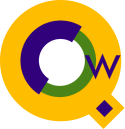
QWIN Debug Page - Getting Trace Information
Server trace | Local trace | In case of problem
This document describes steps to get trace data to help debug problems in Qedit for Windows.
Server Trace Files
To enable the server trace feature from the Qedit for Windows client:
- Go to Options | Debug
- Enable Enable Tracing in the Server Trace Options
- Click OK
HP-UX Hosts
On HP-UX, the server expects the files in the/opt/robelle/log/qedit
directory. The directory is built by the installation process. If the directory
does not exist, you should create it.
- Login as root
- cd /opt/robelle
- mkdir log
- mkdir log/qedit
- error.log
- access.log
- trace.log
MPE Hosts
On MPE, the files are in theQLOG group of
the ROBELLE account. The installation job creates the trace files.
If the files do not exist, you have to create them.
- :build TRACE.QLOG;rec=-256,,v,ascii;disc=200000
- :build ERROR.QLOG;rec=-256,,v,ascii;disc=10000
- :build ACCESS.QLOG;rec=-256,,v,ascii;disc=10000
ACCOUNT= ROBELLE GROUP= QLOG
FILENAME CODE ------------LOGICAL RECORD----------- ----SPACE----
SIZE TYP EOF LIMIT R/B SECTORS #X MX
ACCESS 260B VAO 0 1023 1 1040 1 1
ERROR 260B VAO 0 1023 1 1040 1 1
TRACE 260B VAO 0 1023 1 1040 1 1
However, to be able to look at the
trace files while users are actively working in Qedit for Windows, the files
should not be circular. In this case, purge the files and rebuild as
shown above. Of course, all this have to be done while nobody is using them.
You can add a stream of this job to your full backup after qserver job has been stopped:
!JOB QLOGBLD,MGR.ROBELLE,QLOG;
!
!comment ----------------------------------------------------------------
!comment QLOGBLD.JOB.ROBELLE 24 JULY 1998
!comment This job rebuilds the QWIN log files in Robhome.
!comment In order to read them while others are still posting entries,
!comment the log files CAN NOT be circular files.
!comment
!comment Stream after a new install into Robhome.
!comment
!comment History:
!comment 24 Jul 98 Francois original
!comment 08 Dec 15 Neil Update to save old qlogs
!comment ----------------------------------------------------------------
!setvar myacc finfo('ACCESS.QLOG.ROBELLE','ACCESSORS')
!showjob >> jlist
!run qedit.pub.robelle
t jlist
list "QSERVER"
exit
!if qeditcount = 0 and !myacc = 0 then
!continue
!copy trace.qlog,trace!hpdoy
!continue
!copy error.qlog,error!hpdoy.qlog
!continue
!copy access.qlog,acces!hpdoy.qlog
!continue
!purge TRACE.QLOG
!continue
!purge ERROR.QLOG
!continue
!purge ACCESS.QLOG
!continue
!build TRACE.QLOG;rec=-256,,v,ascii;disc=200000
!continue
!build ERROR.QLOG;rec=-256,,v,ascii;disc=10000
!continue
!build ACCESS.QLOG;rec=-256,,v,ascii;disc=10000
!else
!tellop Qedit server is running, cannot rebuild log files.
!endif
!EOJ
If you no longer need to reset the log files you can stop streaming eh above job and just reset the log files either
by streaming this job:
!JOB QLOGBLD,MGR.ROBELLE,QLOG; !continue !purge access.qlog !continue !purge error.qlog !continue !purge trace.qlog !continue !build access.qlog;rec=-256,1,v,ascii;cir !build error.qlog;rec=-256,1,v,ascii;cir !build trace.qlog;rec=-256,1,v,ascii;cir;disc=5000 !eojor just sign on as mgr.robelle and paste in the following commands with the Qedit server stopped:
purge access.qlog purge error.qlog purge trace.qlog build access.qlog;rec=-256,1,v,ascii;cir;disc=5000 build error.qlog;rec=-256,1,v,ascii;cir;disc=5000 build trace.qlog;rec=-256,1,v,ascii;cir;disc=5000
Back to the top
....Back to the Qedit Q&A Page
Local Trace File
To enable the local trace feature in Qedit for Windows:
- Go to Options | Debug
- Enable all the local trace options
- Assign a name to the local trace file. It's important to remember what it is.
- Enable Force Flush on Every Write
- Click Apply
Back to the top
....Back to the Qedit Q&A Page
In Case of Problem
As soon as you notice a problem:- Exit out of Qedit for Windows immediately.
- Write down the time.
- Go to the directory where the local trace file is.
- Make a copy of the trace file.
- If you can, go to the server and make a copy of all trace files
(see the actual filenames to copy).
You might have to
get everyone out of Qedit for Windows in order to do this.
- Send us the server and local trace files as email attachments to

If at all possible, send the server trace files in Reflection Labels format. Otherwise, please send the files in ASCII. - Send us the server and local trace files as email attachments to
Back to the top
....Back to the Qedit Q&A Page